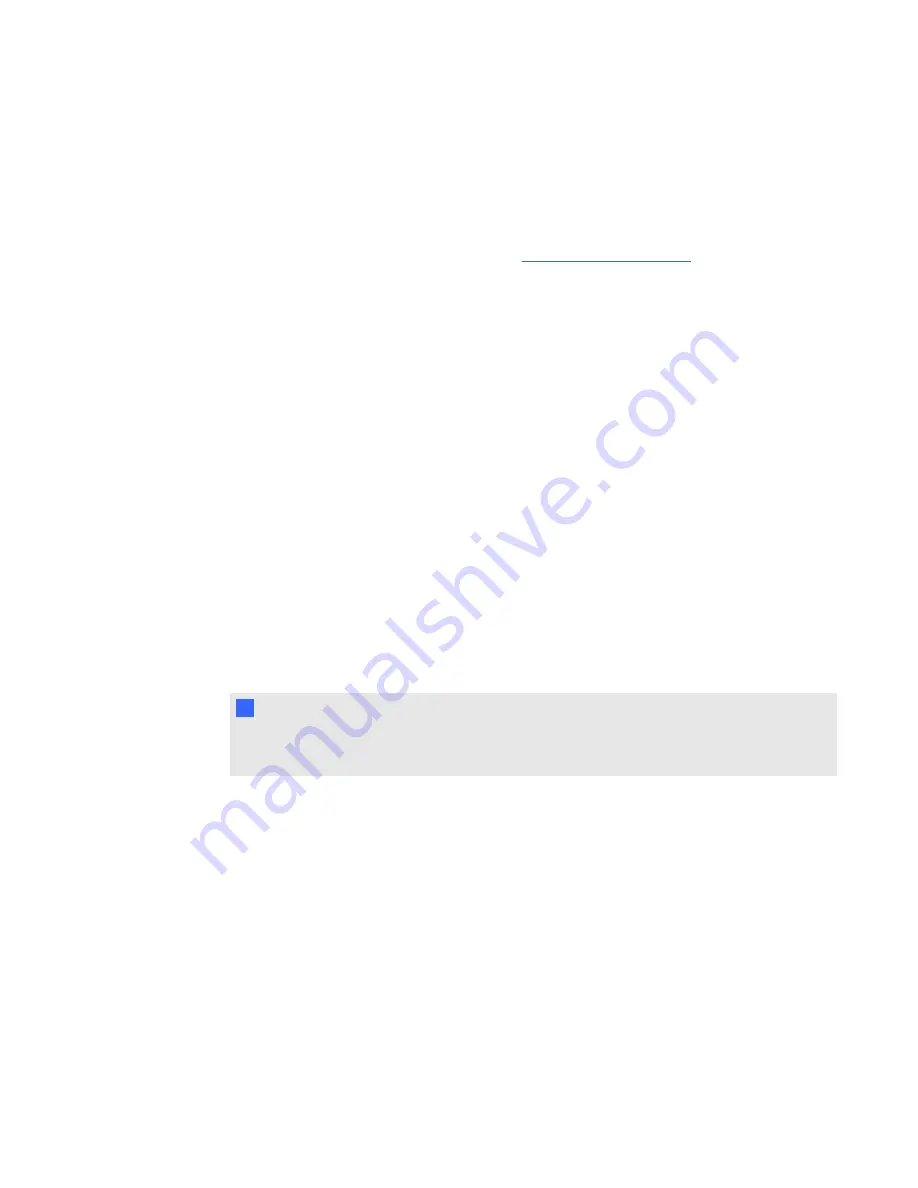
l
Make sure that there are no obstructions behind the projector’s wall-mounting bracket, and that
the bracket is firmly secured to the wall according to the installation instructions.
l
Confirm that all cables are held in place with the appropriate cable clip.
l
Adjust the projected image. See the included
SMART Board 685ix and D685ix interactive
whiteboard systems installation instructions
) and
Resolving audio issues
The projector doesn’t have integrated speakers, but you can connect an audio system to the audio
output connector in the projector’s connection panel. If no sound is coming from your audio system,
perform the following procedure.
g
To resolve audio issues
1. Ensure that the speakers’ or audio system’s cables are properly connected to the audio output
plug on the projector’s connection panel.
2. Press the
Mute
button on the projector’s remote control, and if Audio Mute is on, turn it off.
3. Check the ECP’s volume knob or use the projector’s remote control to ensure that the volume
isn’t at the lowest setting.
4. Ensure that your speaker or audio system is on and that the volume is turned up.
5. Check that your source input, such as your computer or video device, isn’t malfunctioning.
Ensure that its audio output is on and that the volume isn’t set to the lowest position.
N
N O T E
You must display the source input’s video to play its audio through the connected speakers
or audio system.
6. If the previous steps don’t resolve the issue, contact your authorized SMART reseller.
Resolving network communication issues
If you don’t have network access, perform the following procedure to troubleshoot your system.
g
To resolve network communication issues
1. Ensure that your network cable is properly connected to the RJ45 connection on the projector’s
connection panel.
C H A P T E R 6
Troubleshooting your interactive whiteboard system
49
















































