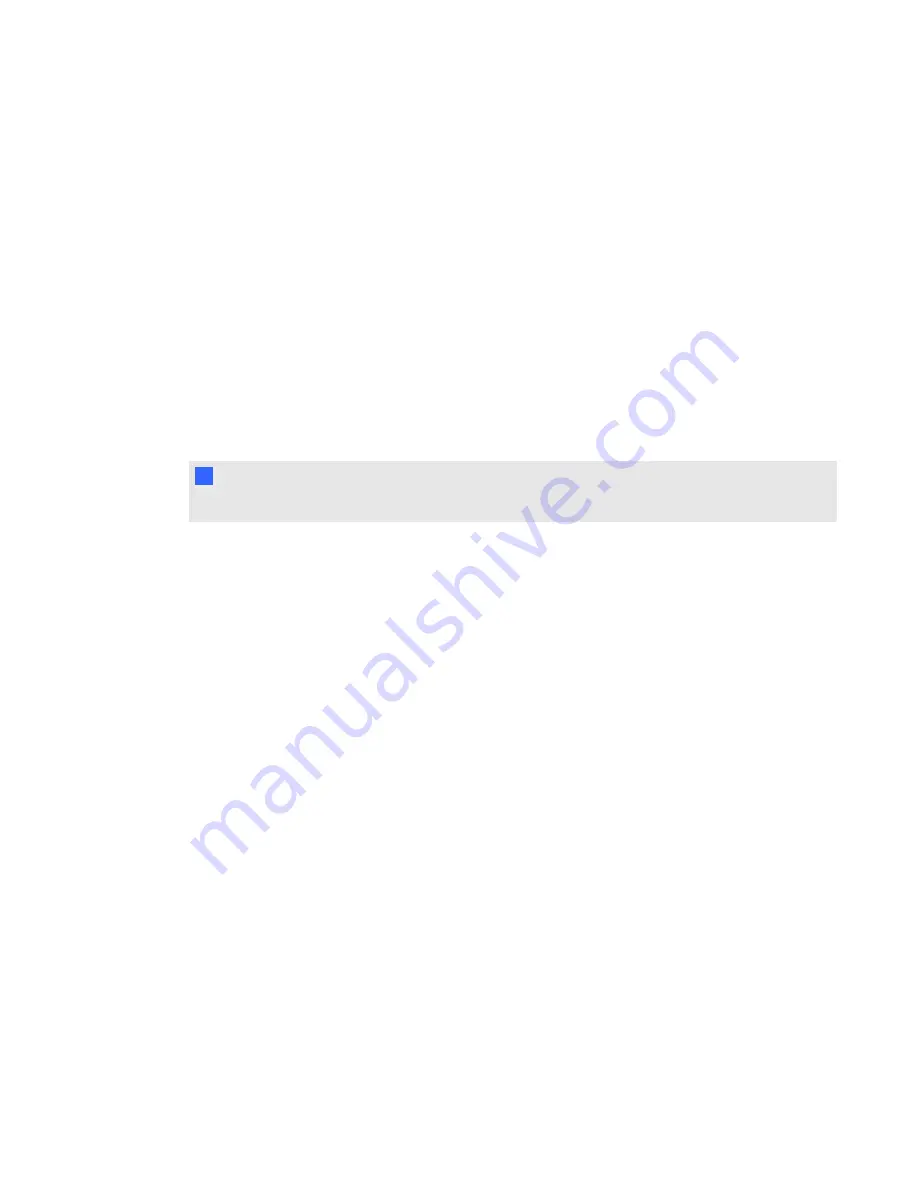
g
To retrieve your password from the service menu
1. Using the remote control, press the following buttons quickly to access the service menu:
Down
,
Up
,
Up
,
Left
,
Up
.
2. Scroll to
Password Get
, and then press
Enter
on the remote control.
The password appears on the screen.
3. Write down the password.
4. Scroll to
Exit
, and then press
Enter
on the remote control to exit the projector service menu.
Resetting the projector
At some point during troubleshooting, you might need to reset all projector settings.
I
I M P O R T A N T
This action is irreversible.
g
To reset all projector settings
1. Using the remote control, press the following buttons quickly to access the service menu:
Down
,
Up
,
Up
,
Left
,
Up
.
2. Scroll to
Factory Reset
, and then press
Enter
on the remote control.
3. Scroll to
Exit
, and then press
Enter
on the remote control to exit the projector service menu.
Transporting your interactive whiteboard system
Save your original SMART Board interactive whiteboard packaging so that it’s available if you need to
transport your interactive whiteboard system. When required, repack it with all of the original
packaging. This packaging was designed to provide optimal shock and vibration protection. If you no
longer have your original packaging, purchase the same packaging directly from your authorized
SMART reseller.
If you prefer to use your own packaging materials, make sure you adequately protect your unit. Make
sure that the projector lens and mirror are protected against any physical contact or pressure which
may damage the projector’s optics. Ship your interactive whiteboard in an upright position to deter
shippers from placing heavy objects on it.
C H A P T E R 6
Troubleshooting your interactive whiteboard system
51
































