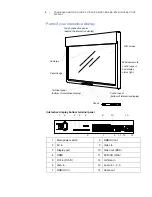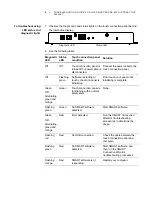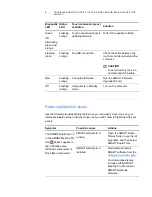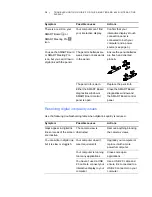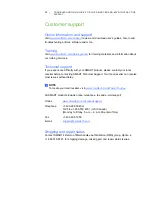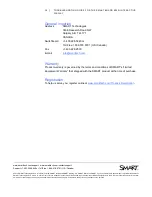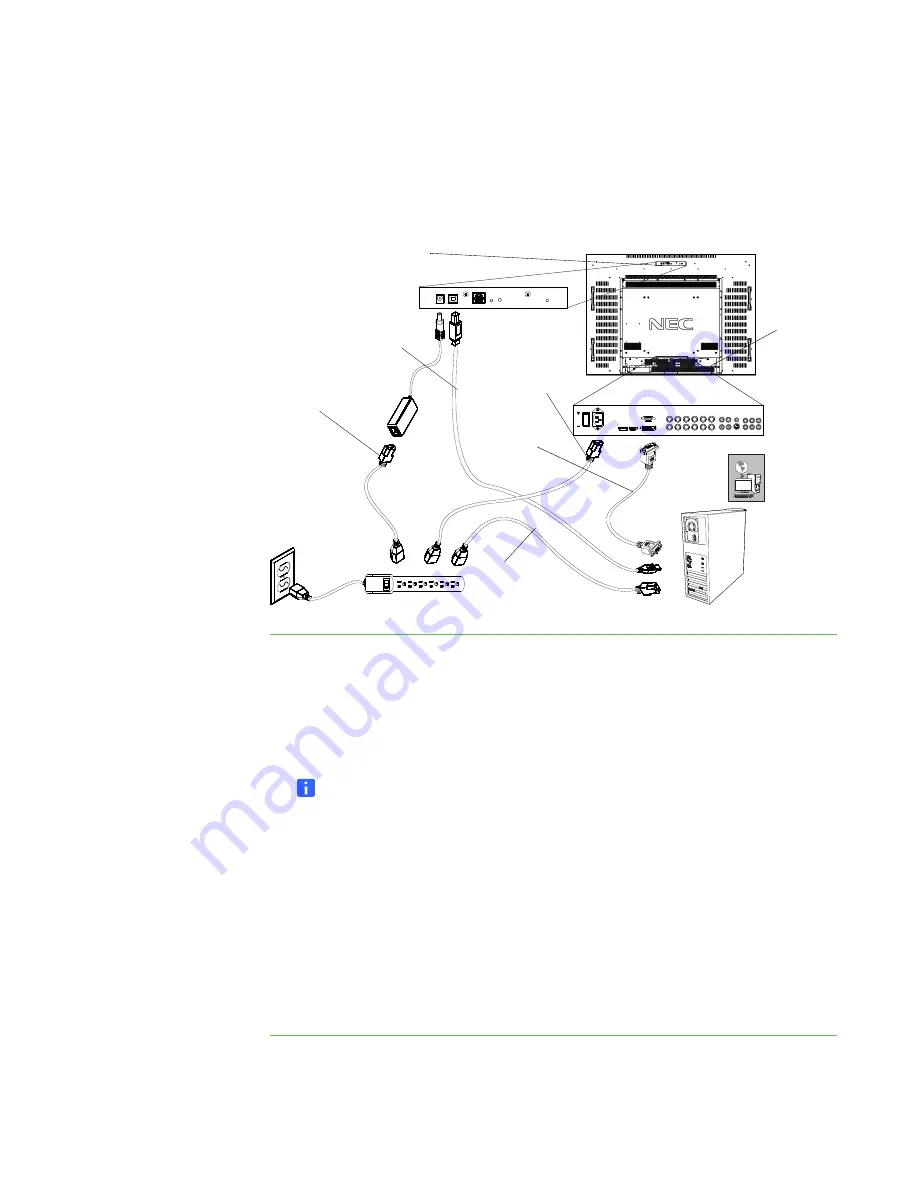
3
|
TROUBLESHOOTING GUIDE FOR THE SMART BOARD 6052I INTERACTIVE
DISPLAY
Setting up your interactive display
Some interactive display issues are caused by incorrect or insecure cabling
connections. Use the diagram and steps below to resolve these issues.
To set up your
interactive display
1. Connect the supplied VGA cable or an HDMI cable (not supplied) from your
computer’s video output connection to your interactive display’s terminal panel
(see page 2).
2. Connect the supplied USB 2.0 cable from the touch connection panel to a USB
2.0 connector on your computer.
NOTE
USB 1.1 connections result in reduced performance.
3. Connect the supplied power cable from the AC connector in your interactive
display’s bottom terminal panel (see page 2) to the AC power outlet.
4. Connect the supplied power cable from the touch connection panel of your
interactive display to the AC power outlet.
5. Connect the power cable from your computer to the AC power outlet.
6. Turn on the main power switch on the interactive display’s terminal panel.
7. Connect your computer to the Internet, if available.
Display VGA
cable
Display
power cord
Touch connection
panel power cord
Internet
connection
Touch connection
panel USB 2.0 cable
Computer
power cord
Touch connection panel
Terminal
panel