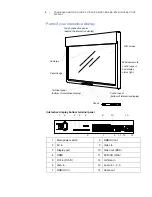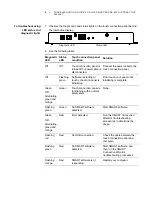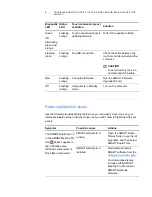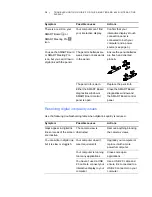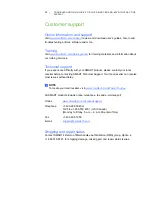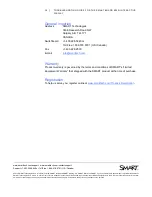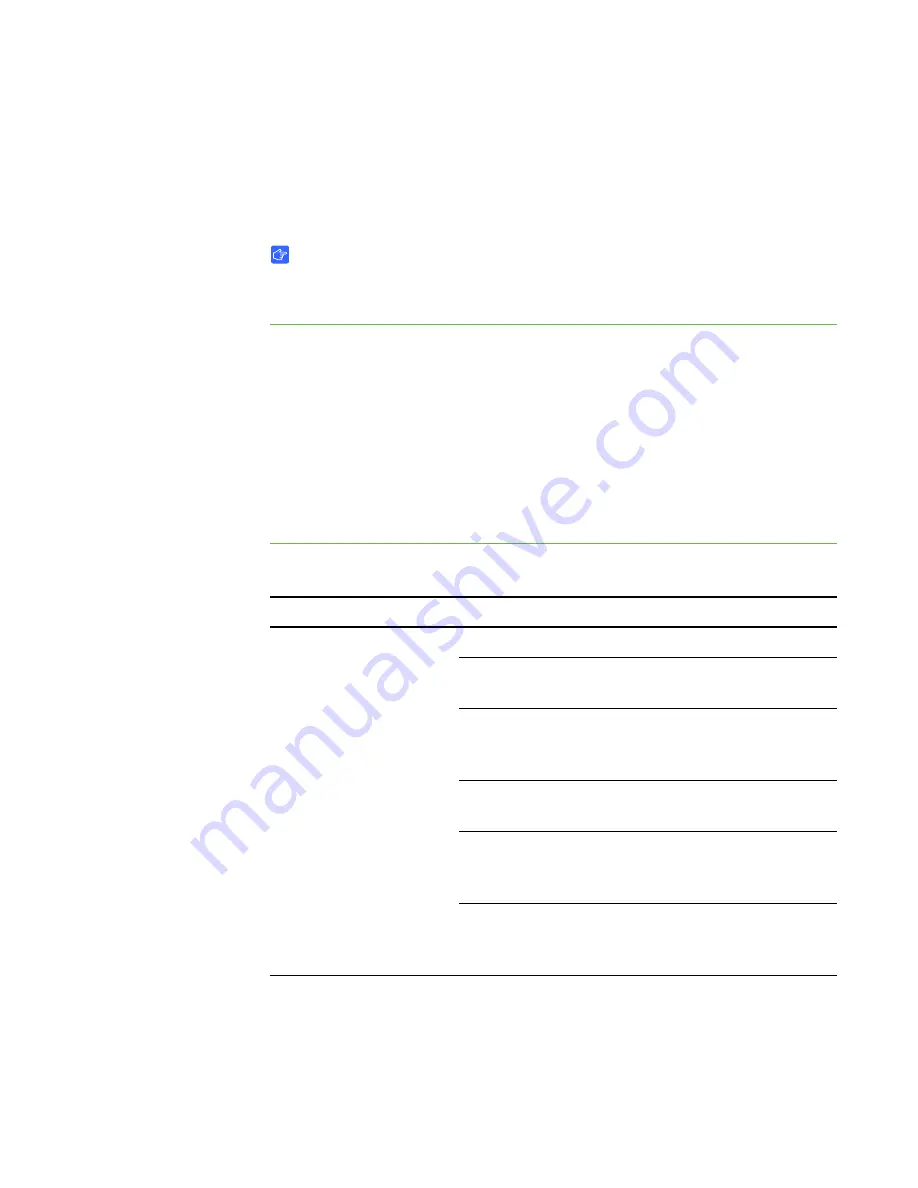
11 |
TROUBLESHOOTING GUIDE FOR THE SMART BOARD 6052I INTERACTIVE
DISPLAY
Resolving sound issues with external speakers attached
Use the following troubleshooting table when you’re playing a video or sound file, but
your speakers aren’t producing sound.
IMPORTANT
Your interactive display does not include built-in speakers. Ensure that you have
speakers connected to your interactive display.
To connect speakers to
your interactive display
1. Connect your speakers to the interactive display’s terminal panel (see page 2).
2. Connect your speakers to a power source, if required.
3. Connect your computer’s audio out connector to your interactive display’s audio in
connector.
OR
If you use an HDMI connection instead of a VGA cable to connect your computer
and your interactive display, you don’t need an independent audio connection.
If you do have speakers connected, consult the following table.
Symptom
Possible causes
Actions
There is no sound when
you’re playing a file with
sound.
Your computer is muted.
Turn off the mute setting.
Your computer volume is
too low.
Turn up the volume on
your computer.
Your speakers have an on/
off switch and are turned
off.
Turn on your speakers.
Your speaker volume is too
low.
Turn up the volume on
your speakers.
Your interactive display
volume is too low.
Use the remote to turn up
the volume on your
interactive display.
Your interactive display is
muted.
Turn off the mute setting
using the wireless remote
control or the control panel.