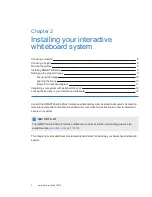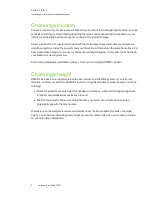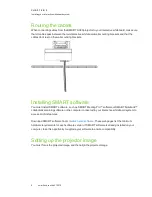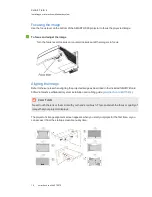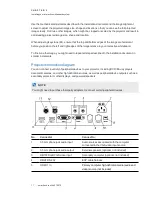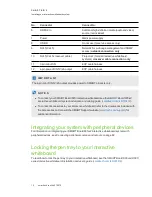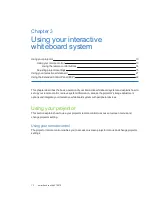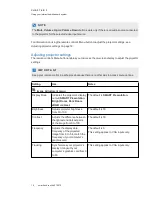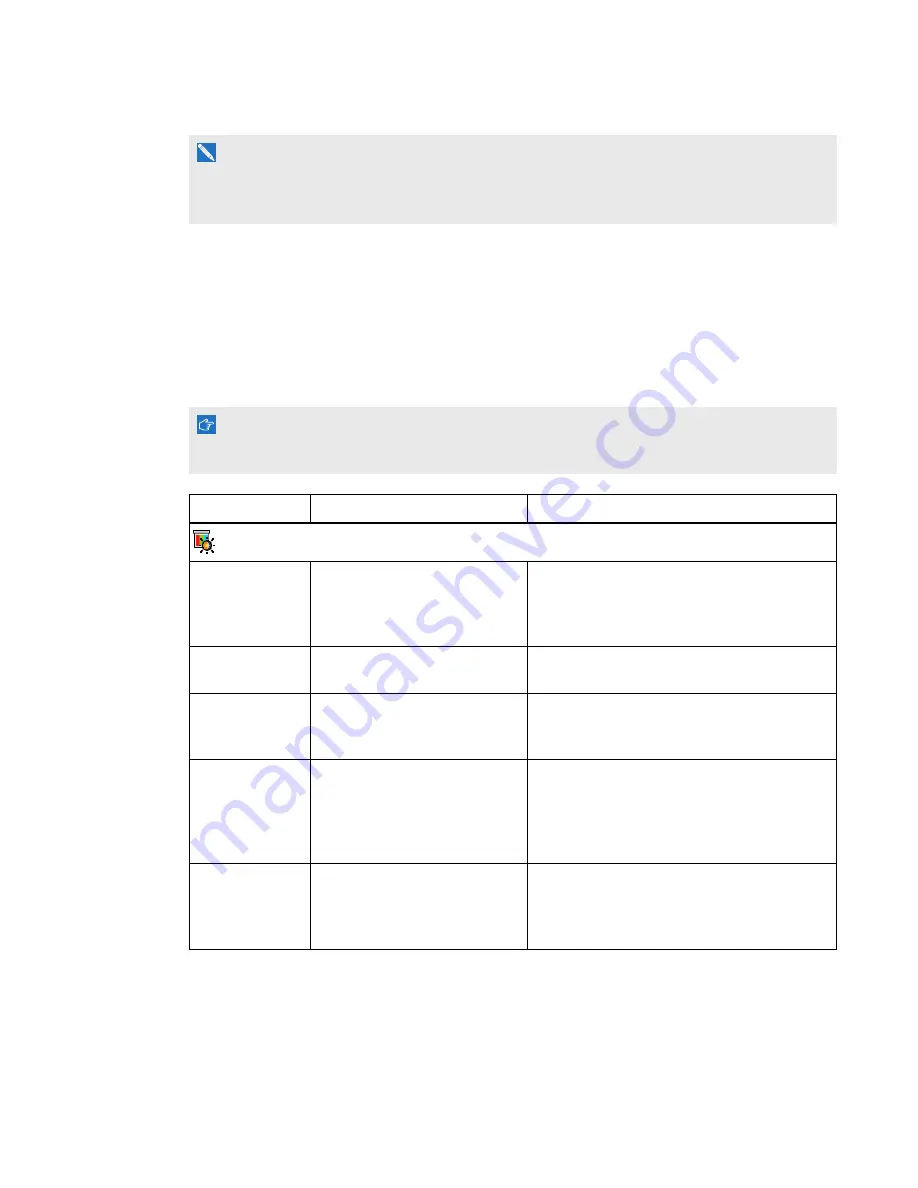
C H A P T E R 3
Using your interactive whiteboard system
15
smarttech.com/kb/170510
N O T E
The
Mute
,
Volume Up
and
Volume Down
buttons work only if there is an audio source connected
to the projector for the selected video input source.
For information on using the remote control’s Menu button to adjust the projector settings, see
Adjusting projector settings
The remote control’s Menu button enables you to access the on-screen display to adjust the projector
settings.
I M P O R T A N T
Keep your remote control in a safe place because there is no other way to access menu options.
Setting
Use
Notes
Image Adjustment menu
Display Mode
Indicates the projector’s display
output (
SMART Presentation
,
Bright Room
,
Dark Room
,
sRGB
and
User
).
The default is
SMART Presentation
.
Brightness
Adjusts projector brightness
from 0 to 100.
The default is 50.
Contrast
Adjusts the difference between
the lightest and darkest parts
of the image from 0 to 100.
The default is 50.
Frequency
Adjusts the display data
frequency of the projected
image from -5 to 5 to match the
frequency of your computer’s
graphics card.
The default is 0.
This setting applies to VGA inputs only.
Tracking
Synchronizes your projector’s
display timing with your
computer’s graphics card from 0
to 63.
This setting applies to VGA inputs only.