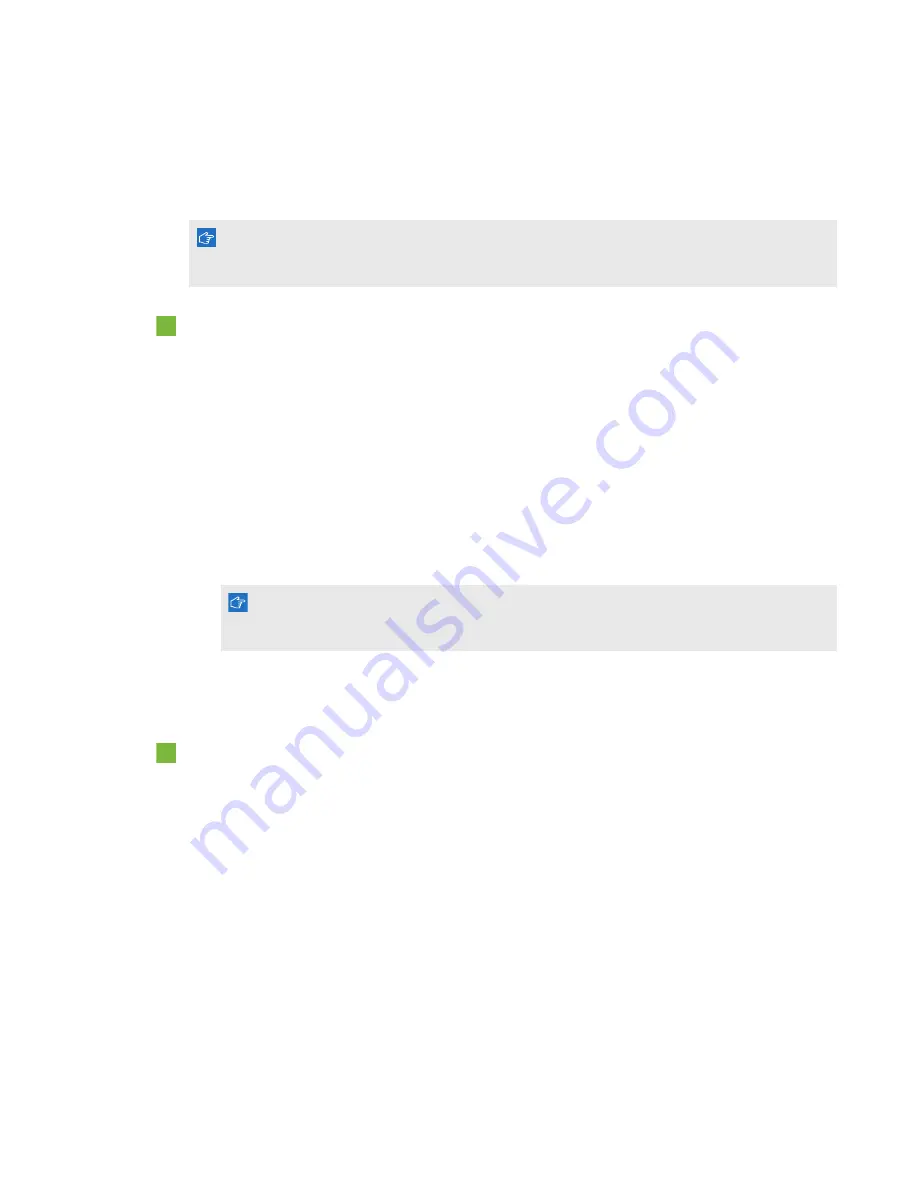
C H A P T E R 5
Troubleshooting your interactive whiteboard system
41
smarttech.com/kb/170510
Unstable or flickering image
If the projector’s image is unstable or flickering, you could have different frequency or tracking
settings on your input source than on your projector.
I M P O R T A N T
Write down your setting values before adjusting any of the settings in the following procedure.
To resolve your unstable or flickering image
1.
Check the display mode of your computer’s graphics card. Make sure it matches one of the
projector’s compatible signal formats (see
on page 79). Refer to your
computer’s manual for more information.
2.
Configure the display mode of your computer’s graphics card to make it compatible with the
projector. Refer to your computer’s manual for more information.
3.
Adjust the
Frequency
,
Tracking
,
H-position
and
V-position
settings in the on-screen menu.
See
4.
Optionally, reset the projector as described in
on page 45 to adjust the
frequency and tracking to their original values.
I M P O R T A N T
This action resets all values to their defaults.
Frozen image
If your projector has a frozen image, perform the following procedure.
To resolve a frozen image
1.
Ensure that the Hide Display feature is off.
2.
Press the
Hide
button on the projector’s remote control to hide or show the display.
3.
Ensure that your source device, such as your DVD player or computer, isn’t malfunctioning.
4.
Put the projector into Standby mode, and then wait 30 minutes for it to cool down.
5.
Disconnect the power cable from the power outlet, and then wait at least 60 seconds.
6.
Connect the power cable, and then turn on the projector.
7.
If the previous steps don’t resolve the issue, contact your authorized SMART reseller.
The image from your connected laptop computer isn’t projected
Laptop computer settings can interfere with projector operations.

































