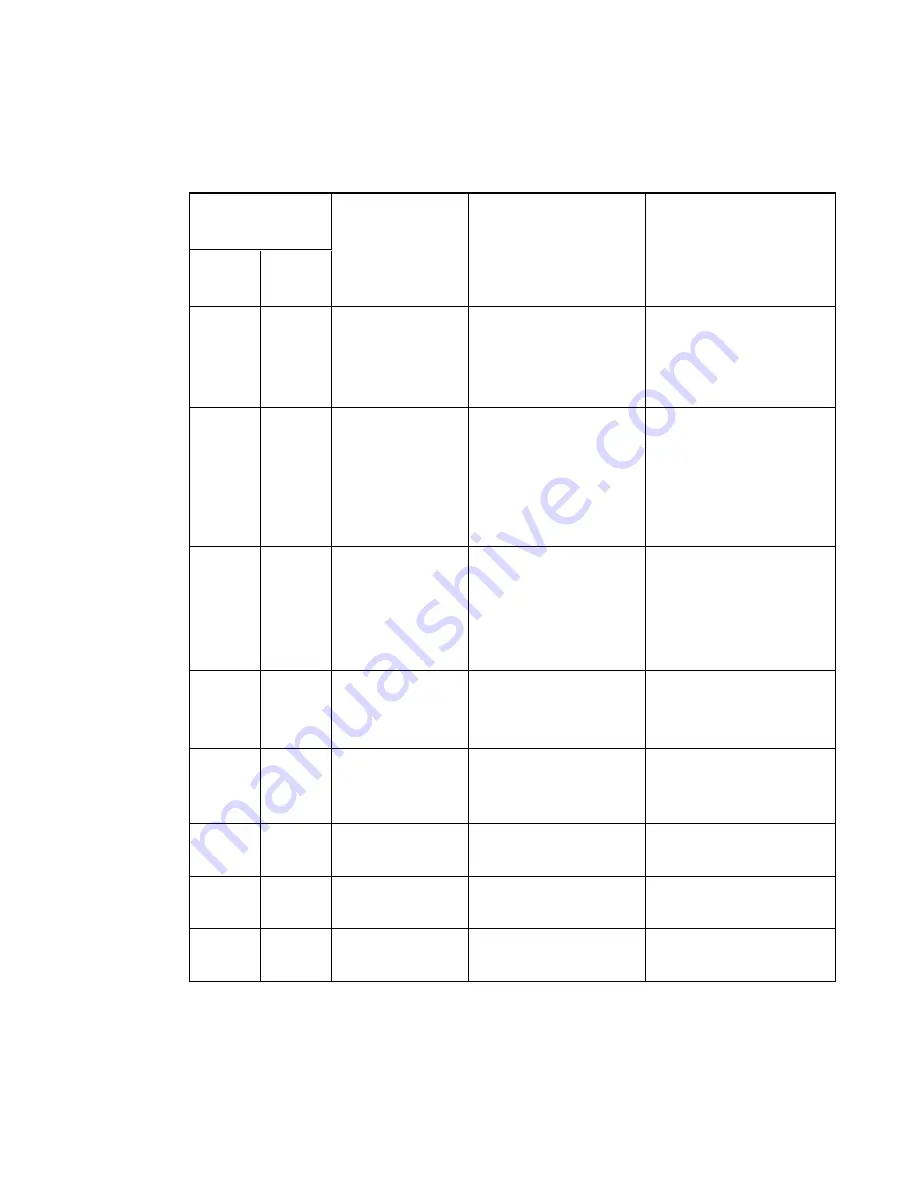
A P P E N D I X B
Remotely managing your system through an RS-232 serial interface
62
smarttech.com/kb/170510
Display controls
These commands control the video display of the projector.
Usable command
by power state
Property
Valid values
Notes
Standby
/ idle
On
get
get
videoinputs
Returns a text list of
available video source
inputs, such as VGA#,
HDMI#, Composite.
The default SMART UX80
projector with no accessories
will return a list of VGA1,
HDMI1, HDMI2.
get
set or get
input
• VGA# [# range of 1~5]
• HDMI# [# range of 1~5]
• Composite
• None
• Next (settable only, not
gettable)
A default SMART UX80
projector with no additional
accessories has VGA1,
HDMI1 and HDMI2 only.
set or get
autosignal
• on
• off (default)
Causes the projector to
automatically rotate through
all available video inputs
until a valid video source
signal is found.
set or get
signaldetected
• true
• false
Indicates if an active source
video signal is detected by
the projector.
set or get
displayhide
• normal (default)
• frozen
• muted
set or get
videomute
• on
• off (default)
set or get
videofreeze
• on
• off (default)
set or get
autopoweroff
• on
• off (default)

































