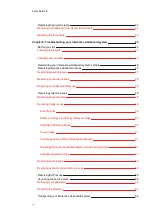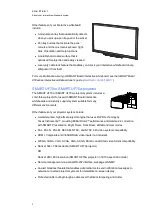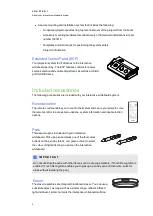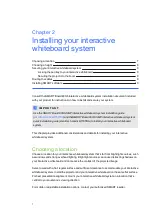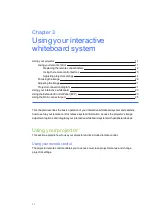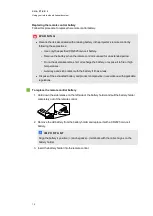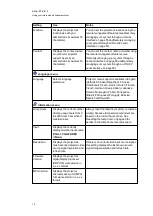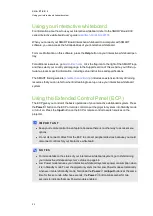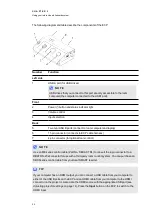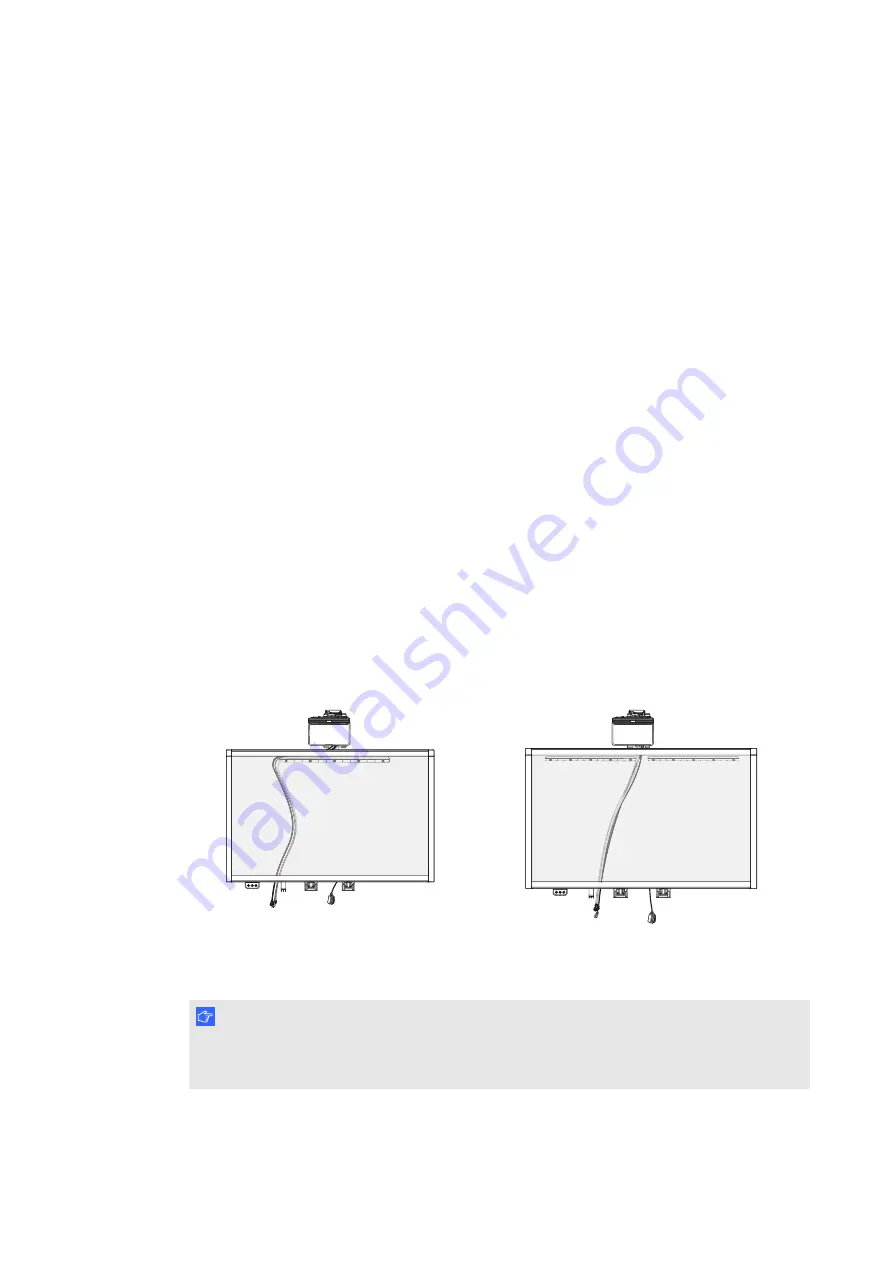
C H A P T E R 2
Installing your interactive whiteboard system
9
Securing your interactive whiteboard system
This section explains how to secure the different components of your interactive whiteboard
system.
Locking the pen tray to your interactive whiteboard
To learn how to lock the pen tray to your interactive whiteboard, see the
SMART Board 800
series interactive whiteboard user’s guide
(
).
Securing the projector to the boom
To learn how to secure the SMART UF70 or SMART UF70w projector to the boom, see the
SMART Board 880i6 and 885i6 interactive whiteboard system installation guide included
(
)
Routing the cables
When connecting cables from your SMART UF70 projector to your interactive whiteboard
system, make sure that all cables pass along the top of the interactive whiteboard wall-mounting
bracket and then down the side of the interactive whiteboard.
When connecting cables from a SMART UF70w projector to the interactive whiteboard, make
sure that all cables pass between the two interactive whiteboard wall-mounting brackets. Space
your wall-mounting brackets 10.2cm (4") apart to provide full support for the weight of your
interactive whiteboard.
Cable routing for SMART Board 880
interactive whiteboards
Cable routing for SMART Board 885
interactive whiteboards
I M P O R T A N T
Do not connect the power cable to a power socket until you have connected all the cables to
the projector and ECP.
Summary of Contents for 800i6
Page 1: ...SMART Board 800i6 Interactive whiteboard systems Configuration and user s guide ...
Page 2: ......
Page 13: ......
Page 19: ......
Page 39: ......
Page 47: ......
Page 55: ......
Page 105: ......
Page 107: ......
Page 109: ......
Page 113: ......
Page 114: ......
Page 115: ...SMART Technologies smarttech com support smarttech com contactsupport ...