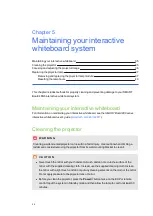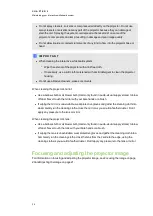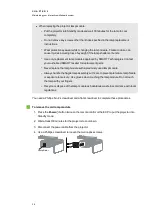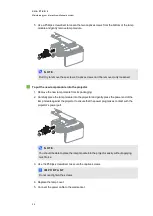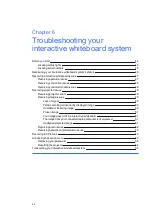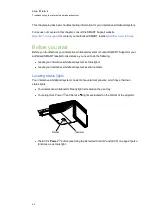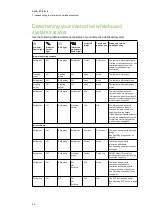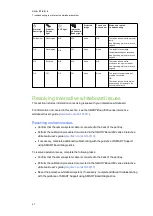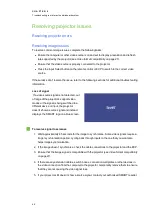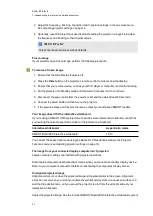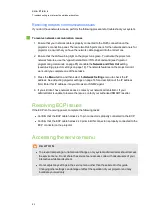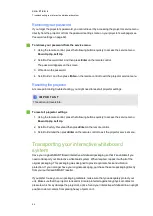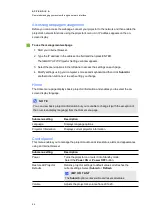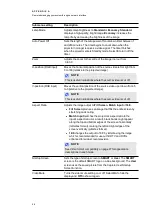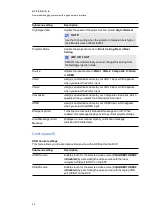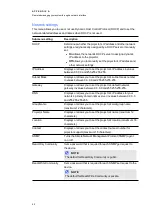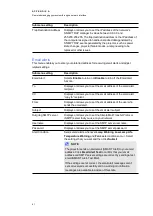C H A P T E R 6
Troubleshooting your interactive whiteboard system
48
Resolving connection issues
To resolve connection issues, complete the following tasks:
l
Confirm that the ECP cable harness’s 4-pin power mini-DIN connector is properly
connected to the
DC 5V 2A
connector on the projector.
l
Confirm that the ECP cable harness’s DB9M RS-232 connector is properly connected to the
Control
connector on the projector.
l
Confirm that the USB cable, which is located on the underside of the pen tray, is properly
connected from the interactive whiteboard to the ECP.
l
Confirm that the USB cable is properly connected from a fully functional USB port on the
computer to the correct USB port on the ECP.
l
Confirm that the projector’s on-screen menu option for the USB source is set to associate
the USB port on the ECP with the correct video source on the projector.
l
If necessary, complete additional troubleshooting on any devices between the USB
connection from the computer to the interactive whiteboard system, including any USB hubs
and extension cables.
N O T E S
o
If you’re using the CAT 5 USB extender, see
Troubleshooting tips for the CAT 5 USB
extender for SMART Board 800 series interactive whiteboards
).
o
Computers connected to the ECP override computers connected to the CAT 5 USB
extender. If you connect two computers to the ECP, any computer connected to the
CAT 5 USB extender doesn’t have a data connection to the interactive whiteboard.
l
Confirm that the USB cable is properly connected from a fully functional USB port on the
computer to the interactive whiteboard.
Resolving controller module issues
If the controller module takes longer than 10 seconds to start up, disconnect the interactive
whiteboard’s power cable, wait 10 seconds and then reconnect it.
If the issue persists, update the firmware as documented in the
SMART Board 800 series
interactive whiteboard user’s guide
).
If the Ready light indicates that a firmware update is in progress but no update is actually taking
place, disconnect the interactive whiteboard’s power cable, wait 10 seconds and then reconnect
it.
Summary of Contents for 800i6
Page 1: ...SMART Board 800i6 Interactive whiteboard systems Configuration and user s guide ...
Page 2: ......
Page 13: ......
Page 19: ......
Page 39: ......
Page 47: ......
Page 55: ......
Page 105: ......
Page 107: ......
Page 109: ......
Page 113: ......
Page 114: ......
Page 115: ...SMART Technologies smarttech com support smarttech com contactsupport ...