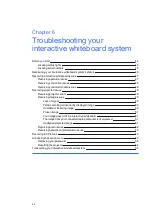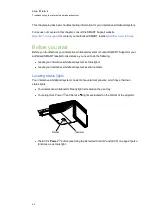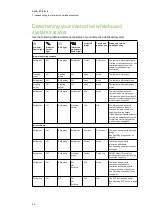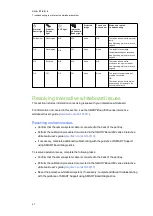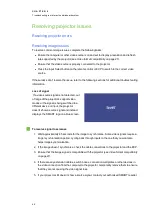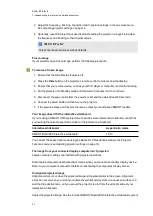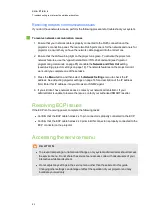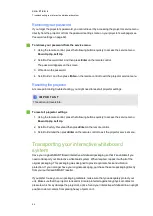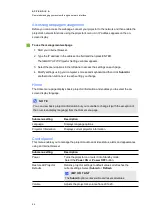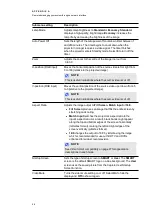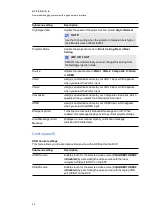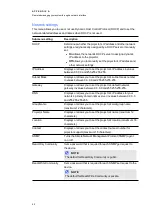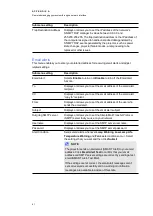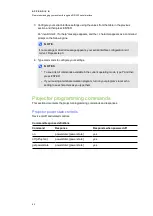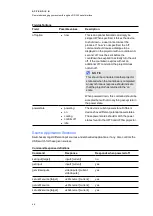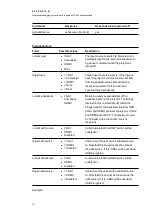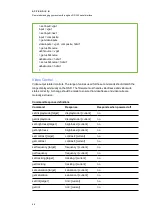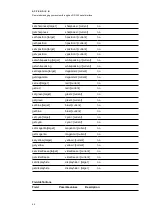C H A P T E R 6
Troubleshooting your interactive whiteboard system
54
Retrieving your password
If you forget the projector’s password, you can retrieve it by accessing the projector service menu
directly from the projector or from the password settings menu on your projector’s webpage (see
To retrieve your password from the service menu
1. Using the remote control, press the following buttons quickly to access the service menu:
Down
,
Up
,
Up
,
Left
,
Up
.
2. Scroll to
Password Get
and then press
Enter
on the remote control.
The password appears on the screen.
3. Write down the password.
4. Scroll to
Exit
and then press
Enter
on the remote control to exit the projector service menu.
Resetting the projector
At some point during troubleshooting, you might need to reset all projector settings.
I M P O R T A N T
This action is irreversible.
To reset all projector settings
1. Using the remote control, press the following buttons quickly to access the service menu:
Down
,
Up
,
Up
,
Left
,
Up
.
2. Scroll to
Factory Reset
and then press
Enter
on the remote control.
3. Scroll to
Exit
and then press
Enter
on the remote control to exit the projector service menu.
Transporting your interactive whiteboard
system
Save your original SMART Board interactive whiteboard packaging so that it’s available if you
need to transport your interactive whiteboard system. When required, repack it with all of the
original packaging. This packaging was designed to provide optimal shock and vibration
protection. If you no longer have your original packaging, purchase the same packaging directly
from your authorised SMART reseller.
If you prefer to use your own packaging materials, make sure that you adequately protect your
unit. Make sure that the projector lens and mirror are protected against any physical contact or
pressure which may damage the projector’s optics. Send your interactive whiteboard in an upright
position to deter carriers from placing heavy objects on it.
Summary of Contents for 800i6
Page 1: ...SMART Board 800i6 Interactive whiteboard systems Configuration and user s guide ...
Page 2: ......
Page 13: ......
Page 19: ......
Page 39: ......
Page 47: ......
Page 55: ......
Page 105: ......
Page 107: ......
Page 109: ......
Page 113: ......
Page 114: ......
Page 115: ...SMART Technologies smarttech com support smarttech com contactsupport ...