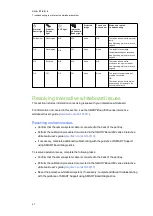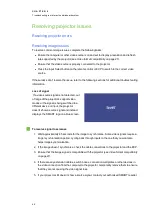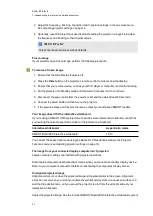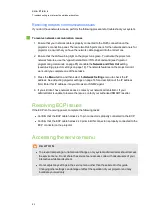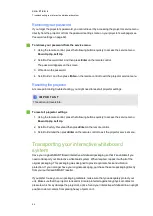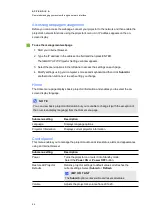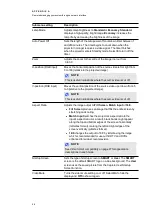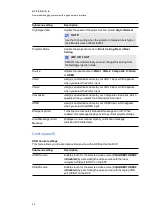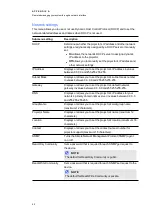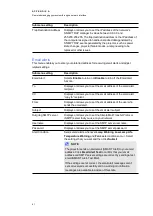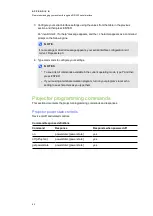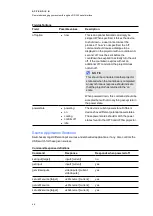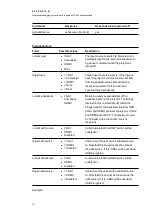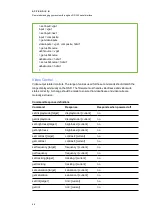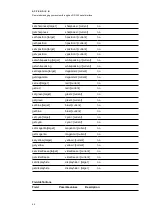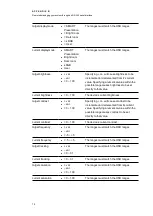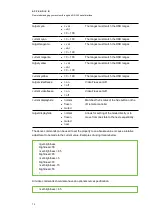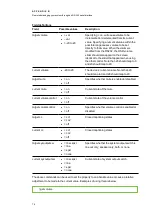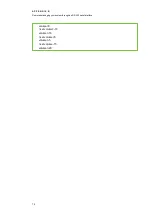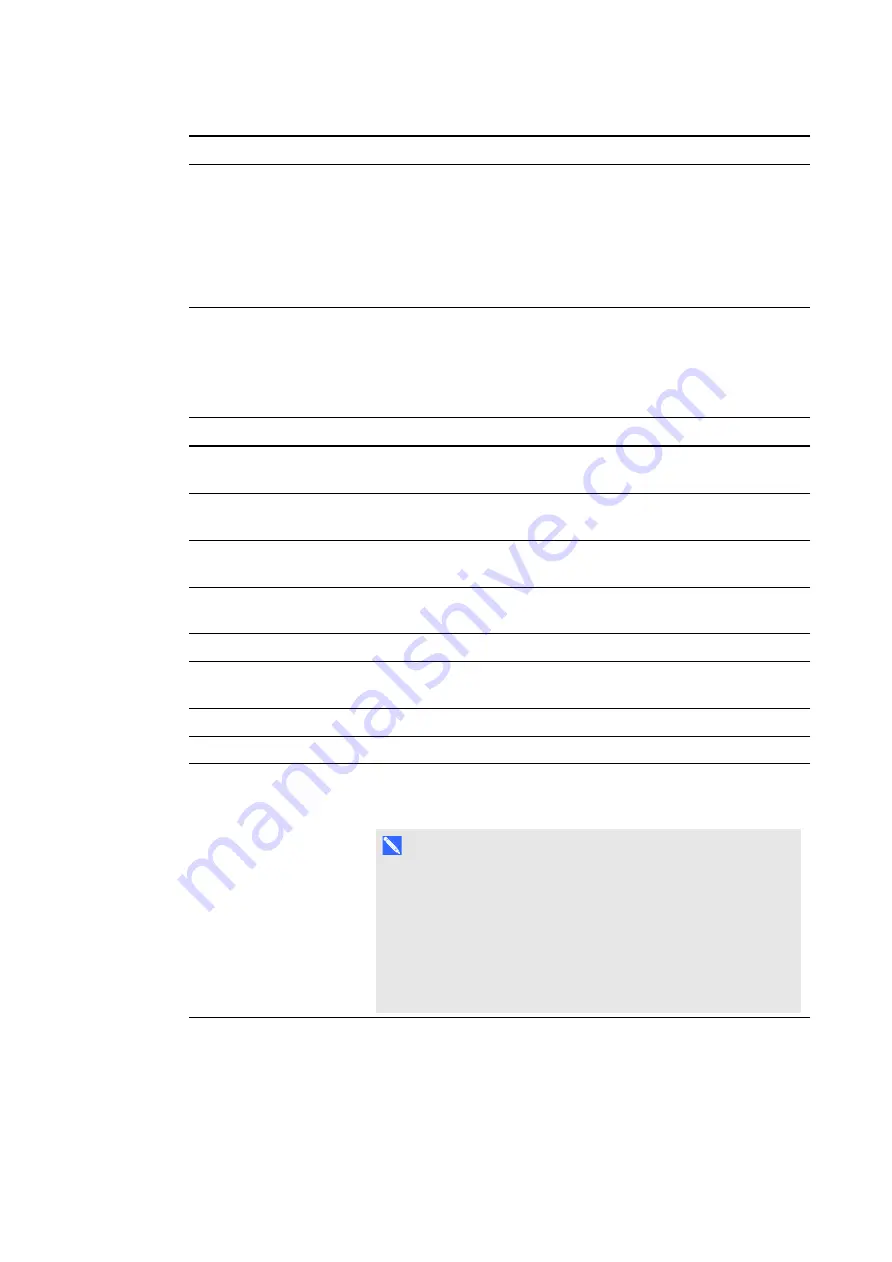
A P P E N D I X A
Remotely managing your system through a network interface
61
Submenu setting
Description
Trap Destination Address
Displays or allows you to set the IP address of the network’s
SNMP TRAP manager in values between 0.0.0.0 and
255.255.255.255. The trap destination address is the IP address of
the computer assigned to handle unsolicited data generated by
SNMP TRAP events generated by the projector, such as power
state changes, projector failure modes, a lamp needing to be
replaced or other issues.
Email alerts
This menu enables you to enter your preferred address for receiving email alerts and adjust
related settings.
Submenu setting
Description
Email Alert
Selects
Enable
to turn on or
Disable
to turn off the Email Alert
function.
To
Displays or allows you to set the email address of the email alert
recipient.
CC
Displays or allows you to set the email address of the email alert
“copy to” recipient.
From
Displays or allows you to set the email address of the user who
sends the email alert.
Subject
Displays or allows you to set the email alert subject.
Outgoing SMTP server
Displays or allows you to set the Simple Mail Transfer Protocol
(SMTP) server that you use on your network.
Username
Displays or allows you to set the SMTP server user name.
Password
Displays or allows you to set the SMTP server password.
Alert Condition
Sends email alerts whenever
Lamp Warning
,
Low Lamp Life
,
Temperature Warning
and
Fan Lock
conditions occur. Select
the settings that you want and then click
Submit
.
N O T E
The projector sends an alert email (SMART Alert) to your email
address. Click
Email Alert Test
to confirm that your email
address and SMTP server settings are correct by sending a test
email (SMART Alert-Test Mail).
If the settings are not correct, the email alert messages aren’t
sent or received successfully and no warning or notification
messages are available to advise of this state.
Summary of Contents for 800i6
Page 1: ...SMART Board 800i6 Interactive whiteboard systems Configuration and user s guide ...
Page 2: ......
Page 13: ......
Page 19: ......
Page 39: ......
Page 47: ......
Page 55: ......
Page 105: ......
Page 107: ......
Page 109: ......
Page 113: ......
Page 114: ......
Page 115: ...SMART Technologies smarttech com support smarttech com contactsupport ...