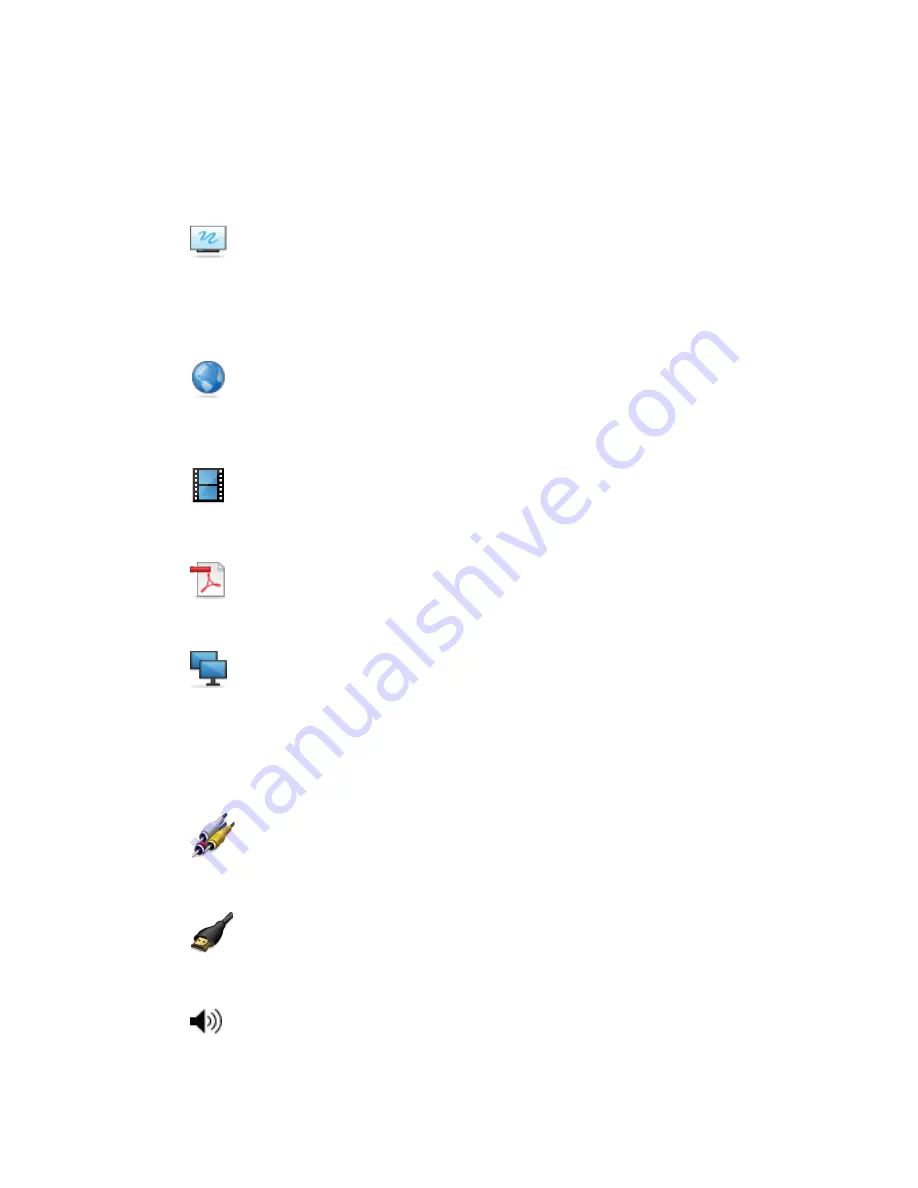
controls, switches for inputs and applications, projector control and LCD settings. It also provides
system and status information.
Using Whiteboard mode
In Whiteboard mode, you can make digital notes in the drawing area and then distribute those
notes to meeting participants. You can also use Whiteboard mode to create new
presentations or to open existing ones. It’s easy to add pages and navigate from page to
page.
Using Web mode
In Web mode, you can start the web browser to view web sites and web-based applications.
Use the Ink Layer to write over web sites and applications, and then capture the marked-up
screen image to your Whiteboard presentation.
Using VGA2 mode
In VGA2 mode, you can follow the instructions to connect your laptop to the interactive
whiteboard system.
Using PDF mode
In PDF mode, you can open and view PDF files, use the Ink Layer to write over these files,
and then capture the marked-up screen image to your Whiteboard presentation.
Using View Screens mode
In View Screens mode, you can view and make notes on the screens of meeting participants
who are running the SMART Meeting Pro application or SMART Bridgit software on their
computers and who have a connected SMART interactive product. The SMART Meeting Pro
application also has a multiple-display sharing feature that allows you to choose which
display to view or share.
Using Composite mode
In Composite mode, you can connect to peripheral devices through the instructions provided.
Ensure that the device is connected and turned on.
Using HDMI mode
In HDMI mode, you can connect to peripheral devices through the instructions provided.
Ensure that the device is connected and turned on.
Using Volume mode
In Volume mode, you can control the volume setting of your system.
C H A P T E R 4
Using your interactive whiteboard system
31





































