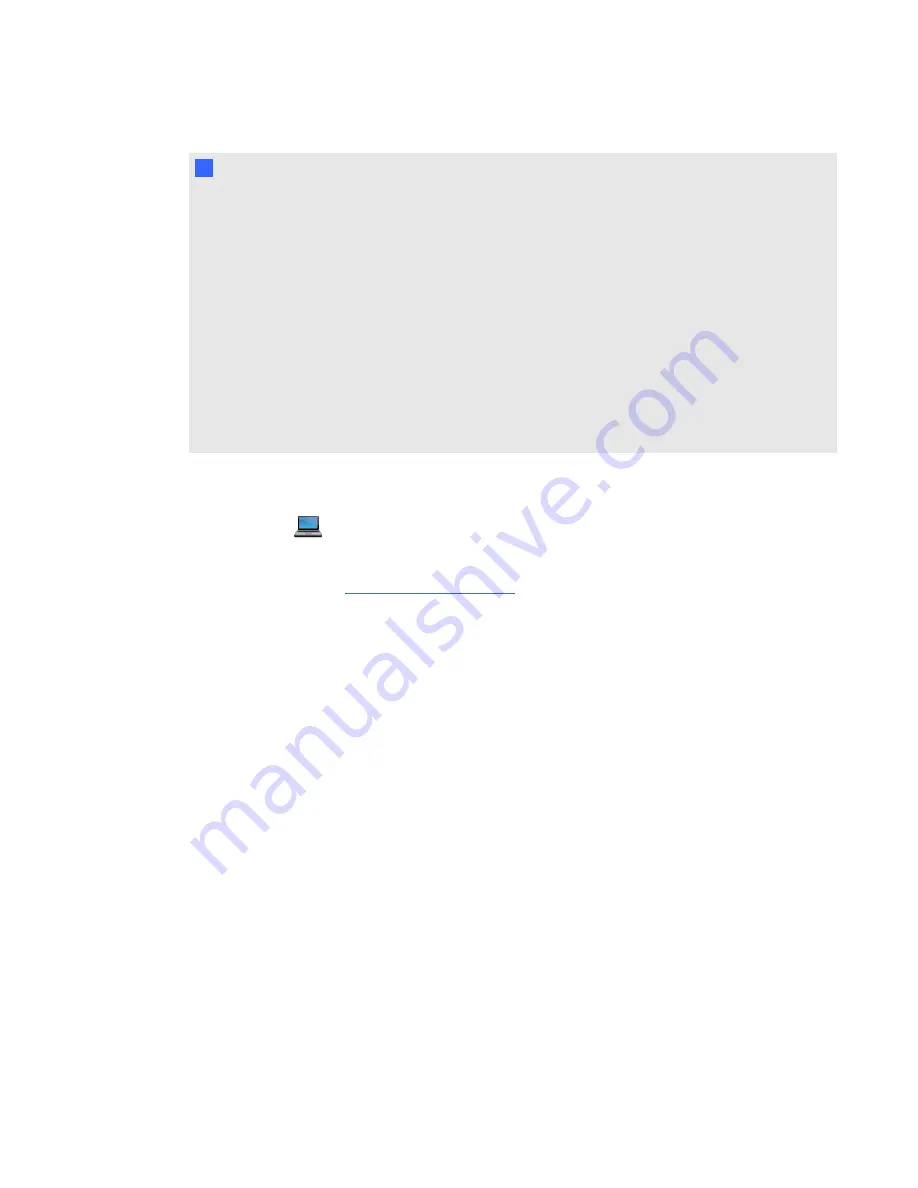
N
N O T E S
l
Measure the distance between the projector and the peripheral device you want to connect.
Make sure each cable is long enough, has plenty of slack and can be placed safely in your
room without presenting a trip hazard.
l
Do not disconnect cables from the ACP to connect peripheral devices because you could
disconnect controls for your interactive whiteboard.
l
Don’t connect SBA-L projection audio system speakers to the RCA connector pod. Connect
these speakers to the projector connection panel using a dual-channel (left and right) RCA
plug-to-3.5 mm phone connector (included with the speakers).
l
The composite video connector and associated dual channel audio inputs on the RCA
connector pod are for input only. These RCA jacks don’t provide an output signal.
g
To connect a laptop
1. Press the
laptop button on the LCD touch screen and follow the on-screen instructions.
2. To connect a SMART GoWire auto-launch cable, see the
SMART GoWire auto-launch cable
installation guide
).
g
To connect a DVD/Blu-ray player or similar device
1. If you have speakers installed, turn the volume dial all the way down using the volume control
on the LCD touch screen. This prevents buzzing or sparking.
2. Follow the on-screen instructions to connect your peripheral device.
3. Restore the volume using the volume control on the LCD touch screen.
C H A P T E R 5
Integrating other devices
38



































