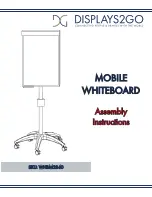Resolving network communication issues
If you don’t have network access, perform the following procedure to troubleshoot your system.
g
To resolve network communication issues
1. Ensure that your network’s RJ45 cable is properly connected to the modular cable connection
on the projector’s connection panel.
2. Ensure that the LAN warning light on the projector is green. To activate the LAN, use the
“vgaoutnetenable=on” RS-232 command (see
Projector programming commands
or the “Network and VGA out” projector menu option (see
on page 24). The
network function on the projector doesn’t work until you send one of these commands.
3. Press the
Menu
button, and then select the
Network Settings
menu to check the IP address.
See
on page 24 for a description of the IP address field. Enter this IP address
into your browser or SNMP agent.
4. If you still don’t have network access, contact your network administrator. If your administrator
is unable to resolve the issue, contact your authorized SMART reseller
).
Resolving audio issues
The projector doesn’t have integrated speakers, but you can connect an audio system to the audio
output connector in the projector’s connection panel. If no sound is coming from your audio system,
perform the following procedure.
g
To resolve audio issues
1. Ensure that the speakers’ or audio system’s cables are properly connected to the audio output
plug on the projector’s connection panel.
2. Press the
Mute
button on the projector’s remote control, and if Audio Mute is on, turn it off.
3. Use the LCD touch screen volume control or use the projector’s remote control to ensure that
volume isn’t at the lowest setting.
4. Ensure that your speaker or audio system is on and that volume is enabled.
5. Check that your source input, such as your computer or video device, isn’t malfunctioning, that
its audio output is on and that its volume isn’t set to the lowest position.
C H A P T E R 7
Troubleshooting your interactive whiteboard system
54