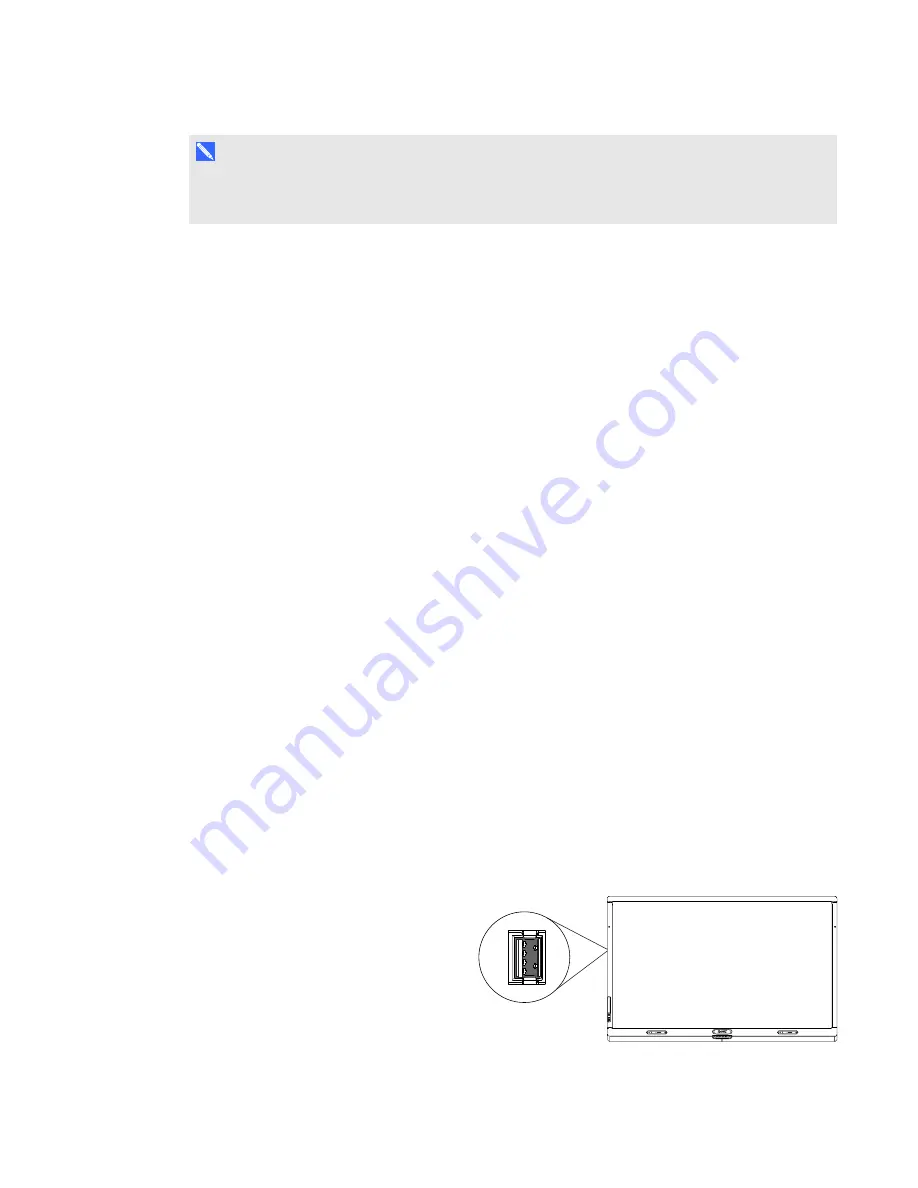
C H A P T E R 5
Using your interactive flat panel
32
smarttech.com/kb/170446
N O T E
If ECO Standby mode is enabled for SMART Board 8070i-G4-SMP interactive flat panels,
presence detection functionality is limited.
Presence detection settings can be changed with the on-screen display menu.
For more information on the on-screen display menu settings relevant for presence detection, see
page 70 for SMART Board 8070i-G4-SMP interactive flat panels or page 78 for SMART Board
8084i-G4-SMP interactive flat panels.
For information on cleaning your sensors, see
Cleaning the presence detection sensors
Using your interactive flat panel with the
room computer
Users will most often use the interactive flat panel with the room computer you set up in the previous
chapter (see
Setting up your interactive flat panel and room computer
Using SMART software
The SMART software installed on the room computer allows users to do the following:
l
Interact with objects on the screen by touching them
l
Write, draw and erase digital ink
l
Use multitouch gestures to browse pages, zoom in and out, and resize, rotate, group, ungroup
and flick objects
l
Create and participate in collaborative meetings
For more information on the software and how you can use it with your interactive flat panel, refer to
the Help (see
Using the USB receptacle
You can connect a USB drive or device to
the USB Type-A receptacles on the left
connector panel of your interactive flat panel,
and then access it from the room computer.































