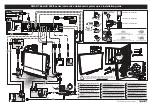Using the remote control buttons
The projector remote control enables you to access on-screen menus and change projector settings.
Use the
Power
button on the remote control or ECP to put the projector into Standby mode or turn
it on. You can also use the
Input
button on the remote control or ECP to switch sources on the
projector.
Number
Function
Description
1
Input
Select an input source
2
Menu
Show the projector menus
3
(Left),
(Right),
(Up) and
(Down) arrows
Change the menu selections and adjustments
4
Hide
Freeze, hide or display the image
l
Press once to freeze the image.
For example, you can display a question on
the screen while you check your e-mail.
l
Press again to hide the image, that is, to
display a black screen.
l
Press again to return to the live image.
5
Mode
Select a display mode
6
Mute
Control mute settings from your audio output
device (not included)
7
(Power)
Put the projector into Standby mode or turn it on
8
(Enter)
Accept the selected mode or option
9
(Volume Up)
Increase the volume
10
(Volume Down)
Decrease the volume
C H A P T E R 3
Using your interactive whiteboard system
13
Summary of Contents for Board 600i5
Page 16: ......
Page 36: ......
Page 50: ......
Page 90: ......
Page 98: ...X XGA support 28 Z zoom 58 I N D E X 88...
Page 99: ......
Page 100: ...Toll Free 1 866 518 6791 U S Canada or 1 403 228 5940 www smarttech com...