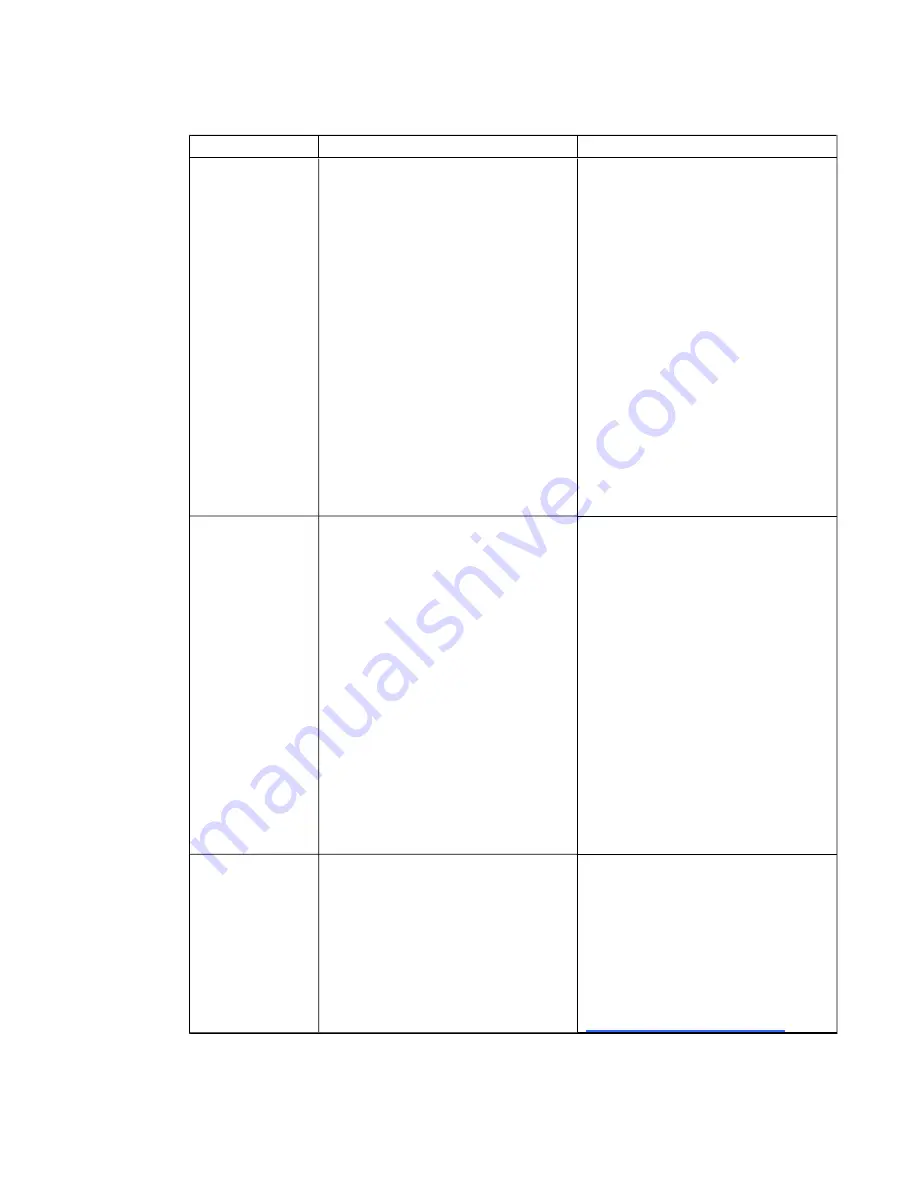
Setting
Use
Notes
Aspect Ratio
Adjusts the image output to
Fill
Screen
,
Match Input
or
16:9
.
Fill Screen
produces an image that
fills the entire screen with stretching
and scaling.
Match Input
matches the projector’s
aspect ratio to the input’s aspect ratio.
As a result, black bands might appear
along the top and bottom edges of the
screen horizontally (letterbox format) or
along the left and right edges of the
screen vertically (pillarbox format).
16:9
changes the output to 16:9 by
letterboxing the image, which is
recommended for use with HDTV and
DVD/Blu-ray discs enhanced for wide-
screen television.
See
27 for appearance descriptions in each
mode.
Startup Screen
Selects the type of startup screen
(
SMART
,
Capture User Startup
Screen
or
Preview Startup Screen
).
This screen displays when the
projector lamp is starting and an image
isn’t displayed.
SMART
displays the default SMART
logo on a blue background.
Capture User Startup Screen
closes
the on-screen display menu and
captures the entire projected
interactive whiteboard image. The
captured image is displayed the next
time that the on-screen display opens.
(The capture can take up to one
minute, depending on the complexity of
the background graphic.)
Preview Startup Screen
enables you
to preview the default or captured
startup screen.
Set to Default?
Resets projector settings to their
default values.
If you select
Yes
, all projector settings
reset to their defaults, reversing any
menu changes you made. This action
is irreversible.
Don’t adjust this setting unless you
want to reset all of the applied settings,
or unless you’re advised to by a
certified SMART Support specialist
(
).
C H A P T E R 3
Using your interactive whiteboard system
17
Summary of Contents for Board 600i5
Page 16: ......
Page 36: ......
Page 50: ......
Page 90: ......
Page 98: ...X XGA support 28 Z zoom 58 I N D E X 88...
Page 99: ......
Page 100: ...Toll Free 1 866 518 6791 U S Canada or 1 403 228 5940 www smarttech com...


































