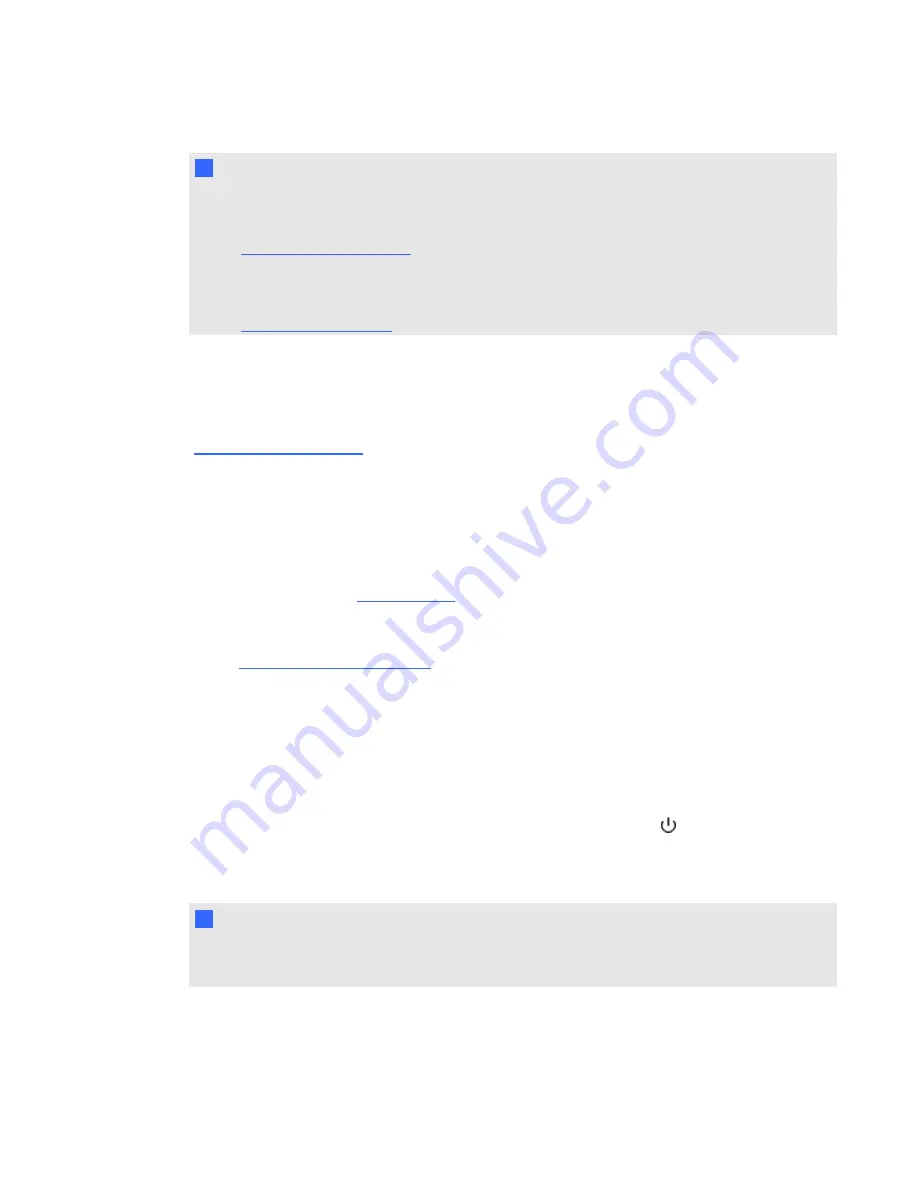
N
N O T E S
l
To connect your SMART Board 600 or D600 series interactive whiteboard, see the
SMART
Board 660i5,680i5, 685i5 and 690i5 Interactive Whiteboard System Installation Guide
).
l
To connect accessories to your SMART Board interactive whiteboard, refer to the
documents included with the accessories and consult the SMART Support website
) for additional information.
Using your interactive whiteboard
Refer to the
SMART Board 600 and D600 series Interactive Whiteboard Installation and User’s Guide
(
) for more information on using your interactive whiteboard.
When you connect your SMART Board interactive whiteboard system to a computer with SMART
software, you can access the full capabilities of your interactive whiteboard.
For more information on this software, press the
Help
button on your interactive whiteboard pen tray.
For more resources, go to
, click the flag icon to the right of the SMART logo, and then
select your country and language. In the Support section of this website, you’ll find up-to-date,
product-specific information, including setup instructions and specifications. The SMART Learning
Space (
) also has free learning resources, hands-on lessons and
information on how to get more training.
Using the Extended Control Panel (ECP)
The ECP gives you control of the basic operations of your interactive whiteboard system.
Additionally, you can connect peripheral sources or outputs directly to the ECP, as described in
Connecting peripheral sources and outputs
on page 31. Press the
Power
button on the ECP or
remote control to put the projector system into Standby mode or turn it on. Press the
Input
button on
the ECP or remote control to switch sources on the projector.
I
I M P O R T A N T
l
There are no projector menu options on the ECP. Keep your remote control in a safe place
because the ECP is not a substitute for the remote control.
C H A P T E R 3
Using your interactive whiteboard system
23
Summary of Contents for Board 600i5
Page 16: ......
Page 36: ......
Page 50: ......
Page 90: ......
Page 98: ...X XGA support 28 Z zoom 58 I N D E X 88...
Page 99: ......
Page 100: ...Toll Free 1 866 518 6791 U S Canada or 1 403 228 5940 www smarttech com...
































