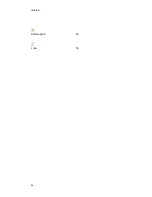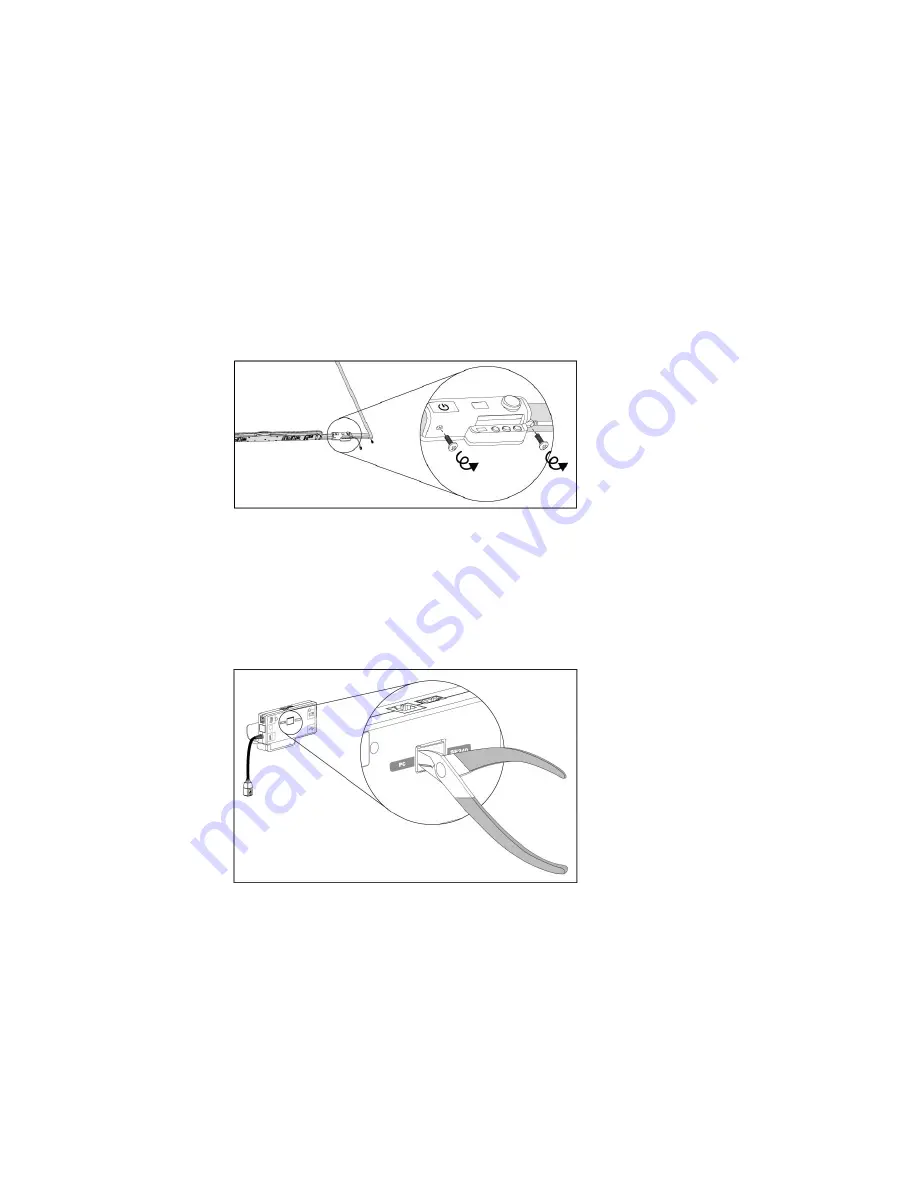
You require a Phillips No. 2 screwdriver, a pair of wire cutters and a pair of needle-nose pliers to
perform the following procedure.
g
To remove and cut the case on the ECP
1. Put the projector into Standby mode, and then wait 15 minutes for it to cool down.
2. Disconnect the projector’s power cable from the power outlet.
3. While holding the ECP to prevent it from falling, use a Phillips screwdriver to remove the two
screws from the bottom of the ECP. Place the screws in a safe place.
4. Remove all cables connected to the ECP.
5. Locate the jumper cover between the “PC” and “SE240” labels on the side of the ECP that
faces the wall.
6. Using a pair of wire cutters, cut through the two tabs on the jumper cover and remove it from
the ECP. Keep the jumper cover in a safe place.
A P P E N D I X
B
Disabling user USB access
78
Summary of Contents for Board 600i5
Page 16: ......
Page 36: ......
Page 50: ......
Page 90: ......
Page 98: ...X XGA support 28 Z zoom 58 I N D E X 88...
Page 99: ......
Page 100: ...Toll Free 1 866 518 6791 U S Canada or 1 403 228 5940 www smarttech com...