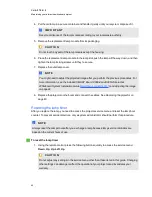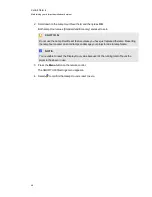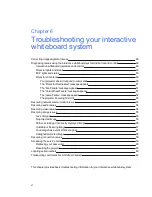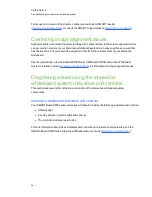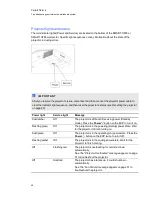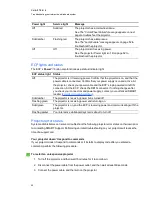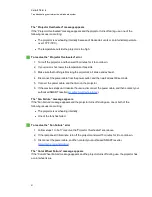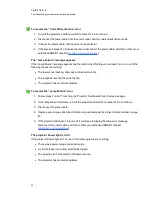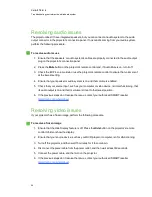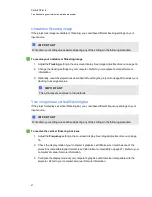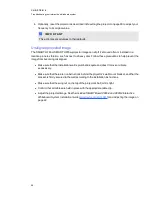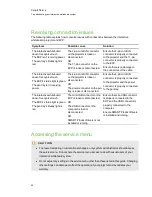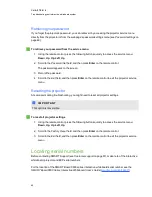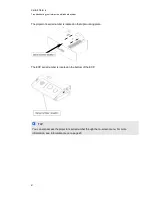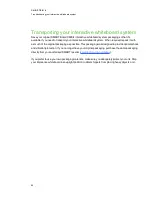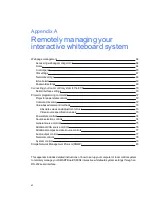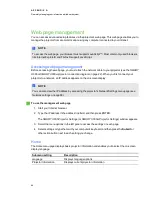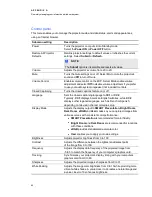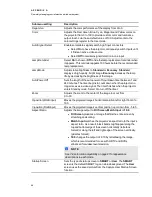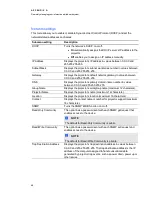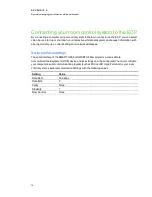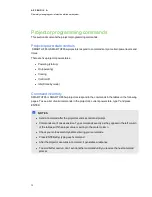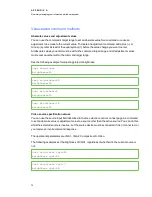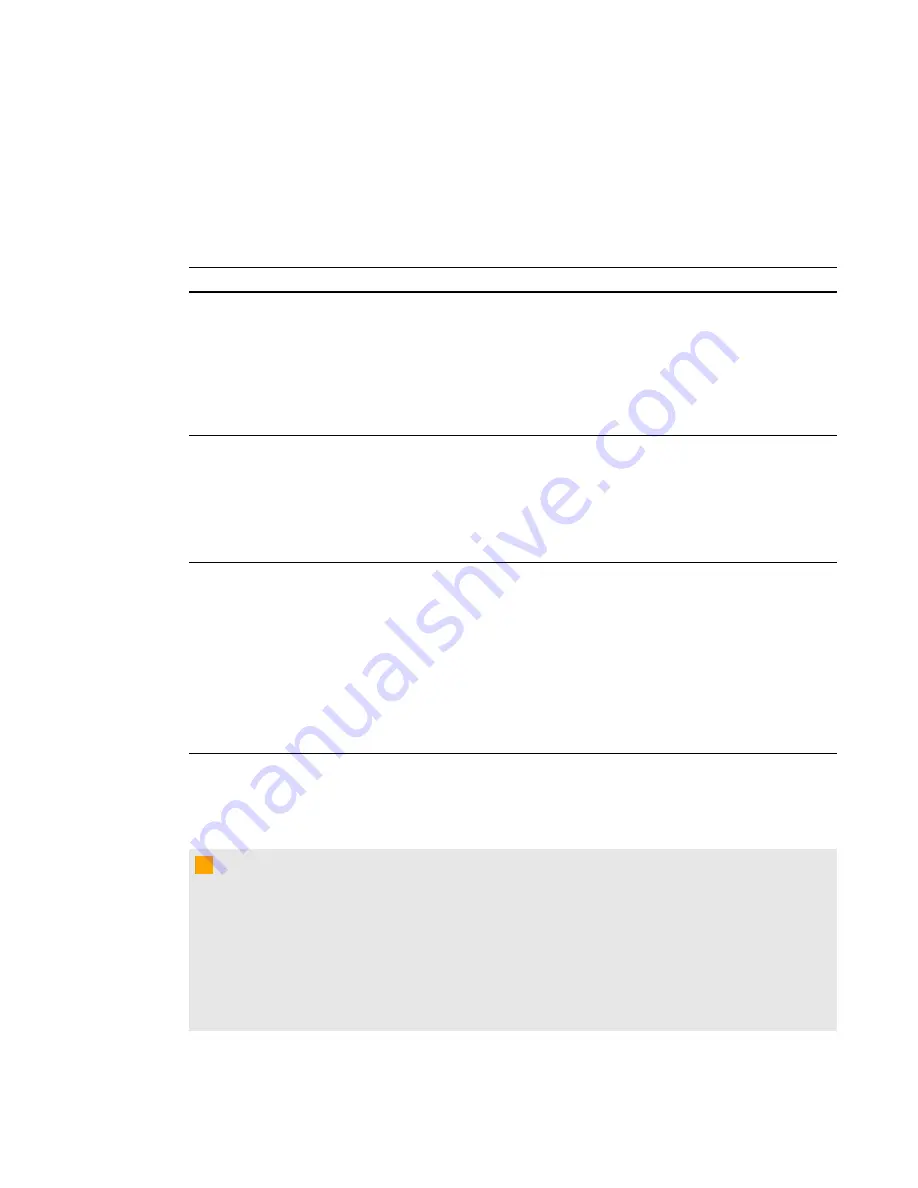
Resolving connection issues
The following table explains how to resolve issues with connections between the interactive
whiteboard, projector and ECP.
Symptoms
Possible cause
Solution
The interactive whiteboard
doesn’t recognize touch.
The ECP isn’t receiving power.
The pen tray’s Ready light is
red.
The 7-pin mini-DIN connector
on the projector is loose or
disconnected.
OR
The 11-pin connector on the
ECP is loose or disconnected.
Ensure the 7-pin mini-DIN
connector is properly connected
to the projector and the 11-pin
connector is properly connected
to the ECP.
Ensure there is no damage to
the connectors or the cable.
The interactive whiteboard
doesn’t recognize touch.
The ECP’s status light is green.
The pen tray isn’t receiving
power.
The 4-pin mini-DIN connector
on the projector is loose or
disconnected.
OR
The power connector on the pen
tray is loose or disconnected.
Ensure the 4-pin mini-DIN
connector is properly connected
to the projector and the power
connector is properly connected
to the pen tray.
The interactive whiteboard
doesn’t recognize touch.
The ECP’s status light is green.
The pen tray’s Ready light is
red.
The mini USB connector on the
ECP is loose or disconnected.
OR
The USB connector on the
computer is lose or
disconnected.
OR
SMART Product Drivers is not
installed or running.
Ensure the mini-USB connector
is properly connected to the
ECP and the USB connector is
properly connected to the
computer.
Ensure SMART Product Drivers
is installed and running.
Accessing the service menu
C
C A U T I O N
l
To prevent tampering or unintentional changes, only system administrators should access
the service menu. Do not share the service menu access code with casual users of your
interactive whiteboard system.
l
Do not adjust any settings in the service menu other than those listed in this guide. Changing
other settings can damage or affect the operation of your projector and invalidates your
warranty.
C H A P T E R 6
Troubleshooting your interactive whiteboard system
59
Summary of Contents for Board X800i4
Page 16: ......
Page 22: ......
Page 94: ......
Page 102: ...X XGA support 28 Z zoom 66 I N D E X 92...
Page 103: ......
Page 104: ...Toll Free 1 866 518 6791 U S Canada or 1 403 228 5940 www smarttech com...