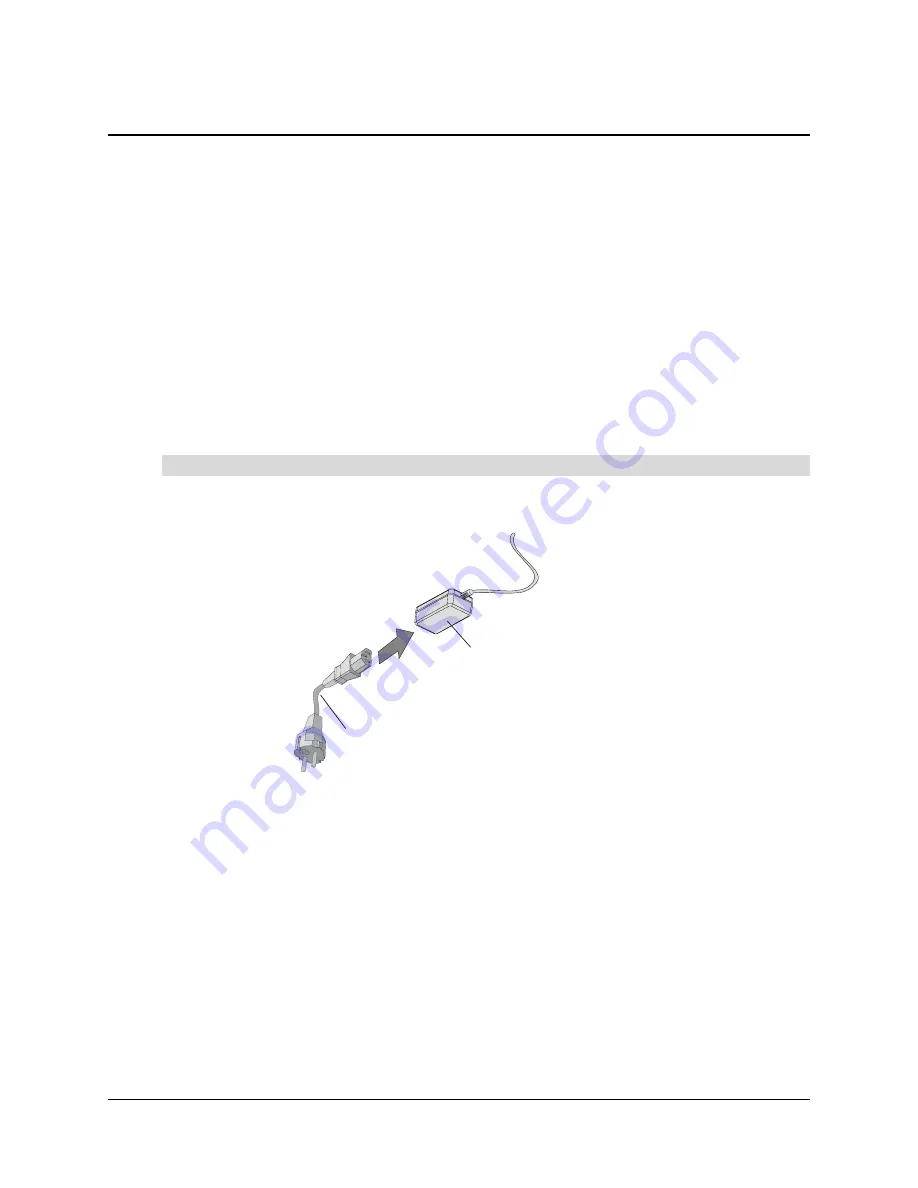
Connecting the Components
21
Connecting the Components
To enable communication between all the components in your In-Wall
Rear Projection
SMART
Board interactive whiteboard, you must connect:
•
the power supply to the power cable and then to the wall (this page)
•
the computer to the cable from the pen tray and to the PS/2 cable from the IR receiver
(see next page)
•
the SMART Board interactive whiteboard to the pen tray using a modular communications
cable. You made this connection in step 7 on page 14.
Connecting the Power Supply
Your interactive whiteboard needs power to operate. On page 12 you connected one end of the
power supply, but now you need to connect it to the power cable. This cable is in your accessory
kit.
1. Connect the power cable to the power supply.
2. Connect the other end to the wall outlet.
Connecting the Computer
After you’ve mounted the In-Wall
Rear Projection
SMART Board interactive whiteboard and the
pen tray to the wall, you need to connect them to the computer. Make sure your computer is turned
off while you are making these connections.
NOTE:
Later on, you’ll also connect the projector to the computer.
To connect the power supply
Power Supply
Power Cable
NOTE: Your power cable might look
different because your unit comes with
a power cable that works with your
country’s power outlets.
Summary of Contents for In-WallRear Projection Interactive Whiteboard
Page 1: ...In WallRear Projection SMART Board TM Installation Guide Interactive Whiteboard...
Page 14: ...8 Preparing to Install Your Interactive Whiteboard...
Page 42: ...36 Preparing Your Interactive Whiteboard for Use...
Page 48: ...42 Using and Maintaining the Interactive Whiteboard...
Page 62: ...56 Appendix B Restoring the Projector Settings...
Page 64: ...58 Waste Electrical and Electronic Equipment Regulations...







































