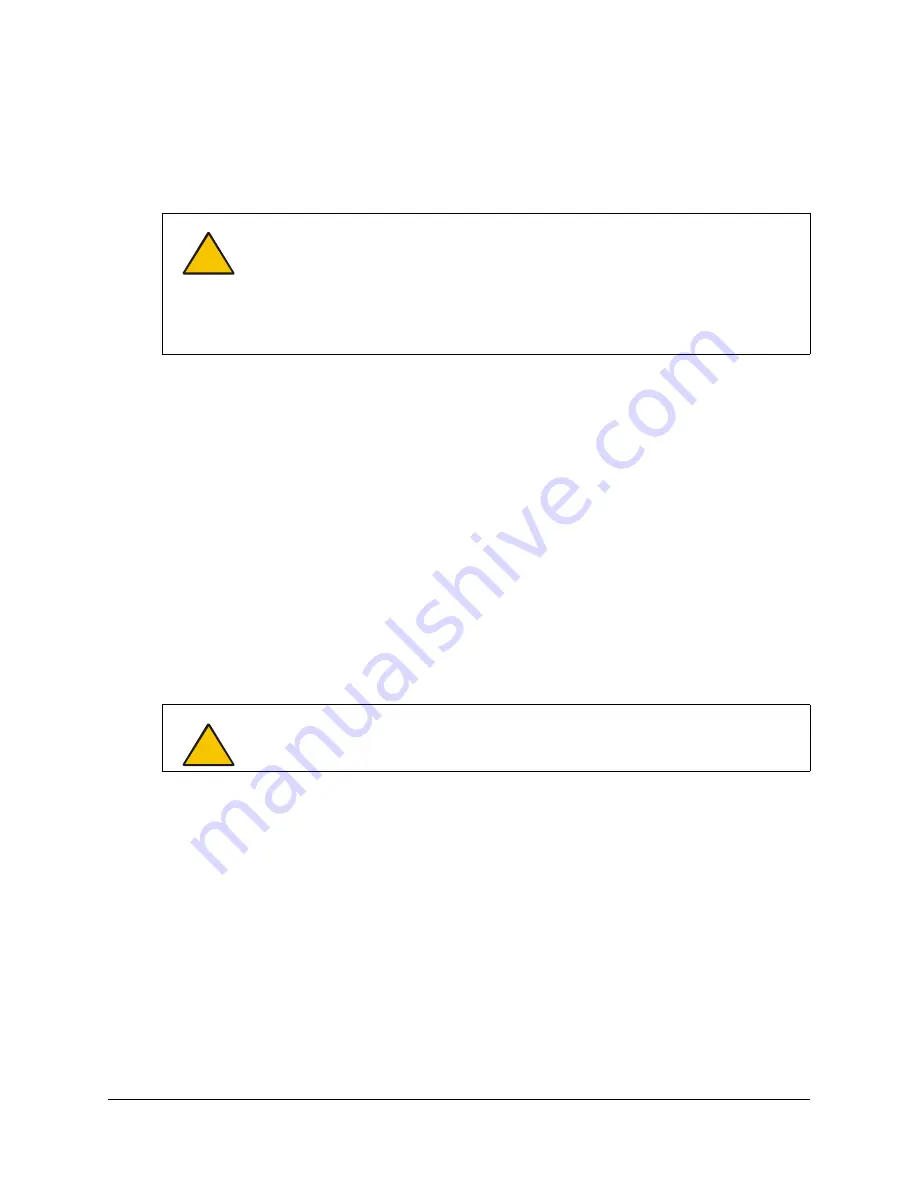
Using and Maintaining the Interactive Whiteboard
39
Cleaning Information
Periodically dust your In-Wall
Rear Projection
SMART Board interactive whiteboard. If your unit
has a mirror stand, dust the stand and the mirrors using a soft cloth. If you need to, use a standard,
alcohol-free glass cleaner.
The cameras are well protected from dust and dirt, so you should only clean the lenses
occasionally. When you do so, don’t spray glass cleaner directly onto the lens. Instead, spray the
cleaner onto a cotton-tipped swab and rub it gently on the lens. If you allow excess glass cleaner
to flow into the crack between the frame and the screen, the fluid could damage the cameras.
If there is permanent marker ink on your screen, you can remove it by completely covering it with
the ink from a dry-erase marker (but
not
a low-odor marker), and then wiping the screen with a soft
cloth. If any trace of the original permanent ink remains, spray the area with standard, alcohol-free
glass or whiteboard cleaner, and wipe clean. This process works because dry-erase ink contains
solvents that remove permanent ink.
You can also use whiteboard cleaner, such as Expo
®
Board Doctor. To remove permanent ink with
this product, cover the ink with the solvent, let it dry, and then erase the ink.
Cleaning the Projector in a 2865 or a 2965
Before you clean the projector, unplug it.
Periodically clean the projector casing with a damp cloth. If the projector is heavily soiled, use a
mild detergent, but don’t use a strong detergent or a solvent, such as alcohol or thinner. Use a
blower or lens paper to clean the lens; be careful not to scratch it.
After every 100 hours of operation, a “Please Clean Filter” message appears on the bottom of the
screen. Clean the filter with a vacuum, as described on page E-54 of the
NEC MT1065 User’s
Manual
. If the projector room is dusty, clean the filter more often, but be careful not to touch the
rear surface of the screen.
The “Please Clean Filter” message doesn’t automatically disappear after you clean the filter.
Instead, it remains on the screen until you reset the filter usage meter. To clear this meter, you
must use the projector remote control.
CAUTION
Don’t touch the back of the screen. If you do smudge this surface, spray alcohol-
free glass cleaner
lightly
on a soft cloth, and then gently dab the back surface until
the marks are removed.
Don’t spray the glass cleaner directly onto the back of the
screen
.
Don’t, under any circumstances, apply isopropyl alcohol, water or acetone to the
back surface of the interactive whiteboard. These fluids could damage the diffusion
coating, resulting in a permanent deterioration in display quality.
CAUTION
Don’t unplug the projector while the hourglass icon or the message "Please Wait a
Moment" appears on the screen, or while the Power or Status indicators are
alternately flashing.
Summary of Contents for In-WallRear Projection Interactive Whiteboard
Page 1: ...In WallRear Projection SMART Board TM Installation Guide Interactive Whiteboard...
Page 14: ...8 Preparing to Install Your Interactive Whiteboard...
Page 42: ...36 Preparing Your Interactive Whiteboard for Use...
Page 48: ...42 Using and Maintaining the Interactive Whiteboard...
Page 62: ...56 Appendix B Restoring the Projector Settings...
Page 64: ...58 Waste Electrical and Electronic Equipment Regulations...







































