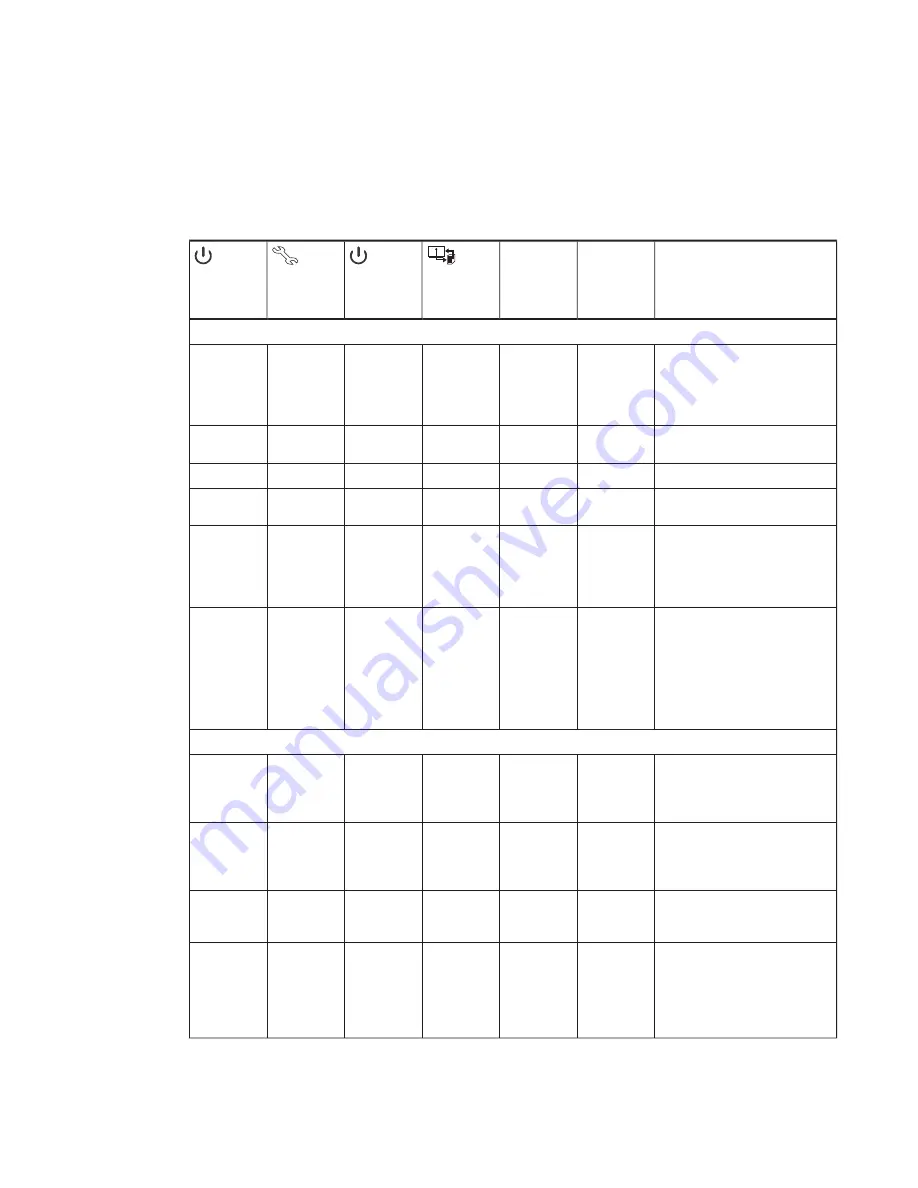
CHAPTER 5
TROUBLESHOOTING YOUR INTERACTIVE WHITEBOARD SYSTEM
29
smarttech.com/kb/170340
Determining your interactive whiteboard system’s
status
Use the following table to determine the status of your interactive whiteboard system:
Projector
Power light
Projector
Service light
ECP light
Interactive
whiteboard
Ready light
Projected
image
Touch and
pen control
Status and related troubleshooting
Normal operating statuses
Solid green
Off
Solid green
Solid green
Correct
Full control
The system is operating normally.
If image or sound issues occur, see
the remaining sections of this
chapter for troubleshooting
information.
Flashing
green
Off
Flashing
green
Off
None
None
The system is starting up.
Solid amber
Off
Solid amber
Off
None
None
The system is in Standby mode.
Flashing
amber
Off
Flashing
amber
Off
None
None
The system is entering Standby
mode.
Solid green
Off
Solid green
Solid amber
N/A
None
The interactive whiteboard’s
controller module is starting up.
If this process takes longer than 10
seconds, see
Solid green
Off
Solid green
Flashing
amber
N/A
N/A
The interactive whiteboard’s
controller module is ready to receive
a firmware update or is applying a
firmware update.
If the Ready light flashes amber but
no firmware update appears on the
screen, see
Error statuses
Solid green
Off
Solid green
Solid green
Incorrect
Full control
There’s an issue with the projected
image.
See
Solid green
Off
Solid green
Solid green
Correct
None
There’s an issue with the interactive
whiteboard.
See
Solid green
Off
Solid green
Flashing
green
Correct
Touch only
SMART Product Drivers isn’t
installed or running correctly on the
connected computer.
Solid green
Off
Solid green
Off
OR
Solid red
N/A
None
There’s an issue with the
connections between the interactive
whiteboard and the other
components of the system.
See


































