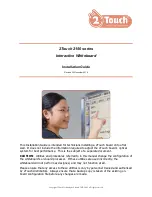CHAPTER 5
TROUBLESHOOTING YOUR INTERACTIVE WHITEBOARD SYSTEM
39
smarttech.com/kb/170340
Ensure that the network cable is connected to the correct one.
2. Ensure that the LAN warning light on the projector is green. To activate the projector’s network
features, use the “vgaoutnetenable=on” RS-232 command (see
on page 53) or enable the Network and VGA Out setting (see
on page 67). The network features on the projector don’t work until you complete one of
these tasks.
Ensure that the network is enabled in the projector's OSD.
3. Press the Menu button, and then select the Network Settings menu to check the IP address.
See
on page 67 for a description of the IP address field. Enter this IP
address into your browser or SNMP agent.
4. If you still don’t have network access, contact your network administrator. If your administrator
is unable to resolve the issue, contact your authorized SMART reseller.
Resolving ECP issues
If the ECP isn’t receiving power, complete the following tasks:
l
Confirm that the ECP cable harness’s ECP connector is properly connected to the ECP.
l
Confirm that the ECP cable harness’s 7-pin min-DIN connector and 4-pin min-DIN connectors
are both properly connected to the ECP connector on the projector.
Accessing the service menu
CAUTION
l
To prevent tampering or unintentional changes, only system administrators should access the
service menu. Do not share the service menu access code with casual users of your
interactive whiteboard system.
l
Do not adjust any settings in the service menu other than those listed in this guide. Changing
other settings can damage or affect the operation of your projector and may invalidate your
warranty.
Retrieving your password
If you forget the projector’s password, you can retrieve it by accessing the projector service menu
directly from the projector or from the password settings menu on your projector’s web page (see