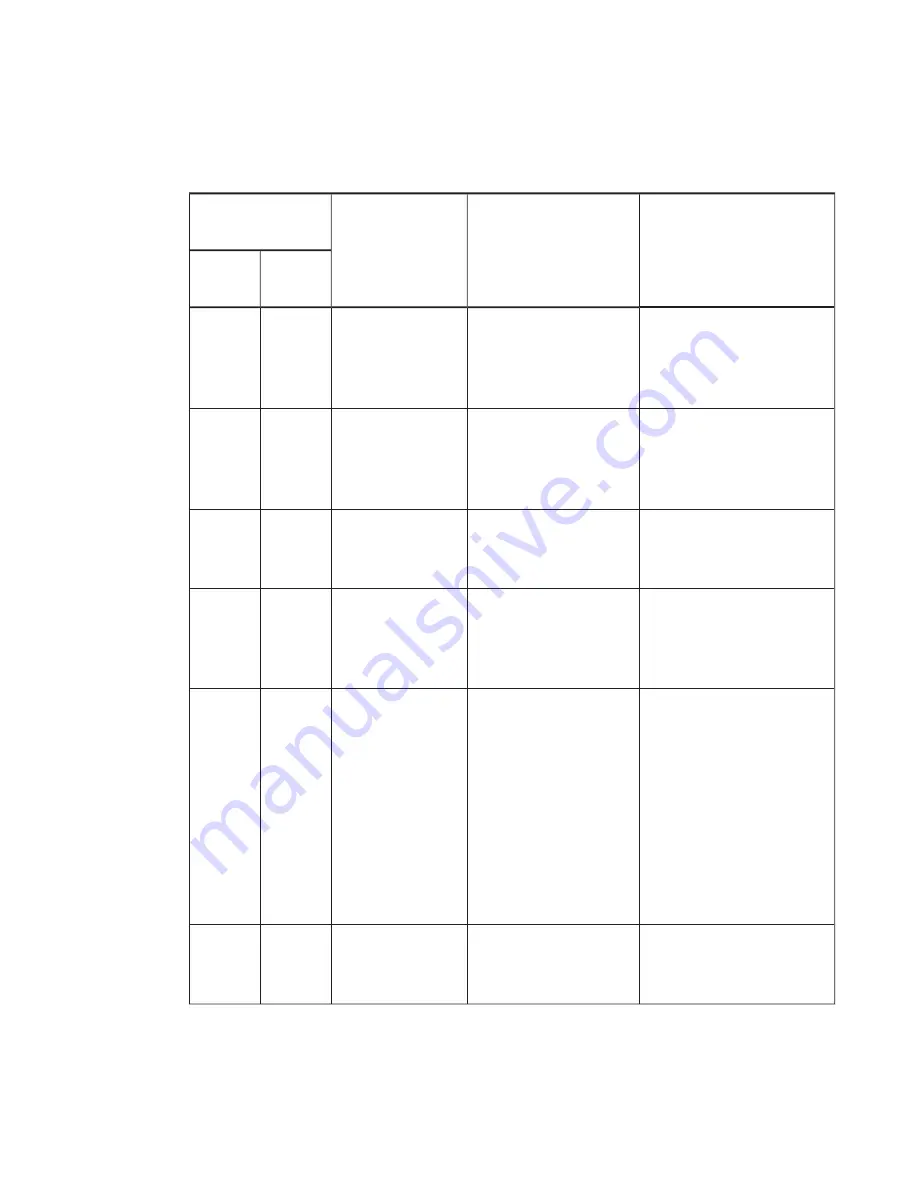
APPENDIX B
REMOTELY MANAGING YOUR SYSTEM THROUGH AN RS-232 SERIAL INTERFACE
58
smarttech.com/kb/170340
System controls
These commands control the integration properties of the projector.
Usable command by
power state
Property
Valid values
Notes
Standby
/ idle
On
set or get
set or get
usb1source
•VGA# [# range of 1~5]
• HDMI# [# range of 1~5]
(default = vga1)
A default SMART UX80
projector with no additional
accessories has VGA1,
HDMI1 and HDMI2 only.
set or get
set or get
usb2source
• VGA# [# range of 1~5]
• HDMI# [# range of 1~5]
(default = hdmi1)
A default SMART UX80
projector with no additional
accessories has VGA1,
HDMI1 and HDMI2 only.
set or get
emergencyalertmsg
[text string] (41 character
maximum)
Contains text to be displayed
when the “emergencyalert”
function is turned on.
set or get
emergencyalert
• on
• off (default)
This will cause the
“emergencyalermessaget” to
be displayed on the projector
instead of the normal image.
set or get
language
Arabic, Czech, German,
Danish, Greek, English
(default), Spanish,
Finnish, French, Korean,
Norwegian, Swedish,
Italian, Japanese,
Simplified Chinese,
Polish, Traditional
Chinese, Dutch, Iberi,
Portuguese, Russian
• Matches the languages
listed in the projector on-
screen display’s
language
menu.
• Languages with spaces in
the name must be entered
without the spaces.
set or get
lampreminder
• on
• off (default)
Provides a reminder when it’s
time to change the projector
lamp.







































