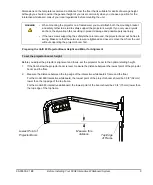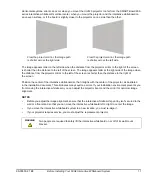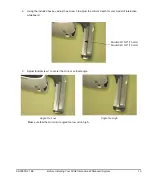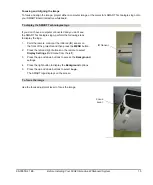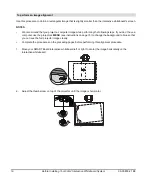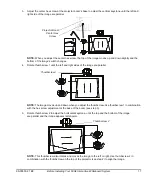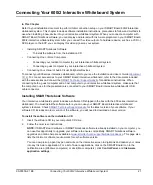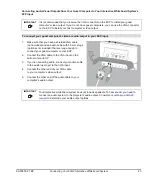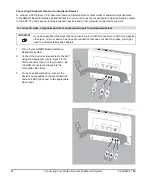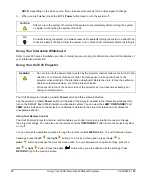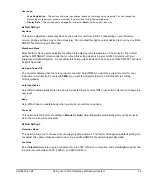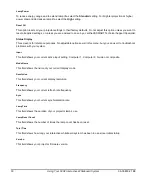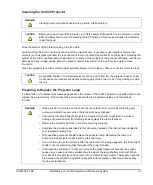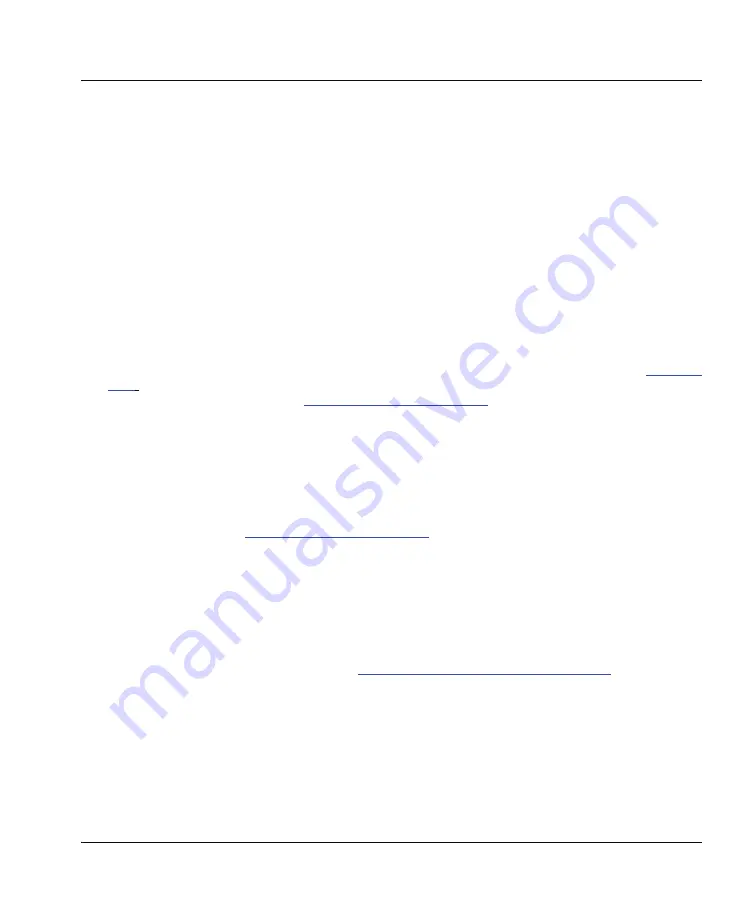
99-00850-21 B0
Connecting Your 600i2 Interactive Whiteboard System
21
Connecting Your 600i2 Interactive Whiteboard System
In This Chapter
Refer to your installation document to perform initial connection setup on your SMART Board 600i2 interactive
whiteboard system. This chapter includes software installation instructions, precautions to follow and methods to
use when installing a new device into your interactive whiteboard system. When you connect a computer with
SMART Board Notebook software, you can display and interact with Ink Aware programs on your SMART Board
600i2 interactive whiteboard system. After you connect the video output of a hardware device, such as a VCR or
DVD player, to the ECP, you can display this video signal on your system.
•
Installing SMART Notebook Software
–
To install the software from the installation CD
•
Connecting One or More Computers
–
Connecting your resident computer to your interactive whiteboard system
–
Connecting a guest computer to your interactive whiteboard system
•
Connecting Your Visual or Audio Visual Peripheral Devices
To connect your 600 series interactive whiteboard, refer to your see the
Installation and User’s Guide
). To connect accessories to your SMART Board interactive whiteboard, refer to the documents included
with the accessories and consult the
SMART Technical Support website
for additional instructions. When
connecting both a guest computer and a host computer to your interactive whiteboard system, make sure that
the computer in use for the presentation is connected to your SMART Board interactive whiteboard’s USB
cable connector.
Installing SMART Notebook Software
Your interactive whiteboard system includes a software CD shipped in the box with the 600 series interactive
whiteboard. You must install the software before you can use your SMART Board interactive whiteboard
system’s features. Check
SMART Technical Support website
for the latest version of your software. If your
software CD includes an older version of the software, you will need to download a newer version.
To install the software on the installation CD
1.
Insert the software CD in your computer’s CD drive.
2.
Follow the on-screen instructions.
NOTE:
If SMART Board software or SMART Notebook software is already installed on your computer, you
can use this opportunity to upgrade your software to ensure compatibility. SMART Notebook software
upgrades and online help are available at
www.smarttech.com/support/software/index.asp
.
This page also
lists the minimum software requirements for each software version.
You can now pick up a pen tray pen and write on the interactive screen in digital ink and capture your notes
into any Ink Aware application. For a list of Aware applications, click on the SMART Board icon in the
notification area (Windows computers) or dock (Mac computers), click
Control Panel
, and
Ink Aware
application settings
.
Summary of Contents for SmartBoard 600i2
Page 1: ...Configuration and User s Guide SMART Board 600i2 Interactive Whiteboard System...
Page 8: ...vi Important Information 99 00850 21 B0...
Page 16: ...6 About Your 600i2 Interactive Whiteboard System 99 00850 21 B0...
Page 30: ...20 Before Installing Your 600i2 Interactive Whiteboard System 99 00850 21 B0...
Page 50: ...40 Maintaining Your 600i2 Interactive Whiteboard System 99 00850 21 B0...
Page 64: ...54 Remote Management of Your 600i2 Interactive Whiteboard System 99 00850 21 B0...
Page 72: ...62 Index 99 00850 21 B0...
Page 73: ......