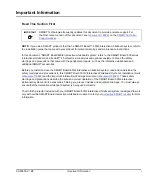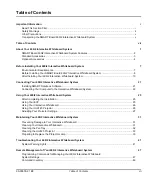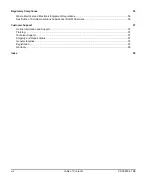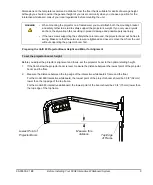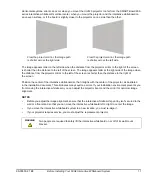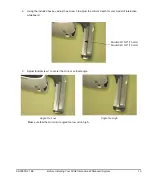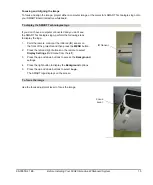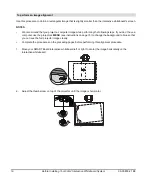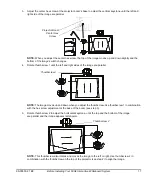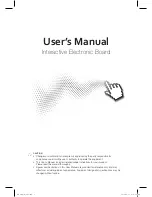99-00850-21 B0
About Your 600i2 Interactive Whiteboard System
3
Unifi 45 Projector System Features
The Unifi 45 projector system includes a short-throw projector for use with SMART Board 600 series interactive
whiteboards, an extended control panel (ECP) and a sturdy support system for classroom environments. The
features of the projector system include:
•
a wall-mounted, high-offset TDP-SB20 projector
engine that uses DLP® technology by Texas
Instruments™ and provides quality Gamma 2.2
correction with Bright, Standard and
True Color modes
•
safety-oriented design that includes a boom
support with a controlled-collapse feature
•
PAL, PAL-B, PAL 60, PAL-N, PAL-M, SECAM,
NTSC, NTSC 4.43 video system compatibility
•
composite, S-video and VESA RGB video
interface compatibility (with interface support for
component YPbPr/YCbCr input with proper adaptors, not included)
•
QVGA, VGA, SVGA, XGA, SXGA, SXGA+, UXGA video format compatibility
•
native 1024 × 768 resolution
•
serial RS-232 interface on the ECP for connecting a room control system
•
self-protection timer for hot re-strike of projector lamp
•
an accessible extended control panel, which includes the following receptacles: VGA input, S-video
receptacle, composite video jack, stereo 3.5 mm audio input and stereo RCA jacks
•
protected cable routing through the projector housing and a cable cover to prevent tampering and clutter
•
a secure mounting and installation system that includes:
–
optional security screws on the projector plate and an optional lockable ring for the tilt knob
–
mounting hardware for solid masonry or hollow framed and masonry wall installations
–
templates and instructions for positioning the system in a safe manner
Standard Accessories
SMART provides the following accessories with your SMART Board 600i2 interactive whiteboard system. If you
need to purchase replacements, contact your
ECP and Cable
The new interactive whiteboard system ECP features connectors for three
inputs and control for four inputs, including the direct HD-DB15 RGB
connection to the projector. Direct inputs supported include:
•
a single HD-DB15 (RGB) input connector and associated audio
(3.5 mm jack) for RGB or component video and HDTV sources
(YPbPr/YCbCr with proper adaptors, not included)
•
S-video (4-pin mini-DIN) and associated audio (two RCA jacks)
•
composite video (RCA jack) and associated audio (two RCA jacks)
Output to the projector is through a specialized harness cable provided by SMART.
Summary of Contents for SmartBoard 600i2
Page 1: ...Configuration and User s Guide SMART Board 600i2 Interactive Whiteboard System...
Page 8: ...vi Important Information 99 00850 21 B0...
Page 16: ...6 About Your 600i2 Interactive Whiteboard System 99 00850 21 B0...
Page 30: ...20 Before Installing Your 600i2 Interactive Whiteboard System 99 00850 21 B0...
Page 50: ...40 Maintaining Your 600i2 Interactive Whiteboard System 99 00850 21 B0...
Page 64: ...54 Remote Management of Your 600i2 Interactive Whiteboard System 99 00850 21 B0...
Page 72: ...62 Index 99 00850 21 B0...
Page 73: ......