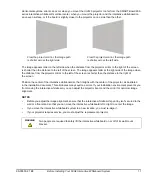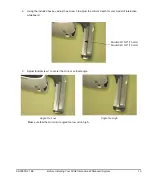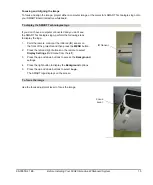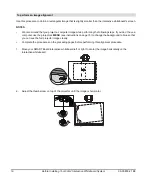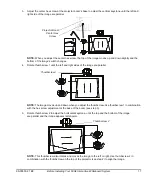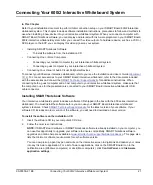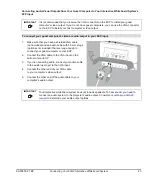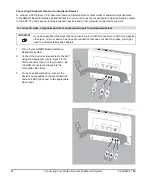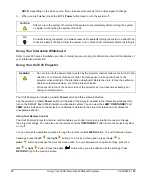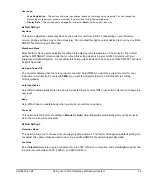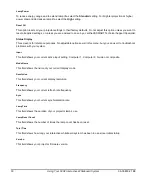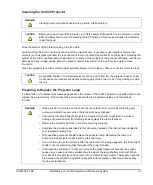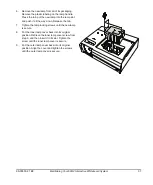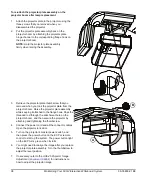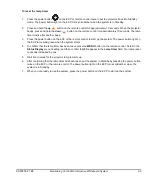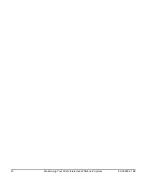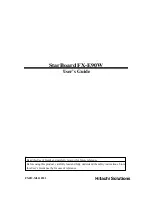99-00850-21 B0
Using Your 600i2 Interactive Whiteboard System
25
Using Your 600i2 Interactive Whiteboard System
In This Chapter
This chapter describes the basic operation of your interactive whiteboard system, how to retrieve system
information and how to access the projector’s image adjustment options.
•
After Completing the Installation
•
Using Your ECP
•
Using Your Interactive Whiteboard
•
Using Your Unifi 45 Projector
•
Adjusting Your Projector Settings
–
Image Adjustment Options
–
Position Adjustment Options
–
Setting Display
–
Default Setting 1
–
Default Setting 2
–
Status Display
After Completing the Installation
Make sure that you turn on your projector using the master
Power
switch (on the side of the projector nearest to
the interactive whiteboard). This will turn on your SMART Board 600i2 interactive whiteboard system, which will
not operate fully unless you turn this switch to the
on
position. Don’t turn this switch off unless maintenance work
is being done, your system won’t be used for a long period of time, or you have been instructed to do so by an
accredited SMART Technical Support Specialist. To regularly turn your interactive whiteboard system on and off,
use the ECP’s
Power
button instead of the projector’s master Power
switch
. The ECP’s Power button includes a
cool down function that will extend the lamp’s life span.
When you connect your interactive whiteboard system to a computer with SMART Board or SMART Notebook
software installed, you can access the full capabilities of the software. The computer interprets your touch on the
interactive screen and moves the pointer to the corresponding point on the computer’s screen. You can also use
the pen tray tools to add or remove digital ink on the interactive whiteboard screen.
NOTE:
For more information on SMART Board or SMART Notebook software and Ink Aware applications, see
the software’s online Help menu.
Using Your ECP
Your ECP includes a
Power
button and four
Input Selection
buttons. You can connect up to three peripheral
devices and one host computer at the same time.
To power up the interactive whiteboard system and select an input
1.
Press the ECP’s
Power
button or an
Input Selection
button to turn the system on.
2.
Press an
Input Selection
button to change the video source.
Summary of Contents for SmartBoard 600i2
Page 1: ...Configuration and User s Guide SMART Board 600i2 Interactive Whiteboard System...
Page 8: ...vi Important Information 99 00850 21 B0...
Page 16: ...6 About Your 600i2 Interactive Whiteboard System 99 00850 21 B0...
Page 30: ...20 Before Installing Your 600i2 Interactive Whiteboard System 99 00850 21 B0...
Page 50: ...40 Maintaining Your 600i2 Interactive Whiteboard System 99 00850 21 B0...
Page 64: ...54 Remote Management of Your 600i2 Interactive Whiteboard System 99 00850 21 B0...
Page 72: ...62 Index 99 00850 21 B0...
Page 73: ......