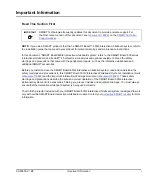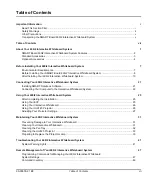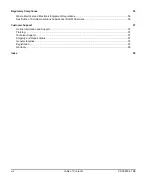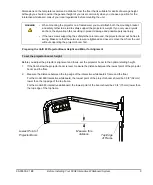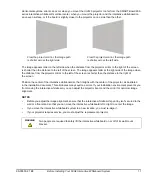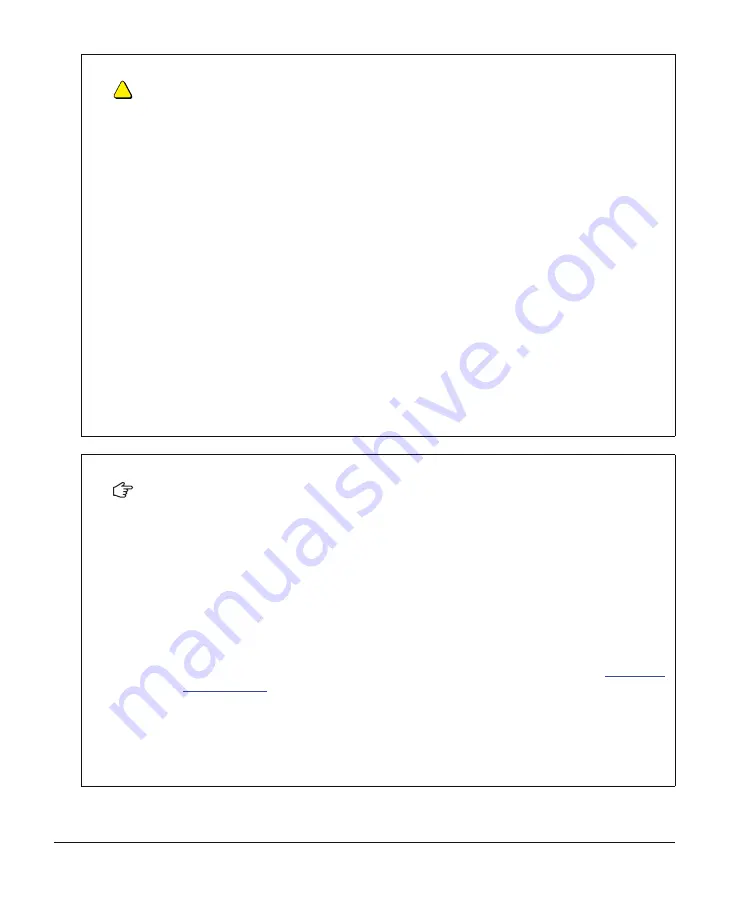
CAUTION
• Never operate this unit immediately after moving it from a cold location to a warm location.
When the unit is exposed to such a change in temperature, moisture may condense on the
lens and crucial internal parts. Allow the system to stabilize to room temperature before
operation to prevent the unit from possible damage.
• In a high altitude location where air is thin, cooling efficiency is reduced so use the projector
with fan mode
set to High.
• Do not place in hot locations, such as near heating equipment. Doing so could cause a
malfunction and shorten the life of the projector.
• Before you clean the Unifi 45 projector, turn off the power button switch on the projector, not
the ECP, and allow bulb to cool. Depressing the ECP button at this time would cause the
projector to start back up.
• Do not allow liquids or commercial solvents of any kind to flow into the projector base or
head. Do not use spray cleaners or solvents near any part of the projector, as it may damage
or stain the unit.
• Cycling power to the projector repeatedly can lock or damage the interactive whiteboard
system. Allow at least 15 minutes for cooling before sending the ON command after turning
off the system.
• After you turn the system off, wait until the system cools completely before turning the
system on again. Avoid cycling the system off and on.
• Do not connect your serial cable directly to the projector’s RS-232 serial interface. The
extended control panel’s (ECP’s) RS-232 serial interface is the only recommended
connection point.
IMPORTANT
• Using the Unifi 45 projector system near a TV or radio may cause interference to the images
or audio sound. If this happens, move the TV or radio away from the projector.
• Securing the pen tray can provide theft deterrence for the interactive whiteboard as well.
The screws that secure the interactive whiteboard to the wall are located directly behind the
pen tray. The pen tray must be removed before you can remove the interactive whiteboard.
When you secure the pen tray, you also secure the interactive whiteboard.
• Install your host computer’s video output directly to your Unifi 45 projector and not to
the ECP. The VGA connector on the ECP is then available for a guest computer connection,
such as a laptop. If you will not have guest computers, you can use the VGA connector on
the ECP instead.
• Only use the input marked “Computer 2” on your projector to connect the ECP
harness cable.
• The 600i2 interactive whiteboard system does not have speakers. Consult your
to determine your audio output options.
• If you have peripheral devices that do not use a 4-pin mini-DIN connectors or an RCA
composite video jack, or if your device has an audio connection that does not use RCA
jacks, you might need to purchase third-party adapters.
• After you resolve your projector’s issue, you must turn your projector’s main power switch off
and on again to clear the indicator light sequence and reset your projector’s status.
iv
Important Information
99-00850-21 B0
Summary of Contents for SmartBoard 600i2
Page 1: ...Configuration and User s Guide SMART Board 600i2 Interactive Whiteboard System...
Page 8: ...vi Important Information 99 00850 21 B0...
Page 16: ...6 About Your 600i2 Interactive Whiteboard System 99 00850 21 B0...
Page 30: ...20 Before Installing Your 600i2 Interactive Whiteboard System 99 00850 21 B0...
Page 50: ...40 Maintaining Your 600i2 Interactive Whiteboard System 99 00850 21 B0...
Page 64: ...54 Remote Management of Your 600i2 Interactive Whiteboard System 99 00850 21 B0...
Page 72: ...62 Index 99 00850 21 B0...
Page 73: ......