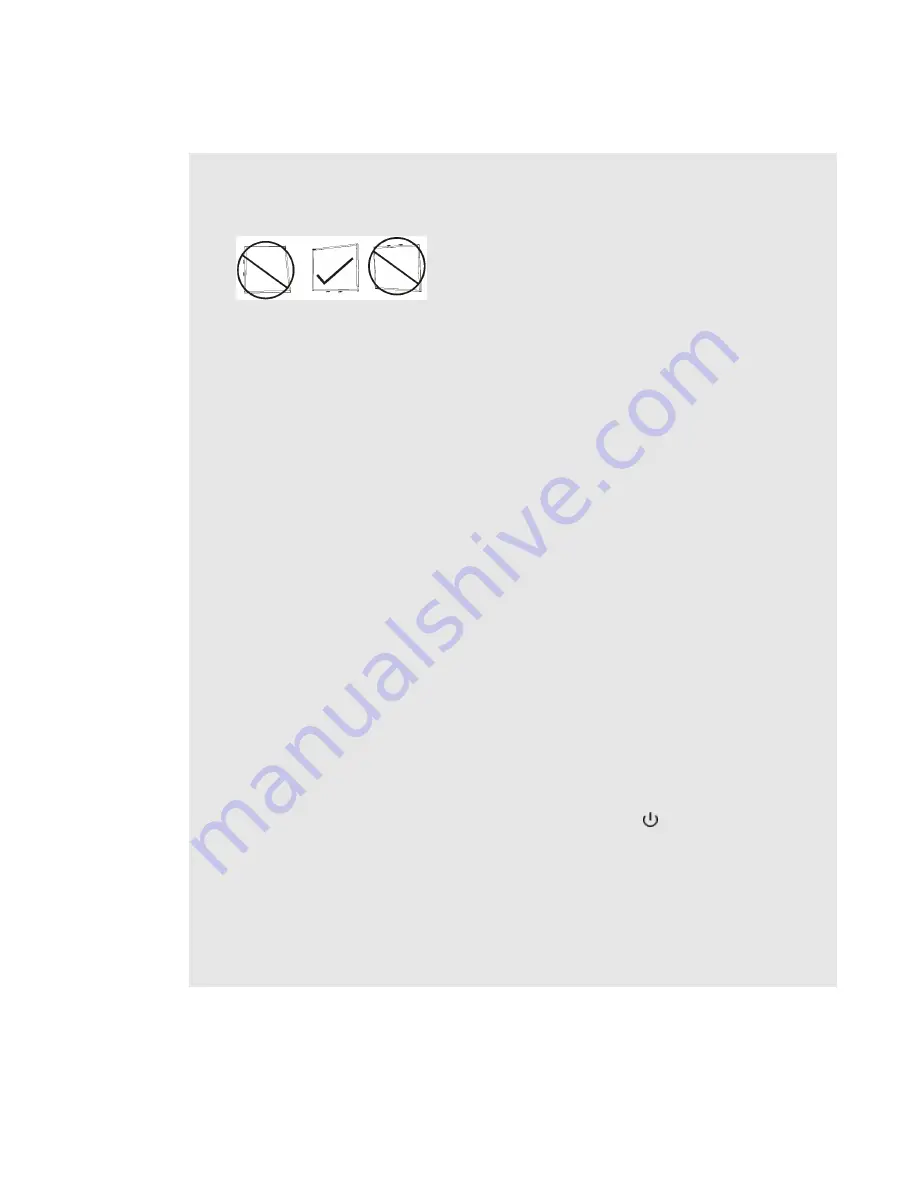
l
If you need to lean the interactive whiteboard against a wall before you mount it, make sure it
remains in an upright position, resting on the pen tray brackets, which can sustain the weight
of the interactive whiteboard.
Do not rest the interactive whiteboard on its side or on the top of the frame.
l
You must connect the USB cable that came with your SMART Board interactive whiteboard
to a computer that has a USB compliant interface and that bears the USB logo. In addition,
the USB source computer must be compliant with CSA/UL/EN 60950 and bear the CE mark
and CSA and/or UL Mark(s) for CSA/UL 60950. This is for operating safety and to avoid
damage to the SMART Board interactive whiteboard.
l
Do not block the projector’s ventilation slots and openings.
l
Avoid turning off the projector during the lamp ignition phase because this can lead to
premature lamp failure. Keep the projector lamp on for a minimum of 15 minutes before
turning it off to preserve the lamp life.
l
In a high altitude location over 6000' (1800 m), where the air is thin and cooling efficiency is
reduced, use the projector with the fan mode set to High.
l
Cycling power to the projector repeatedly can lock or damage your SMART product. After
you turn off the product, wait at least 15 minutes for cooling before starting the product again.
l
Do not adjust any settings in the service menu other than those listed in the following
procedures. Changing other settings might damage or affect the operation of your projector
and invalidates your warranty.
l
If dust or small items prevent pen tray buttons from being pressed or cause constant button
contact, remove the obstructions carefully.
l
Before you clean the SMART UX60 projector, press the
Power
button twice on the ECP
or remote control to put the system into Standby mode, and then allow the lamp to cool for 30
minutes.
l
Do not spray cleaners, solvents or compressed air near any part of the projector because
they can damage or stain the unit. Spraying the system could spread a chemical mist on
some of the projector’s components and lamp, resulting in damage and poor image quality.
l
Do not allow liquids or commercial solvents of any kind to flow into the projector.
I M P O R T A N T I N F O R M A T I O N
iii
Summary of Contents for X800ix
Page 36: ......
Page 48: ......
Page 86: ......
Page 94: ...whiteboard See interactive whiteboard X XGA support 28 Z zoom 58 I N D E X 84 ...
Page 95: ......
Page 96: ...Toll Free 1 866 518 6791 U S Canada or 1 403 228 5940 www smarttech com ...























