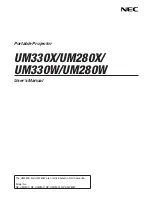Adjusting the image
Refer to these notes when adjusting the projected image as described in the included
SMART Board
X880ix Interactive Whiteboard System Installation Guide
).
l
Project a computer image set to the proper resolution while adjusting the image. If you don’t
have a computer, use the projector’s default background so that you can see the full projected
image clearly.
l
Use the mechanical adjustments described in the installation document to make image
adjustments instead of the projector’s on-screen menu options.
l
Make sure that the screws supporting the adjustment module are tightened so the projector
doesn’t move on the wall-mounting bracket’s track.
l
Use only the color-coded control knobs on the top of the projector’s adjustment module and
always unlock the locking ring to adjust the projector’s image.
l
Don’t touch the projector lens or mirror. This can disturb the focus or quality of image that your
projector displays.
l
When moving the projector left or right, ensure that the top and bottom edges of the image are
horizontal before you position the left and right edges of the image relative to your interactive
whiteboard.
l
To fine-tune the image, you may need to repeat all steps described in the installation document
in smaller increments.
C H A P T E R 3
Using your interactive whiteboard system
20
Summary of Contents for X800ix
Page 36: ......
Page 48: ......
Page 86: ......
Page 94: ...whiteboard See interactive whiteboard X XGA support 28 Z zoom 58 I N D E X 84 ...
Page 95: ......
Page 96: ...Toll Free 1 866 518 6791 U S Canada or 1 403 228 5940 www smarttech com ...