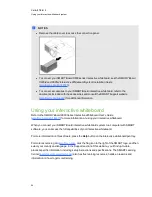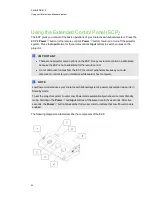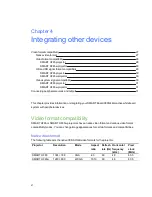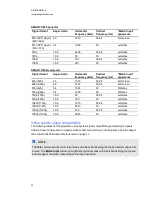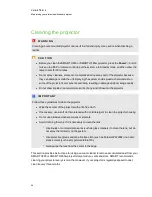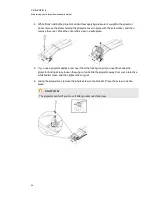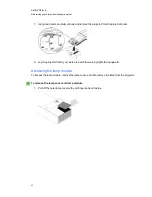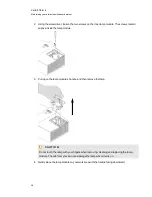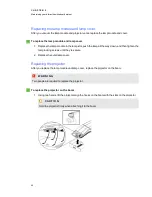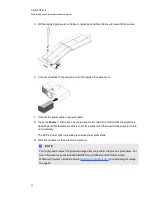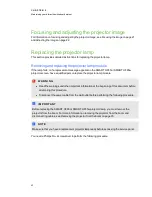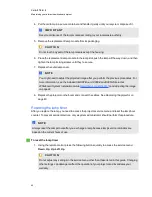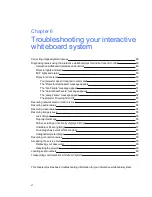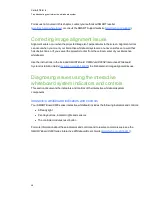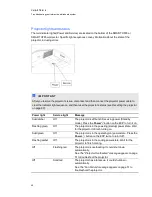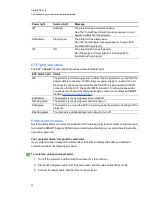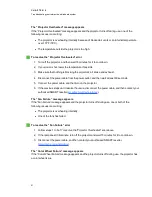4. While firmly holding the projector, and without applying pressure or weight to the projector
boom, remove the screw holding the projector cover in place with the screwdriver, and then
remove the cover. Place the cover and screw in a safe place.
5. If you use a projector padlock, remove it from the locking loop. If you need to access the
projector locking screw, loosen the wing nut and slide the projector away from your interactive
whiteboard screen, and then tighten the wing nut.
6. Using the screwdriver, remove the single screw on the bracket. Place the screw in a safe
place.
C
C A U T I O N
The projector can fall if you move it after you remove this screw.
C H A P T E R 5
Maintaining your interactive whiteboard system
36
Summary of Contents for X880i4
Page 16: ......
Page 22: ......
Page 94: ......
Page 102: ...X XGA support 28 Z zoom 66 I N D E X 92...
Page 103: ......
Page 104: ...Toll Free 1 866 518 6791 U S Canada or 1 403 228 5940 www smarttech com...