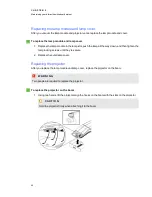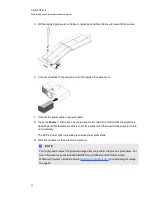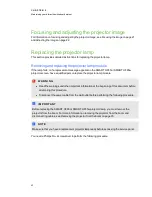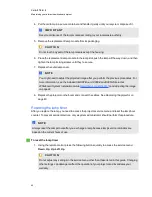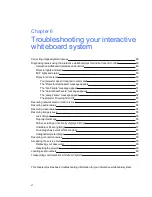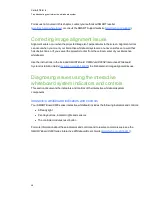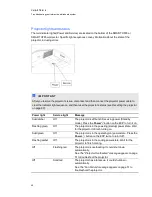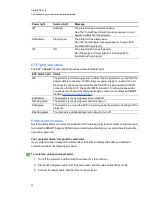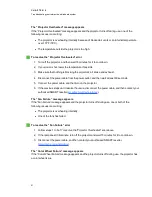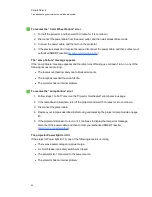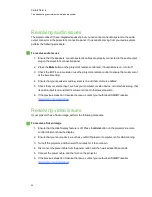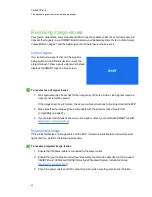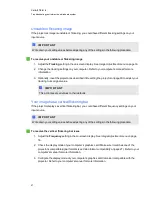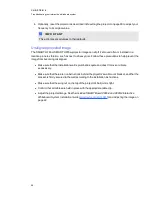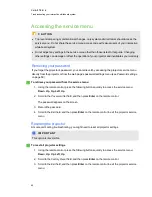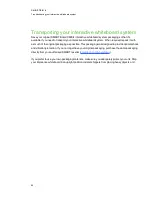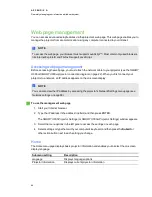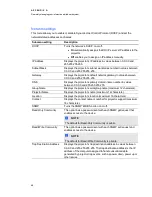g
To resolve your unlit projector Power light issue
1. Check the power source, and then make sure that all cables are connected.
2. Confirm that the projector is connected to an active power outlet.
3. Make sure the pins on the connectors aren’t broken or bent.
4. Make sure the Hide Display feature on the remote is disabled. See
5. If the previous steps don’t resolve the issue, disconnect the power cable and then contact your
authorized SMART reseller (
).
Resolving network communication issues
If you don’t have network access, perform the following procedure to troubleshoot your system.
g
To resolve network communication issues
1. Ensure that your network’s RJ45 cable is properly connected to the modular cable connection
on the projector’s connection panel.
2. Ensure that the LAN warning light on the projector is green. To activate the LAN, use the
“vgaoutnetenable=on” RS-232 command (see
Projector programming commands
or the “Network and VGA out” projector menu option (see
on page 19). The
network function doesn’t work on the projector until you send one of these commands.
3. Press the
Menu
button, and then select the
Network Settings
menu to check the IP address.
See
on page 19 for a description of the IP address field. Enter this IP address
into your browser or SNMP agent.
4. If you still don’t have network access, contact your network administrator. If your administrator
is unable to resolve the issue, contact your authorized SMART reseller
(
).
C H A P T E R 6
Troubleshooting your interactive whiteboard system
53
Summary of Contents for X880i4
Page 16: ......
Page 22: ......
Page 94: ......
Page 102: ...X XGA support 28 Z zoom 66 I N D E X 92...
Page 103: ......
Page 104: ...Toll Free 1 866 518 6791 U S Canada or 1 403 228 5940 www smarttech com...