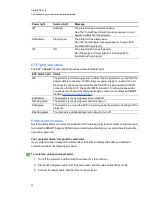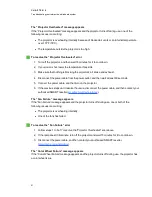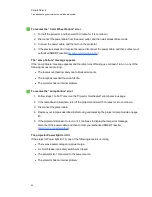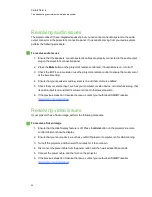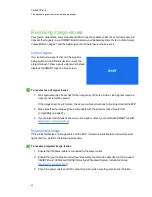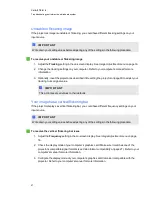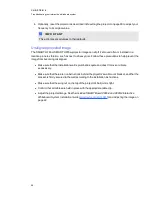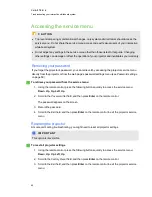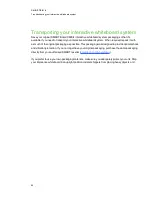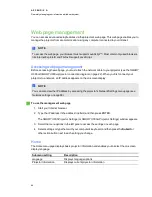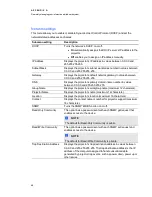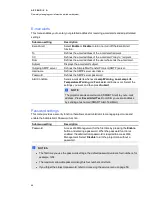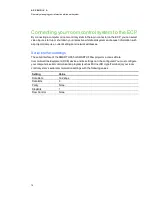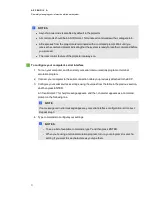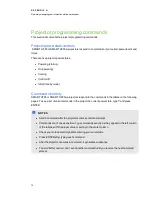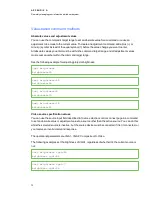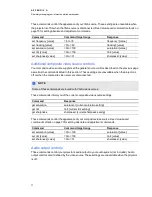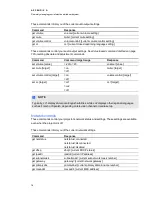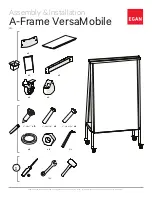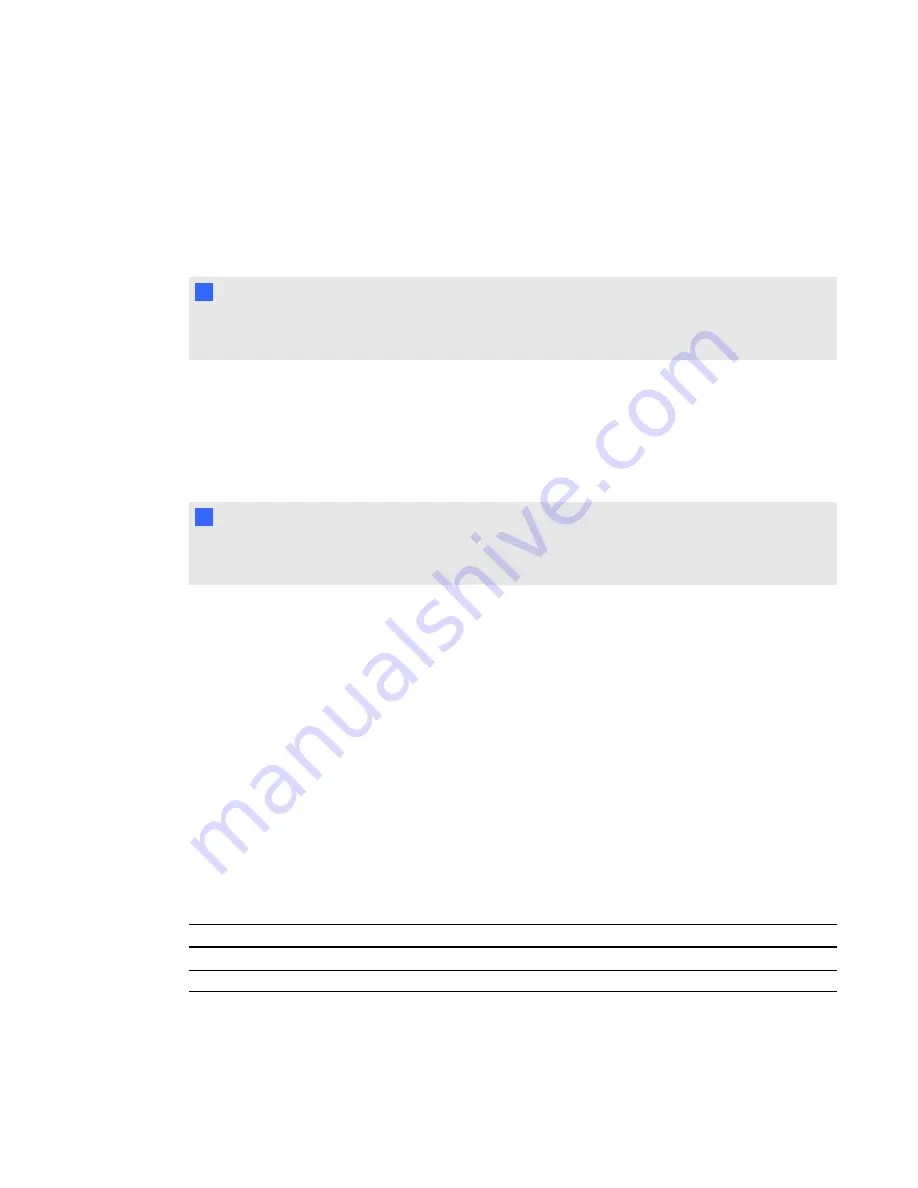
Web page management
You can access advanced setup features via the projector’s web page. This web page enables you to
manage the projector from a remote location using any computer connected to your intranet.
N
N O T E
To access the web page, your browser must support JavaScript™. Most commonly used browsers
like Internet Explorer® and Firefox® support JavaScript.
Accessing web page management
Before accessing the web page, you must attach the network cable to your projector (see the
UF65 or SMART UF65w projector connection diagram
on page 22). When you first connect your
projector to a network, an IP address appears on the on-screen display.
N
N O T E
You can also view the IP address by accessing the projector’s Network Settings menu page (see
g
To use the management web page
1. Start your Internet browser.
2. Type the IP address in the address line field, and then press ENTER.
The
SMART UF65 Projector Settings
(or
SMART UF65w Projector Settings
) window appears.
3. Select the menu options in the left pane to access the settings on each page.
4. Select settings or type them with your computer’s keyboard, and then press the
Submit
or
other action button next to each setting you change.
Home
The Home menu page displays basic projector information and enables you to select the on-screen
display language.
Submenu setting
Description
Language
Displays language options
Projector Information
Displays current projector information
A P P E N D I X
A
Remotely managing your interactive whiteboard system
64
Summary of Contents for X880i4
Page 16: ......
Page 22: ......
Page 94: ......
Page 102: ...X XGA support 28 Z zoom 66 I N D E X 92...
Page 103: ......
Page 104: ...Toll Free 1 866 518 6791 U S Canada or 1 403 228 5940 www smarttech com...