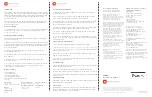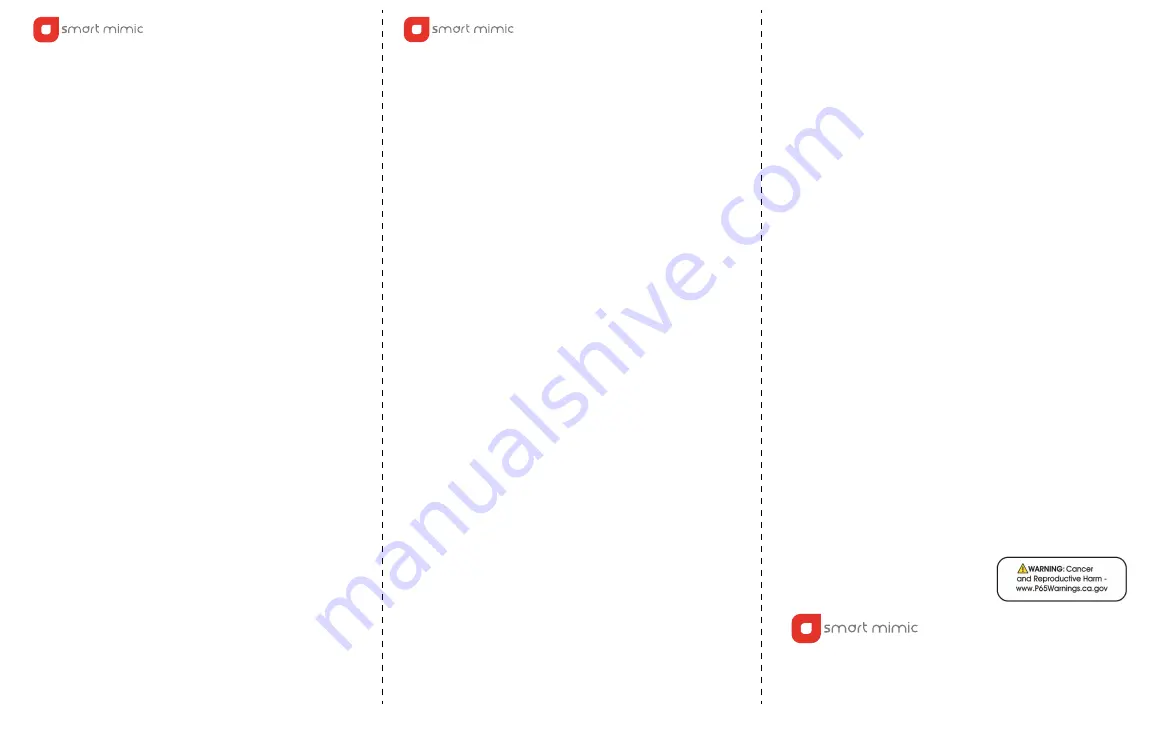
© Copyright 2021 Smart Mimic, Inc. All rights reserved.
Layout Version: 3.3
SM-HW-BR-FN-05
Smart Mimic, FinestraMiner and the logos are the trademarks of
Smart Mimic, Inc. Helium and the Helium logo are the trademarks of
Helium, Inc. Apple and the Apple logo are trademarks of Apple Inc.
Google Play and the Google Play logo are trademarks of Google LLC.
FinestraMiner™ User Manual v3.3
Before You Install
Introduction
What’s In The Box
1 x FinestraMiner
1 x Power Adaptor
1 x Antenna (915 Mhz)
1 x Power Cable Extender
3 x Wallet Security Keywords Cards
1 x Pen
FCC Compliance Statement
Contains FCC ID: 2ABCB-RPI4B
Contains FCC ID: Z4T-WM1302-C
Support
thefinestra.com/support
https://smartmimic.com/california-prop-65/
Note:
Please visit
thefinestra.com/ install
to get the latest installation
instructions. Please refer to the included Quick Start Guide to set
your device up faster.
Dimensions
4.3 x 4.3 x 1.6 in
(110 mm x 110 mm x 40 mm)
Weight
10.5 Oz. (300g)
Supply Voltage
5V / 2A
Device Connectivity
BLE, WiFi and Ethernet
Working Temperature
-31°F to 167°F
(-35°C to 75°C)
Frequency Support
US915
Antenna Gain
2.6 dBi
Smart Mimic, in partnership with Sagem Teknoloji, is introducing the
FinestraMiner, a best-in-class performance, and highly secure gateway
with a heartwarming design that conceals sophisticated engineering.
Secure the tamper-resistant electronics with high-performance
placement options.
The FinestraMiner comes with onboard mining, compliant with the
current Helium network specifications, it is ready to install and use
with the Helium App.
Preparing Your FinestraMiner
1. Download the Helium App. Search “Helium Hotspot” in the Apple
Store and Google Play.
2. IMPORTANT:
While signing into the Helium App, please make sure
to note down the 12 keywords provided by the Helium App. We would
highly recommend that you use the keywords note card and pen we
have sent in the box.
3. Open the package and make sure all items are in the box. (See
above: What's in the Box.)
4. Screw the provided antenna onto the antenna jack located on the
FinestraMiner.
5. Do not power your FinestraMiner up before placing it in the
preferred location.
6. If you choose to connect your FinestraMiner to the internet via the
ethernet port you may do so now. For Wi-fi look at the section
"Connecting your FinestraMiner.”
Locating Your FinestraMiner
1. Preferably place your FinestraMiner near a window with minimal
external obstructions.
2. If you prefer you can attach your FinestraMiner directly to a sturdy
window glass pane with the reusable micro-suction base.
3. To activate the micro-suction, examine your FinestraMiner base and
carefully remove the protective plastic film on your micro-suction
surface with a pair of tweezers.
4. To remove and move FinestraMiner just grasp the edges firmly. Pull
and twist it to lift the edge from the surface. Lift to remove.
5. You can wipe the dust away from the micro-suction to refresh the
adhesive property of the surface.
6. For a better performance do not place the FinestraMiner near metal
meshes, screens or other large metallic objects. Place away from other
electronic devices.
Connecting your FinestraMiner
1. Power up FinestraMiner using the included power supply.
2.
WARNING:
Please wait 2 to 3 minutes for your FinestraMiner to boot up
before starting the installation process.
Do not unplug the FinestraMiner
during the set-up process.
3. If you choose to connect via wi-fi follow the instructions in Helium
App as inidicated in Step 4.
4. Press the “+” button in the Helium App to add your gateway and
follow the in-App instructions.
Limited Warranty
Smart Mimic provides a limited warranty for FinestraMiner please visit:
www.thefinestra.com/warranty.
Use and Care
FinestraMiner is not water-resistant. Please use FinestraMiner only for
indoor and avoid direct contact with water. FinestraMiner works best
between -31° F and 167 °F (-35° C and 75° C).
CAUTION: The manufacturer is not
responsible for any changes or
modifications not expressly approved by
the party responsible for compliance. Such
modifications could void the user’s
authority to operate the equipment.
NOTE: This equipment has been tested and
found to comply with the limits for a Class
B digital device, pursuant to part 15 of the
FCC Rules. These limits are designed to
provide reasonable protection against
harmful interference in a residential
installation. This equipment generates,
uses, and can radiate radio frequency
energy, and if not installed and used in
accordance with the instructions, may
cause harmful interference to radio
communications. However, there is no
guarantee that interference will not occur
in a particular installation.
If this equipment does cause harmful
interference to radio or television reception,
which can be determined by turning the
equipment off and on, the user is
encouraged to try to correct the
interference by one or more of the
following measures:
– Reorient or relocate the receiving
antenna.
– Increase the separation between the
equipment and receiver.
– Connect the equipment into an outlet on
a circuit different from that to which the
receiver is connected.
– Consult the dealer or an experienced
radio/TV technician for help.
Supplier's Declaration of Conformity
47 CFR § 2.1077 Compliance
Information
Product Name: FinestraMiner
Product Model: FN280417-E
Manufacturer:
Smart Mimic
620 Iris Ave. #432
Sunnyvale, CA, 94086
finestrasupport@smartmimic.com
www.thefinestra.com
Modular Components Used:
NAME: Raspberry Pi 4 Model B
MODEL: Raspberry Pi 4 Model B
FCC ID: 2ABCB-RPI4B
NAME: WM1302 LoRaWAN Gateway
Module(SPI) - US915
MODEL: WM1302-SPI-US915
FCC ID: Z4T-WM1302-C
NAME: WM1302 LoRaWAN Gateway
Module(SPI)-US915
MODEL:
WM1302-SPI-US915,WM1302-SPI-US915-C
FCC ID: Z4T-WM1302-C
NAME: Raspberry Pi 4 Model B
MODEL: Raspberry Pi 4 Model B
FCC ID: 2ABCB-RPI4B
This device complies with part 15 of the
FCC Rules. Operation is subject to the
following two conditions: (1) This device
may not cause harmful interference, and
(2) this device must accept any
interference received, including
interference that may cause undesired
operation.
Troubleshooting
1. Make sure Bluetooth is on and the phone is connected to the Internet
while setting up FinestraMiner.
2. Make sure that the Helium App has the Location permissions
enabled. These can be found under App Info > Permissions > Location
3. Make sure you have downloaded the latest version of the Helium App
from the store.
Summary of Contents for FINESTRAMiner
Page 1: ...FINESTRAMiner user manual ...