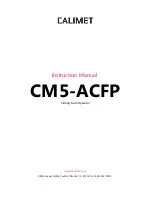-4-
Operating Controls
1. CODE button - for coding transmitters.
2. P/B button - Open/Stop/Close.
3. MODE Button - Save setting and exit to normal
operation mode.
4. MENU Button - Function/Parameter select.
5. SET Button - Save changes and move to next
function.
Circuit Board Connectors
6. Connector for motor 1.
7. Connector for motor 2.
8. Connector for backup battery.
9 . Connector for encoders.
10. Connector for controlling inputs.
11. Connector for motor limits input.
12. Connector for photo beam.
13. Connector for pulse/magnetic lock.
14. Connector for DC flashing light or similar (5A max).
15. Connector for DC courtesy light or similar (5A max).
16. Connector for solar panel or external DC charger.
17. Connector for controller power from transformer.
1 2 3 4 5
6
7
8
Com
Push Btn
Pedestrian
Stop
Close
Open
M2 Open Limit
Com
M2 Close Limit
M1 Open Limit
Com
M1 Close Limit
Com
Photo Beam 2
Photo Beam 1
+24V
Lock +
Lock -
Activity 2 +
Activity 2 -
Activity 1 +
Activity 1 -
DC Charger -
DC C
24V AC
- Encoder 2 Encoder 1 +
Encoder 2 Encoder 1
Motor 1
Motor 2
24V Battery
Back Up
RS-232
Interface for site
maintenance
Smart Openers
SC Vx.xx
9
10
11
12
13
14
15
16
17
RF Receiver
© June 2009 Smart Openers Pty Ltd
Smart Openers
SC Vx.xx