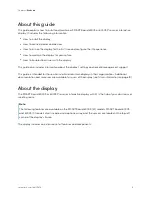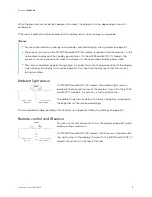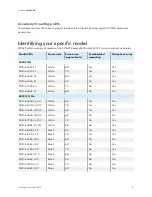Cover
SMART
Board
®
6000S
|
6000S
Pro
series interactive displays
Installation and maintenance guide
SBID-6265S-V3
|
SBID-6275S-V3
|
SBID-6286S-V3
|
SBID-6265S-V3-PW
|
SBID-6275S-V3-PW
|
SBID-6286S-V3-PW
SBID-6265S-V3-P
|
SBID-6275S-V3-P
|
SBID-6286S-V3-P
SBID-6065S-V3
|
SBID-6075S-V3
|
SBID-6086S-V3
|
SBID-6065S-V3-PW
|
SBID-6075S-V3-PW
|
SBID-6086S-V3-PW
SBID-6065S-V3-P
|
SBID-6075S-V3-P
|
SBID-6086S-V3-P
SBID-6465S-V3-P
|
SBID-6475S-V3-P
|
SBID-6486S-V3-P
SBID-6265S-C
|
SBID-6275S-C
|
SBID-6286S-C
|
SBID-6265S-CPW
|
SBID-6275S-CPW
|
SBID-6286S-CPW
SBID-6065S-C
|
SBID-6075S-C
|
SBID-6086S-C
|
SBID-6065S-CPW
|
SBID-6075S-CPW
|
SBID-6086S-CPW
SBID-6265S
|
SBID-6275S
|
SBID-6286S
|
SBID-6265S-PW
|
SBID-6275S-PW
|
SBID-6286S-PW
SBID-6065S
|
SBID-6075S
|
SBID-6086S
|
SBID-6065S-PW
|
SBID-6075S-PW
|
SBID-6086S-PW
IDS665-3
|
IDS675-3
|
IDS686-3
IDS665-1
|
IDS675-1
|
IDS686-1
Was this document helpful?