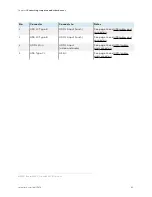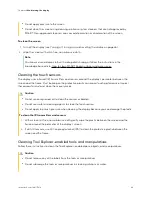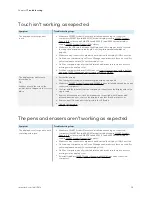Chapter 4
Maintaining the display
smarttech.com/kb/171414
48
l
Do not apply pressure to the screen.
l
Do not clean the screen using cleaning solutions or glass cleaners that are not approved by
SMART. Non-approved cleansers can cause deterioration or discoloration of the screen.
To clean the screen
Turning off, turning on, and resetting the display
46).
2. Wipe the screen with a lint-free, non-abrasive cloth.
Note
You can also use a damp cloth with a drop of dish soap, or follow the instructions in the
knowledge base article, How to clean SMART Board surfaces and accessories.
Cleaning the touch sensors
The display uses infrared (IR) transmitters and sensors around the display’s perimeter between the
screen and the frame. Dust buildup on the protective plastic can impair touch performance. Inspect
these areas for dust and clean them every week.
Caution
l
Do not use compressed air to clean the sensors or borders.
l
Do not use water or cleaning agents to clean the touch sensors.
l
Do not apply too much pressure when cleaning the display because you can damage the plastic
To clean the IR transmitters and sensors
1. With a clean lint-free, non-abrasive cloth, gently wipe the plastic between the screen and the
frame around the perimeter of the display’s screen.
2. If dirt still remains, use 50% isopropyl alcohol (IPA) to clean the protective plastic between the
screen and the frame.
Cleaning Tool Explorer-enabled tools and manipulatives
Follow these instructions to clean the Tool Explorer-enabled pens, objects, and manipulatives.
Caution
l
Do not remove any of the labels from the tools or manipulatives.
l
Do not submerge the tools or manipulatives in cleaning solutions or water.