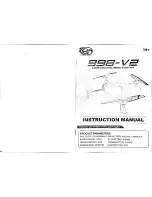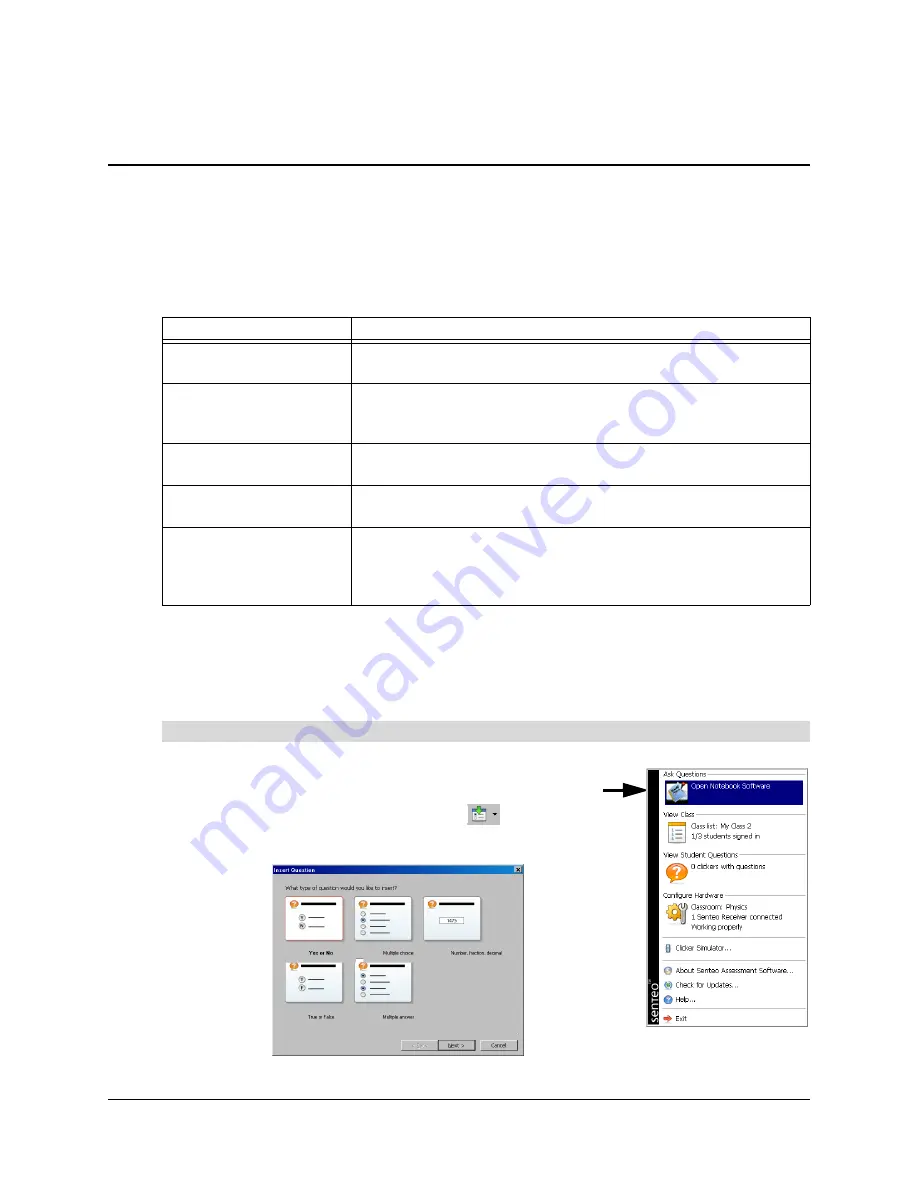
24
Using Notebook Software to Ask Questions and Create Question Sets
Using Notebook Software to Ask Questions and Create
Question Sets
Notebook software features five types of questions that you can ask either individually or grouped
as question sets. You can also add notes to questions that appear when you print the question
results.
Question Types
Asking Questions with Notebook Software
You can use Notebook software to create individual questions that you can ask students, and then
collect their answers.
1. Click the
Senteo
icon in the Windows notification area or
Mac menu bar, and select
Ask Questions
.
2. Select
Senteo > Insert Question
or click
.
The
Insert Question
wizard appears.
Question Type
Description
Yes or no
Students must use the
Y
or
N
buttons to answer a question. You can
also choose the
Opinion
option allowing any answer.
Multiple choice
Students must use a single button,
A
through
J,
to answer the
question. Select from 2 to 10 answers for a question. You can also
choose the
Opinion
option allowing any answer.
Number, fraction or
decimal
Ask a question with a numeric answer using whole numbers,
fractions or decimals.
True or false
Students must use the
T
or
F
buttons to answer a question. You can
also choose the
Opinion
option allowing any answer.
Multiple answer
Students use the
A
through
J
buttons to select the correct
combination of answers to the question. Select from 2 to 10 answers
for the question. You can also choose the
Opinion
option allowing
any combination of answers.
To add a question using the
Insert Question
wizard
Summary of Contents for Senteo
Page 1: ...interactive response system User s Guide ...
Page 55: ......