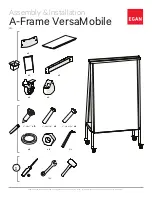2000i-DVX Installation Guide
5
Projector Settings
We've configured your projector settings for optimal performance with the 2000i. However, if these
settings are accidentally altered, follow the procedure below to restore them.
To set or restore the optimal settings for the NEC VT560 projector
1. Press the
Menu
button on the projector remote control or on the projector (you’ll have to reach
under the projector).
2. Select
Setup > Orientation > Ceiling Rear
to orient the projected image for rear projection.
3. Select
Image > Auto Keystone > Off
to ensure optimal image quality.
4. Select
Advanced > High Speed Fan Mode > Off
.
While this is a default setting, it’s sufficiently
important to warrant special mention.
5. Select
Advanced > Page2 > Auto Adjust > On
to automatically determine the best resolution for
the current RGB input signal, compensating for resolution differences among various input
devices (such as guest laptops).
6. Click
OK
.
NOTE
: All other settings are the NEC factory default settings. See pages E-26 to E29 of the
VT660K/VT560/VT465 User’s Manual
for a full description of all default settings.
For information on projector maintenance and complete instructions on replacing the projector lamp
and filter, turn to page 37.
Using the Projector Remote Control
The remote control for the NEC VT560 projector works best when you aim it at the area below the
pen tray. If you point it directly at the screen, it will have no effect.
Taking Correct Aim with the Remote Control
Press the
Menu
button on the remote control to view the projector menu on the screen. Note,
however, that you can’t select the projector menu options by touching the screen; you must use the
remote control or the buttons on the projector itself.
Summary of Contents for SMART Board 2000i-DVX
Page 1: ...Interactive Whiteboard Guide Installation ...
Page 8: ......