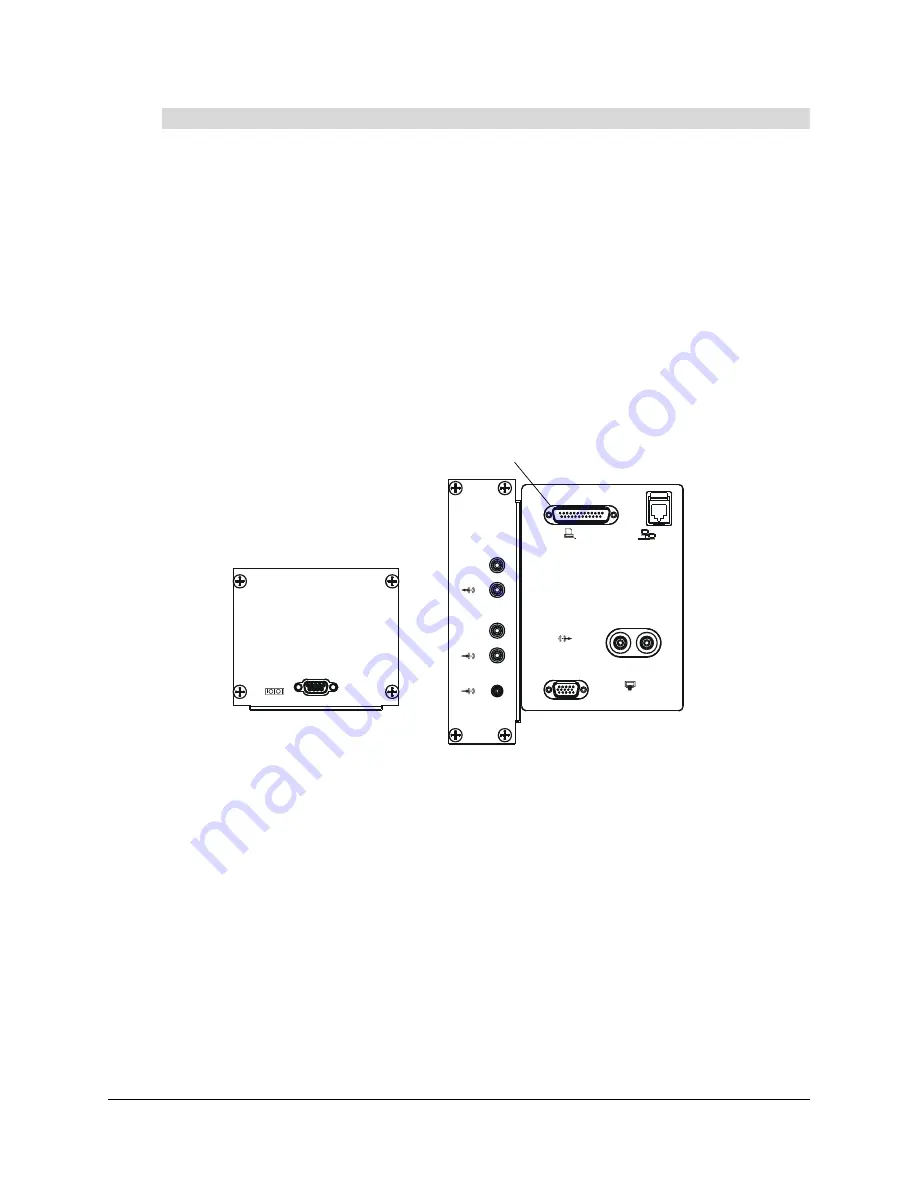
99-00582-20 REV A0
Setting Up the 4000i
9
1.
If there is a tape in the VCR, remove it.
2.
Connect standard RCA audio cables (not supplied) from the DVD player’s
RCA Audio
(or
Audio OUT
) outputs to the VCR’s
RCA Audio
(or
Audio IN
) inputs. Keep the right and left
channel connections correct for stereo sound.
3.
Connect the RCA audio cables bundled inside the cabinet to the VCR’s
RCA Audio
(or
Audio
OUT
) outputs. Keep the right and left channel connections correct for stereo sound.
When you switch video sources, the audio source for the cabinet speakers changes with it. If
the audio source doesn’t switch along with the video source, refer to the instructions you
received with the VCR for additional setup procedures.
Connecting a Printer
Connect a DB25 printer cable (not supplied) from the printer to the
Printer Connector
receptacle
on the connection panel.
To link the VCR and DVD player audio connections
VCR/DVD Audio OUT
Computer 2 Inputs
Output
Network
Audio IN
Audio OUT
Printer
Computer 2 Serial
R
L
Printer Connector
Summary of Contents for SMART Board 4000i
Page 1: ...Installation Guide Rear Projection SMART Board 4000i Interactive Whiteboard...
Page 18: ...12 Setting Up the 4000i 99 00582 20 REV A0...
Page 32: ...26 Basic Operations 99 00582 20 REV A0...
Page 36: ...30 Maintaining the 4000i 99 00582 20 REV A0...
Page 40: ...34 Appendix B Connecting Rack Mount Equipment to the Projector Platform 99 00582 20 REV A0...
Page 42: ...36 Customer Support 99 00582 20 REV A0...
Page 44: ...38 Waste Electrical and Electronic Equipment Regulations 99 00582 20 REV A0...
Page 47: ......






































