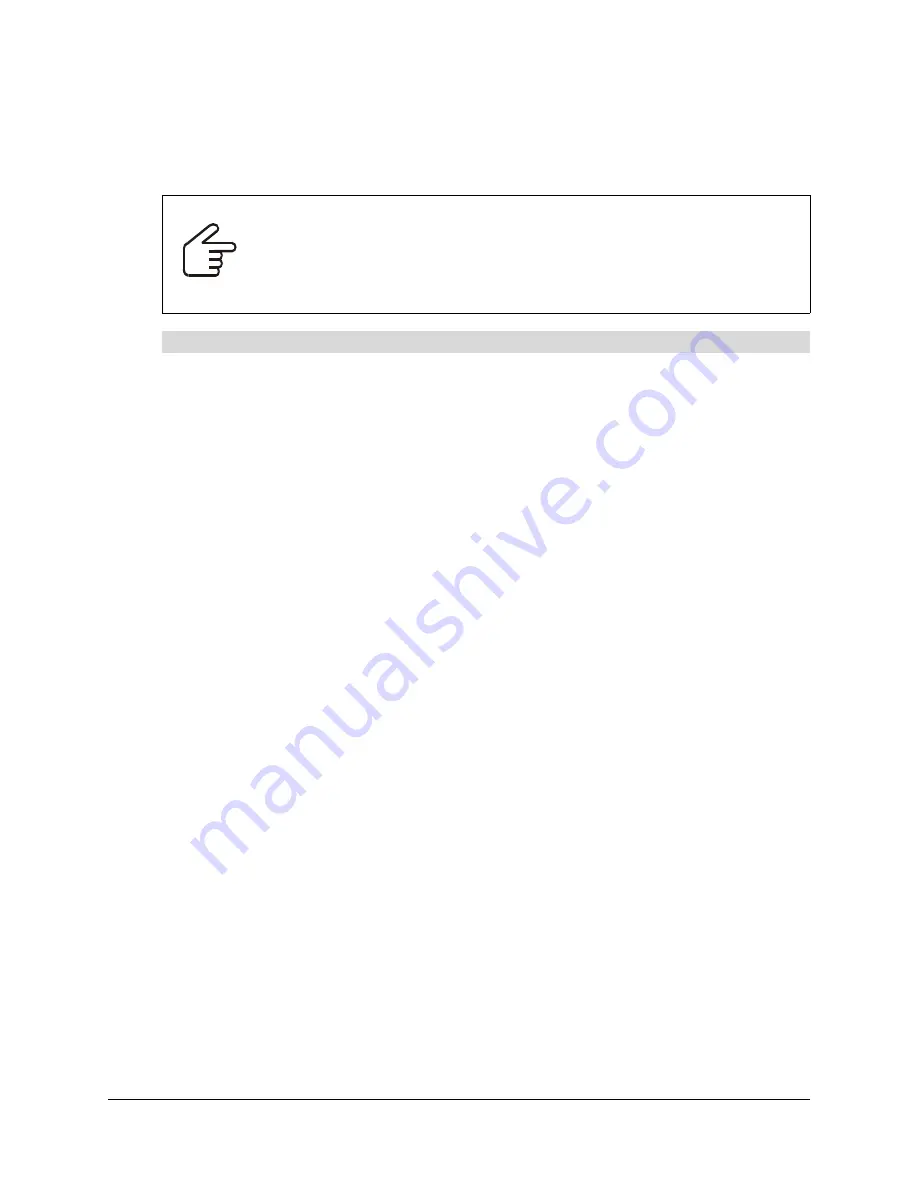
99-00582-20 REV A0
Maintaining the 4000i
29
Restoring Projector Settings
Use the following procedure to restore the projector’s optimal settings that have been accidentally
altered.
1.
Press the
MENU
button on the projector’s remote control.
2.
Select the
utilities
menu.
3.
Select
factory reset
.
The projector reverts to its original configuration.
4.
Press the
OK
button on the remote control to return to the main menu.
5.
Select the
setup
menu.
6.
Change
orientation
to
desktop rear
to correctly orient the F20 projector’s output for the
4000i’s mirror configuration. After you complete this step, the projected image is no longer
reversed.
7.
Change
RS232 baud rate
to
19200
to enable communication between the F20 projector and
the 4000i interactive whiteboard.
8.
Press the
OK
button on the remote control to return to the main menu, and press the
MENU
button to exit.
Calibrating the Cameras
Each digital camera in the interactive screen is calibrated to recognize the position of a pen tray
tool or your finger on the screen’s surface and to send this information to SMART Board software.
SMART Board software then interprets the information as mouse clicks or as digital ink in the
appropriate location.
If the cameras become misaligned for any reason, you may notice gaps in your writing or that an
area of the screen may become unresponsive to your touch. Perform a calibration procedure to
resolve this issue. For more information about calibration procedures, see SMART Board software
Help.
IMPORTANT
When you restore the projector’s optimal settings, the projected image on the
4000i’s screen is reversed because the projector’s default orientation isn’t correct
for the 4000i’s mirror configuration.
You must complete steps 4 through 6 in the procedure below with the screen text
reversed to correct the projected image.
To restore the projector’s optimal settings
Summary of Contents for SMART Board 4000i
Page 1: ...Installation Guide Rear Projection SMART Board 4000i Interactive Whiteboard...
Page 18: ...12 Setting Up the 4000i 99 00582 20 REV A0...
Page 32: ...26 Basic Operations 99 00582 20 REV A0...
Page 36: ...30 Maintaining the 4000i 99 00582 20 REV A0...
Page 40: ...34 Appendix B Connecting Rack Mount Equipment to the Projector Platform 99 00582 20 REV A0...
Page 42: ...36 Customer Support 99 00582 20 REV A0...
Page 44: ...38 Waste Electrical and Electronic Equipment Regulations 99 00582 20 REV A0...
Page 47: ......




































