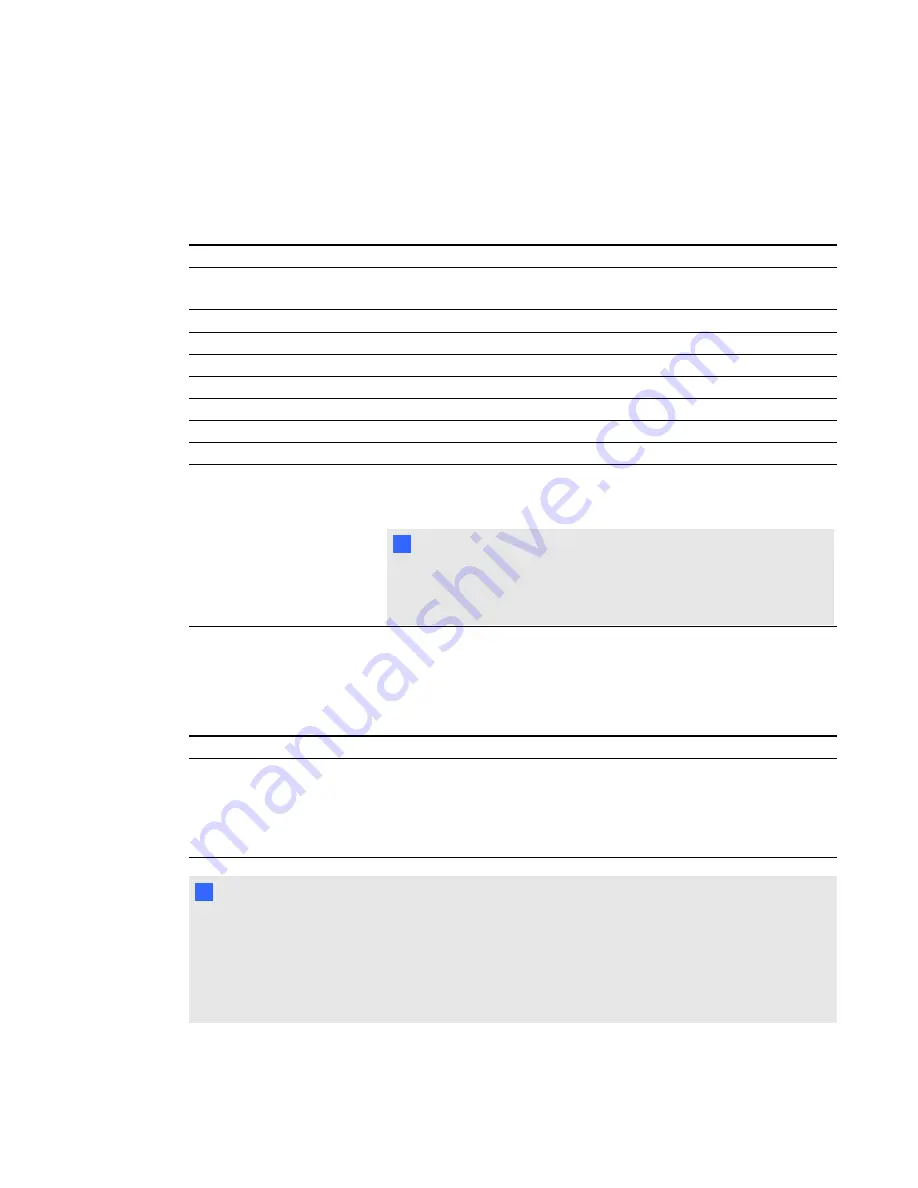
E-mail alerts
This menu enables you to enter your preferred address for receiving e-mail alerts and adjust related
settings.
Submenu setting
Description
E-mail Alert
Select
Enable
to turn on or
Disable
to turn off the E-mail Alert
function.
To
Defines the e-mail address of the e-mail alert recipient.
CC
Defines the e-mail address of the e-mail alert “copy to” recipient.
From
Defines the e-mail address of the user who sends the e-mail alert.
Subject
Displays the e-mail alert subject.
Outgoing SMTP server
Defines the Simple Mail Transfer Protocol (SMTP) server.
Username
Defines the SMTP server user name.
Password
Defines the SMTP server password.
Alert Condition
Sends e-mail alerts whenever
Lamp Warning
,
Low Lamp Life
,
Temperature Warning
and
Fan Lock
conditions occur. Select the
settings you want, and then press
Submit
.
N
N O T E
The projector sends an alert e-mail (SMART Alert) to your e-mail
address. Press
E-mail Alert Test
to confirm your e-mail address
by sending a test e-mail (SMART Alert-Test Mail).
Password settings
This menu provides a security function that allows an administrator to manage projector use and
enable the Administrator Password function.
Submenu setting
Description
Password
Access Web Management for the first time by pressing the
Enable
button and entering a password. When the password function is
enabled, the administrator password is required to access Web
Management. Select
Disable
to turn the projector on without a
password.
N
N O T E S
l
The first time you use the password settings, the default password value is four numbers, for
example, 1234.
l
The maximum allowable password length is four numbers or letters.
l
If you forget the projector password, refer to
A P P E N D I X
A
Remotely managing your interactive whiteboard system
53
Summary of Contents for SMART Board 400iv
Page 1: ...SMART Board 400iv Interactive Whiteboard System Configuration and User s Guide...
Page 8: ......
Page 78: ......
Page 86: ......
Page 87: ......
Page 88: ...Toll Free 1 866 518 6791 U S Canada or 1 403 228 5940 www smarttech com...



































