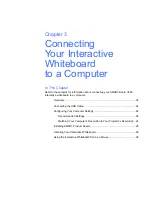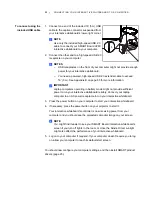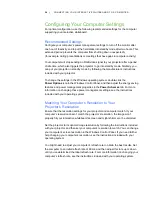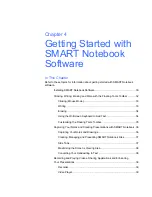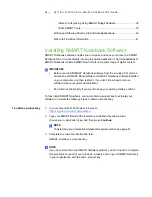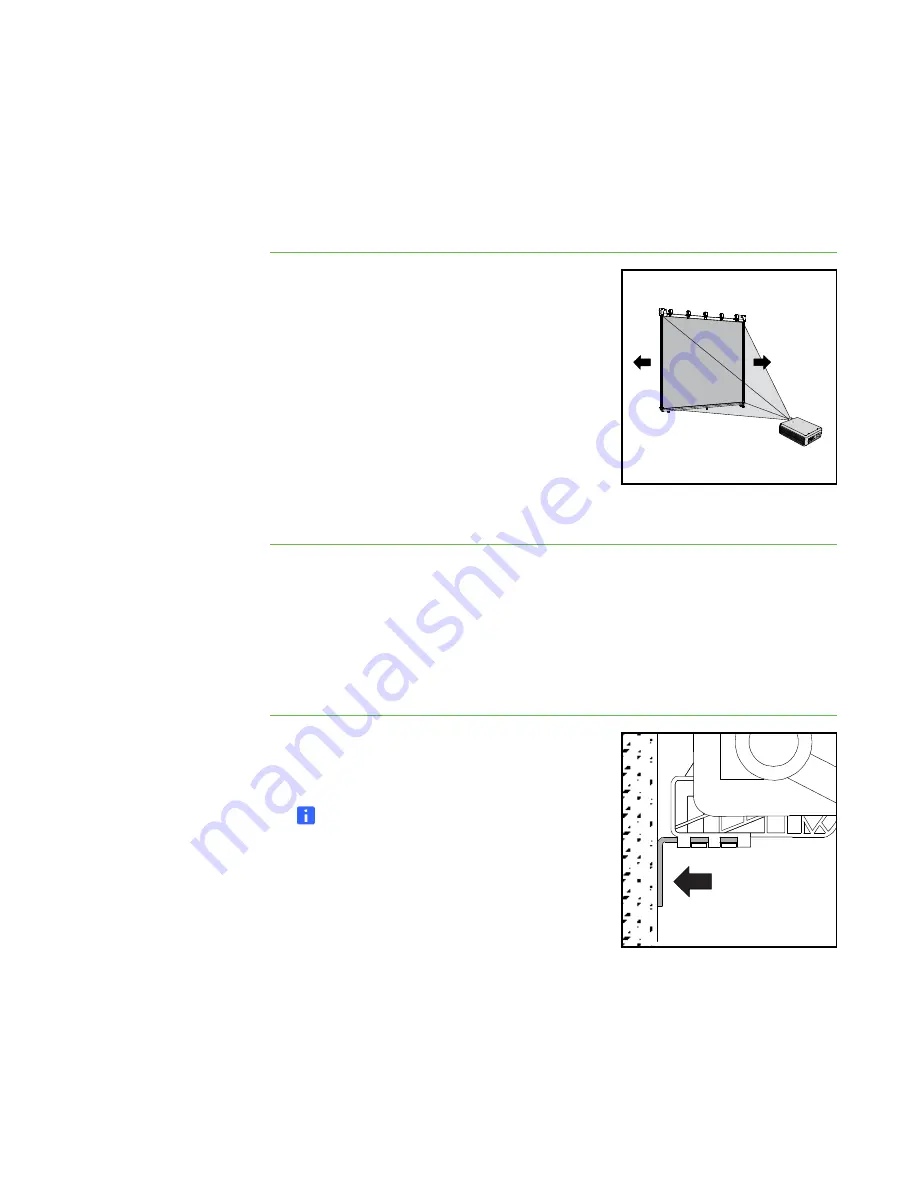
15 |
INSTALLING AND SECURING YOUR SMART BOARD V280 INTERACTIVE
WHITEBOARD
Aligning Your Interactive Whiteboard with Your Projector
(Optional)
If your projector is installed in a fixed location, align your interactive whiteboard
to the projected image before you secure the L-shaped tabs.
To align your
interactive whiteboard
with your projector
1. Install or position your projector on a projector
platform or stand if necessary, and then turn it
on and point the lens of your projector at the
center of your interactive whiteboard’s screen.
2. Make fine adjustments to the image size, level
and focus of the projected image, according
to your projector manufacturer’s instructions.
3. Slide your interactive whiteboard sideways on
its bracket to align it with the projected image.
4. Repeat steps 2 and 3 until your interactive
whiteboard is properly aligned.
A correctly aligned image fits squarely on your interactive whiteboard’s screen. Each
side of the projected image should extend almost to the edge of the display surface.
Completing Your Installation
Refer to the following procedure to finish installing your interactive whiteboard.
To complete your
installation
1. Push your interactive whiteboard securely
against the wall, and then slide each L-shaped
tab backward until it contacts the wall.
NOTE
Each of these tabs has an adjustment
range of 1/2" (1.5 cm) to accommodate
uneven wall surfaces.
3×
Summary of Contents for SMART Board V280
Page 10: ...viii CONTENTS...
Page 18: ...8 INTRODUCING YOUR SMART BOARD V280 INTERACTIVE WHITEBOARD...
Page 30: ...20 INSTALLING AND SECURING YOUR SMART BOARD V280 INTERACTIVE WHITEBOARD...
Page 52: ...42 GETTING STARTED WITH SMART NOTEBOOK SOFTWARE...
Page 72: ...62 MAINTENANCE AND TROUBLESHOOTING...
Page 86: ...76 HARDWARE ENVIRONMENTAL COMPLIANCE...
Page 92: ......
Page 93: ......
Page 94: ...Toll Free 1 866 518 6791 U S Canada or 1 403 228 5940 www smarttech com...