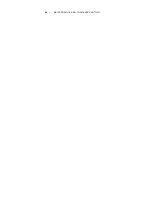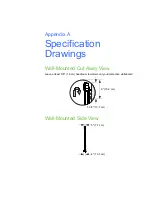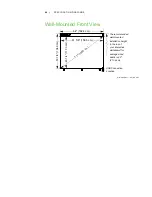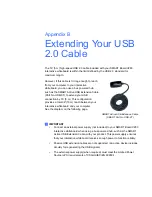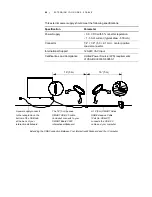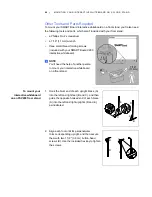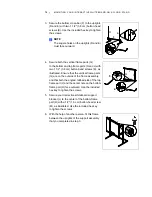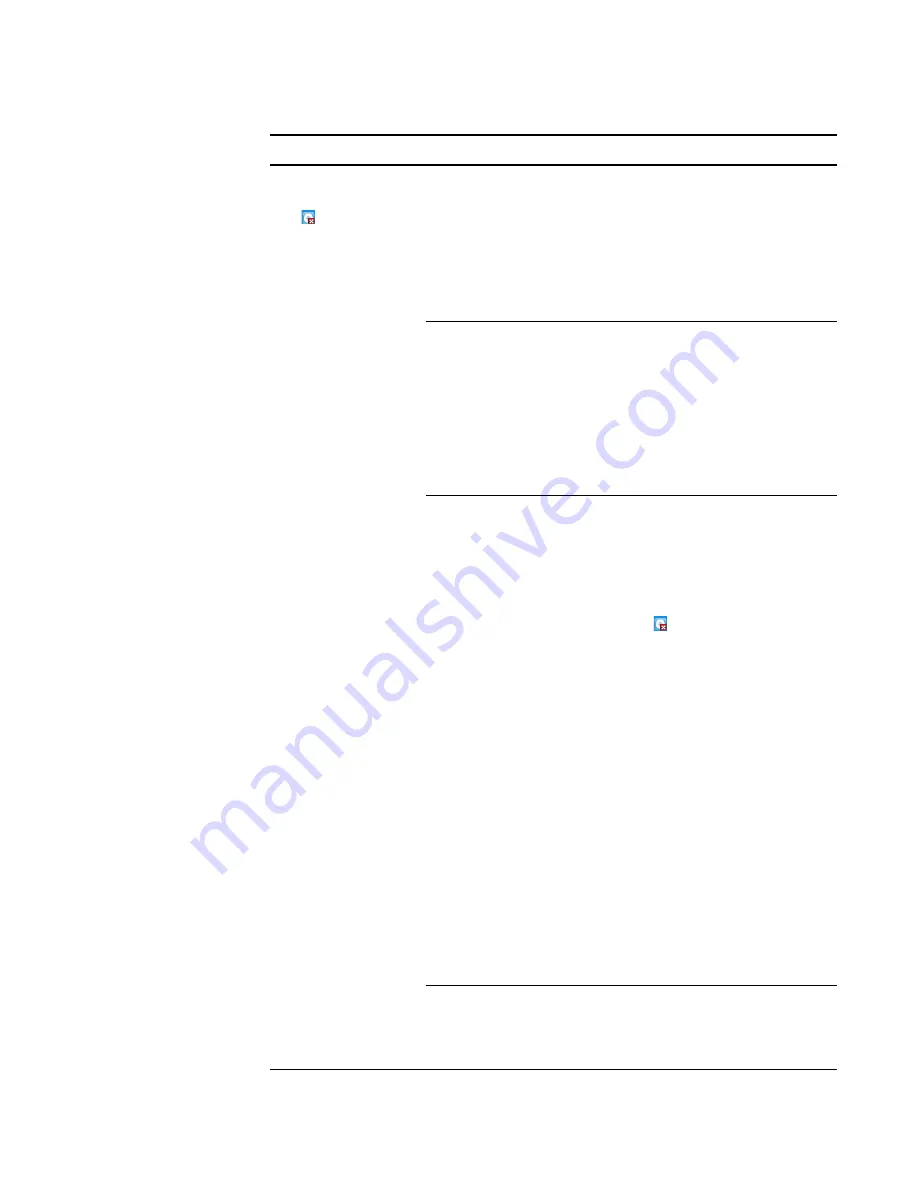
56 |
MAINTENANCE AND TROUBLESHOOTING
There is a small red
×
on the SMART Board
icon .
SMART Notebook
software is unable to
detect your interactive
whiteboard.
Check that the cable extending
from each camera to the USB hub
behind your interactive whiteboard
is securely connected, and that the
USB 2.0 cable is connected to both
the USB hub (on the back of your
interactive whiteboard) and your
computer.
The included USB
cable isn’t connected
to a high-speed USB
2.0 compliant port on
your computer.
On some computers,
the front USB ports
aren’t high-speed
USB 2.0 compliant.
Try a different USB port.
SMART Board Service
isn’t running.
Start SMART Board service.
To start SMART Board service:
1. In the Windows notification
area, select the
SMART Board
icon , and then select
Control Panel
.
The SMART Notebook control
panel opens.
2. Select
About Software and
Product Support
>
Tools
>
Diagnostics
.
The
SMART Board
Diagnostics
window opens.
3. Select the
Service
menu, and
then select
Start
.
4. Close the
SMART Board
Diagnostics
window, and then
close the SMART Notebook
control panel.
There are too many
high-speed USB
devices connected to
your computer.
Disconnect any webcams or other
high-speed USB devices.
Symptoms
Cause
Solution
Summary of Contents for SMART Board V280
Page 10: ...viii CONTENTS...
Page 18: ...8 INTRODUCING YOUR SMART BOARD V280 INTERACTIVE WHITEBOARD...
Page 30: ...20 INSTALLING AND SECURING YOUR SMART BOARD V280 INTERACTIVE WHITEBOARD...
Page 52: ...42 GETTING STARTED WITH SMART NOTEBOOK SOFTWARE...
Page 72: ...62 MAINTENANCE AND TROUBLESHOOTING...
Page 86: ...76 HARDWARE ENVIRONMENTAL COMPLIANCE...
Page 92: ......
Page 93: ......
Page 94: ...Toll Free 1 866 518 6791 U S Canada or 1 403 228 5940 www smarttech com...