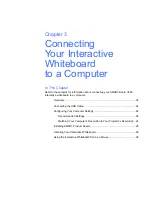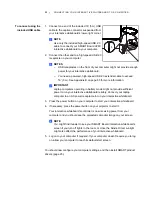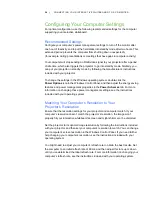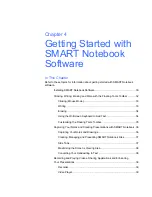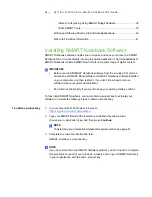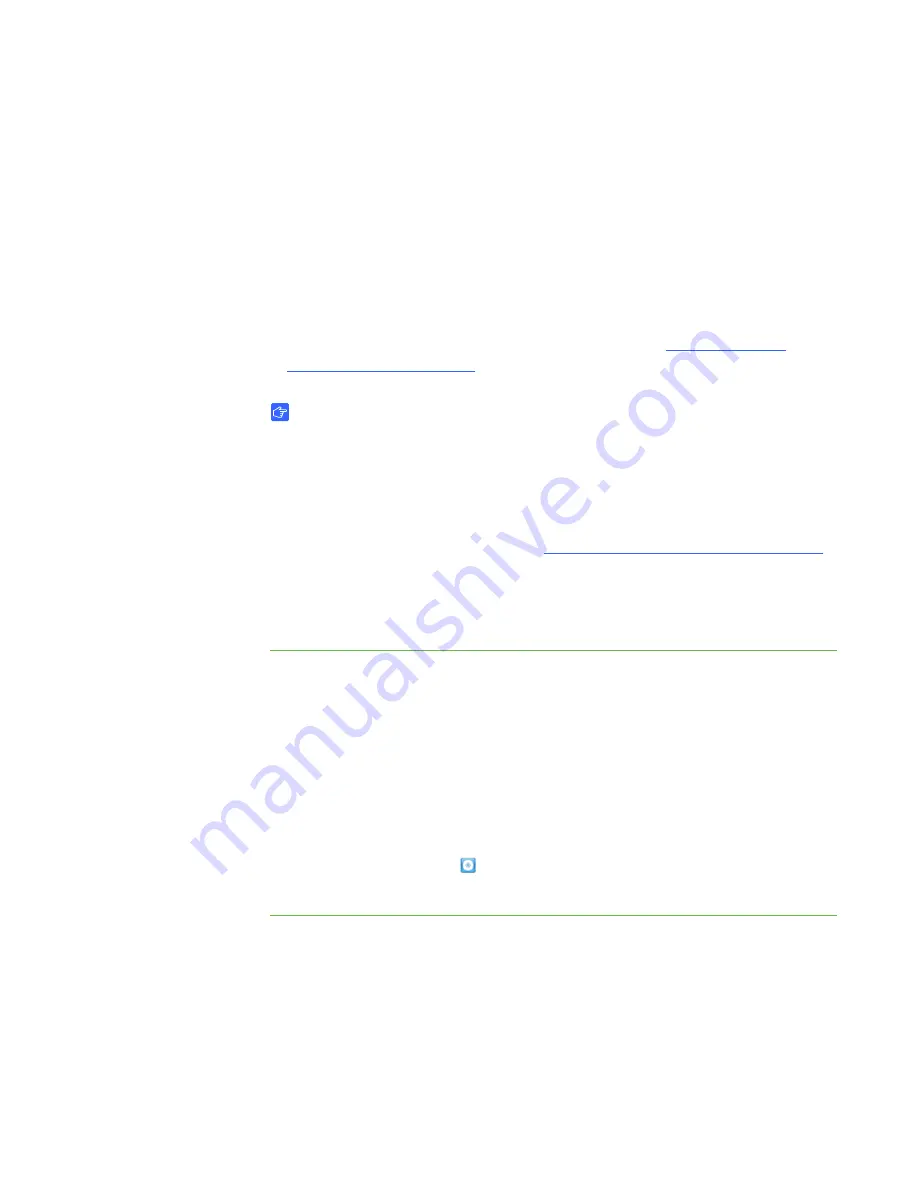
25 |
CONNECTING YOUR INTERACTIVE WHITEBOARD TO A COMPUTER
Installing SMART Product Drivers
After you install SMART product drivers on your computer, your SMART Board V280
interactive whiteboard’s display will respond to the touch of an interactive whiteboard
pen on its screen surface. SMART product drivers include the tools that you need
to control computer applications with the included pen, and to write over them in
digital ink.
You can install SMART product drivers on any computer that meets certain minimum
operating specifications using the software CD included with your SMART product.
For your interactive whiteboard’s system requirements, see
at
IMPORTANT
Before installing SMART product drivers from the included CD:
•
Connect your interactive whiteboard to your computer with the included
USB cable, as described on page 23. If you connect your interactive
whiteboard to your computer after you install SMART product drivers, you
might see an error message stating that SMART Board Service encountered
a problem. For more details, see
http://www2.smarttech.com/kbdoc/133790
•
Remove all versions of SMART software or SMART product drivers
previously installed on your computer, and then restart your computer.
If you do not know how to remove software, ask your system administrator.
To install SMART
product drivers
1. If necessary, turn on your computer and projector, and close all open applications
on your computer.
2. Insert the included SMART product drivers CD in your computer’s CD drive to
launch the software installation screen, and then follow the on-screen instructions.
SMART Board Tools open automatically.
3. If SMART Board Tools don’t open, select
Start
>
All Programs
>
SMART Technologies
>
SMART Board drivers
>
SMART Board Tools
.
The SMART Board icon
appears in the notification area and your interactive
whiteboard communicates successfully with SMART product drivers.
After you install SMART product drivers, you should perform a brief orientation
procedure, as described in the following section.
Summary of Contents for SMART Board V280
Page 10: ...viii CONTENTS...
Page 18: ...8 INTRODUCING YOUR SMART BOARD V280 INTERACTIVE WHITEBOARD...
Page 30: ...20 INSTALLING AND SECURING YOUR SMART BOARD V280 INTERACTIVE WHITEBOARD...
Page 52: ...42 GETTING STARTED WITH SMART NOTEBOOK SOFTWARE...
Page 72: ...62 MAINTENANCE AND TROUBLESHOOTING...
Page 86: ...76 HARDWARE ENVIRONMENTAL COMPLIANCE...
Page 92: ......
Page 93: ......
Page 94: ...Toll Free 1 866 518 6791 U S Canada or 1 403 228 5940 www smarttech com...