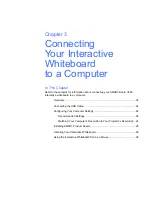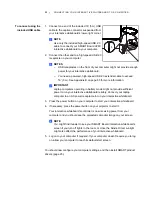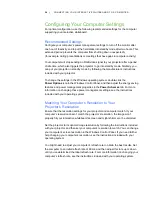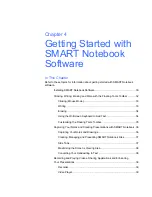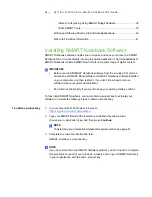26 |
CONNECTING YOUR INTERACTIVE WHITEBOARD TO A COMPUTER
Orienting Your Interactive Whiteboard
Your SMART Board V280 interactive whiteboard includes default orientation data
from the manufacturing process. After you install SMART product drivers on your
computer, orient your interactive whiteboard. Orienting your interactive whiteboard
ensures the greatest possible level of writing and touch accuracy. Orient your
interactive whiteboard any time your projector or interactive whiteboard has moved
since you last used it, or whenever the mouse pointer isn’t properly aligned with the
pen when you touch the screen.
When you orient your interactive whiteboard, ensure that it is away from ambient
lighting caused by sunlight or incandescent pot lights. Fluorescent lighting has no
effect on your interactive whiteboard’s orientation. Ensure that your projector,
computer and SMART product drivers are running.
To orient your
interactive whiteboard
1. At your computer, click the
SMART Board
icon
in the notification area,
and then select
Orient
.
The Orientation screen opens.
2. Pick up a pen from the pen tray.
3. Beginning at the upper-left corner of the screen, touch the center of the target
firmly with the tip of the pen until the target moves to the next point. Try not to flick
the pen when you lift it from the screen, and make sure that the direction of the lift
is at a right angle to the screen.
Full Orientation Screen
Summary of Contents for SMART Board V280
Page 10: ...viii CONTENTS...
Page 18: ...8 INTRODUCING YOUR SMART BOARD V280 INTERACTIVE WHITEBOARD...
Page 30: ...20 INSTALLING AND SECURING YOUR SMART BOARD V280 INTERACTIVE WHITEBOARD...
Page 52: ...42 GETTING STARTED WITH SMART NOTEBOOK SOFTWARE...
Page 72: ...62 MAINTENANCE AND TROUBLESHOOTING...
Page 86: ...76 HARDWARE ENVIRONMENTAL COMPLIANCE...
Page 92: ......
Page 93: ......
Page 94: ...Toll Free 1 866 518 6791 U S Canada or 1 403 228 5940 www smarttech com...