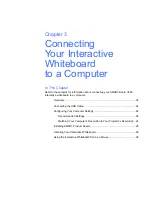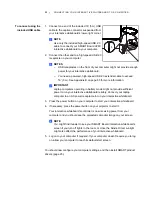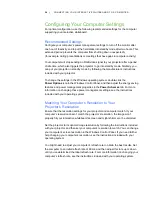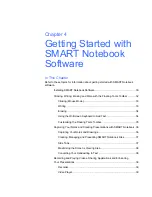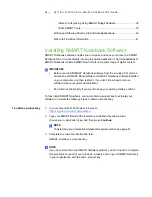32 |
GETTING STARTED WITH SMART NOTEBOOK SOFTWARE
Clicking, Writing, Erasing and More
with the Floating Tools Toolbar
When working on your interactive whiteboard, the Floating Tools toolbar floats
over your desktop and any open application. Using a pen, select a tool from this
customizable toolbar to click, write, erase and open SMART Notebook on your
interactive whiteboard.
To open the default Floating Tools Toolbar, press the
SMART Board
icon
in the Windows notification area, and then press
Show Floating Tools
.
NOTES
•
You can move the Floating Tools toolbar lower down on your screen so that
younger students can reach it.
•
You’re unable to rotate this toolbar horizontally.
Left-Click (Select)
Pen
Highlighter
Eraser
Line
Shape
Right-Click
SMART Keyboard
SMART Notebook Software
Undo
More... (Customize the Toolbar)
Hide/Reveal the Toolbar
Move the Toolbar
Summary of Contents for SMART Board V280
Page 10: ...viii CONTENTS...
Page 18: ...8 INTRODUCING YOUR SMART BOARD V280 INTERACTIVE WHITEBOARD...
Page 30: ...20 INSTALLING AND SECURING YOUR SMART BOARD V280 INTERACTIVE WHITEBOARD...
Page 52: ...42 GETTING STARTED WITH SMART NOTEBOOK SOFTWARE...
Page 72: ...62 MAINTENANCE AND TROUBLESHOOTING...
Page 86: ...76 HARDWARE ENVIRONMENTAL COMPLIANCE...
Page 92: ......
Page 93: ......
Page 94: ...Toll Free 1 866 518 6791 U S Canada or 1 403 228 5940 www smarttech com...