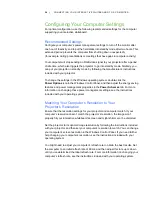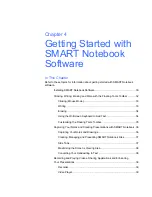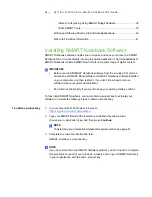38 |
GETTING STARTED WITH SMART NOTEBOOK SOFTWARE
Maximizing the Screen’s Viewing Area
To maximize the screen’s viewing area, press the
Full Screen
Toolbar
button
in the toolbar at the top of your SMART Notebook page. The menus, tabs and title bar
disappear. Use the Full Screen toolbar to move through your presentation, access
menu options and return to Normal view.
Converting Your Handwriting to Text
To write with a pen on a SMART Notebook page, press the
Pen
button, and then
select a pen style. To convert a handwritten word to text, press the
Left-Click (Select)
button, select your word, and then choose its correct spelling from the word object’s
drop-down menu in the upper right-hand corner.
NOTE
This menu also offers you other options to modify objects, including locking,
grouping, flipping or cloning them. You can also change the object’s properties.
Access Menu Items,
Including Pen, Eraser,
Screen Shade and
Insert Blank Page
Move Forward
or Backward
through Pages
Indicates Which
SMART Notebook
Page You’re
Currently Viewing
Return to
Normal View
Access Tool Buttons,
Including Blank Page,
Undo, Select and
Magic Pen Tool
Summary of Contents for SMART Board V280
Page 10: ...viii CONTENTS...
Page 18: ...8 INTRODUCING YOUR SMART BOARD V280 INTERACTIVE WHITEBOARD...
Page 30: ...20 INSTALLING AND SECURING YOUR SMART BOARD V280 INTERACTIVE WHITEBOARD...
Page 52: ...42 GETTING STARTED WITH SMART NOTEBOOK SOFTWARE...
Page 72: ...62 MAINTENANCE AND TROUBLESHOOTING...
Page 86: ...76 HARDWARE ENVIRONMENTAL COMPLIANCE...
Page 92: ......
Page 93: ......
Page 94: ...Toll Free 1 866 518 6791 U S Canada or 1 403 228 5940 www smarttech com...