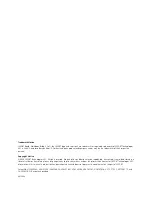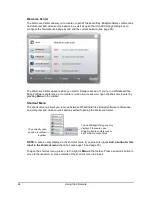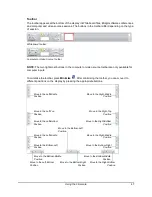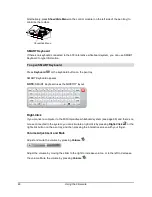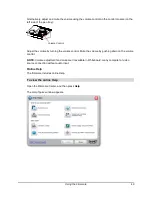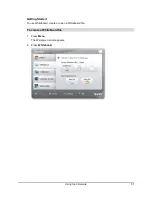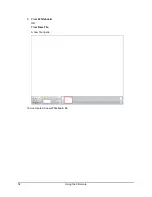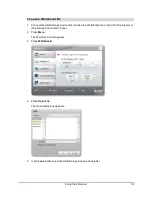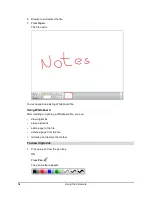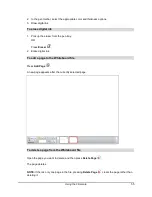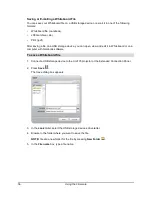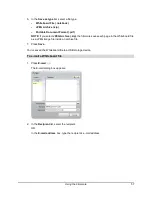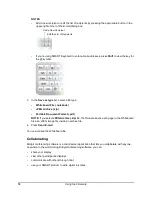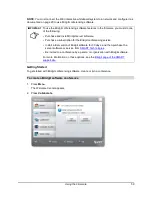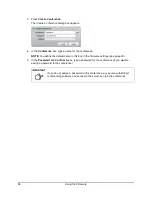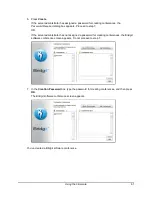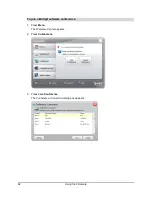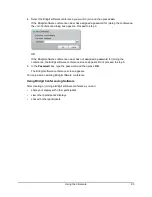48
Using the Firmware
Alternatively, press
Show/Hide Menu
on the control module (on the left side of the pen tray) to
minimize the toolbar.
SMART Keyboard
If there’s no keyboard connected to the 600i interactive whiteboard system, you can use SMART
Keyboard to type information.
Press
Keyboard
or the keyboard button on the pen tray.
SMART Keyboard appears.
NOTE:
SMART Keyboard uses the QWERTY layout.
Right-Click
If you connect a computer to the 600i interactive whiteboard system (see page 68) and there’s no
mouse connected to the system, you can simulate a right-click by pressing
Right-Click
or the
right-click button on the pen tray, and then pressing the interactive screen with your finger.
Volume Adjustment and Mute
Adjust and mute the volume by pressing
Volume
.
Adjust the volume by moving the slider to the right to increase volume, or to the left to decrease
the volume. Mute the volume by pressing
Volume
.
To open SMART Keyboard
Show/Hide Menu